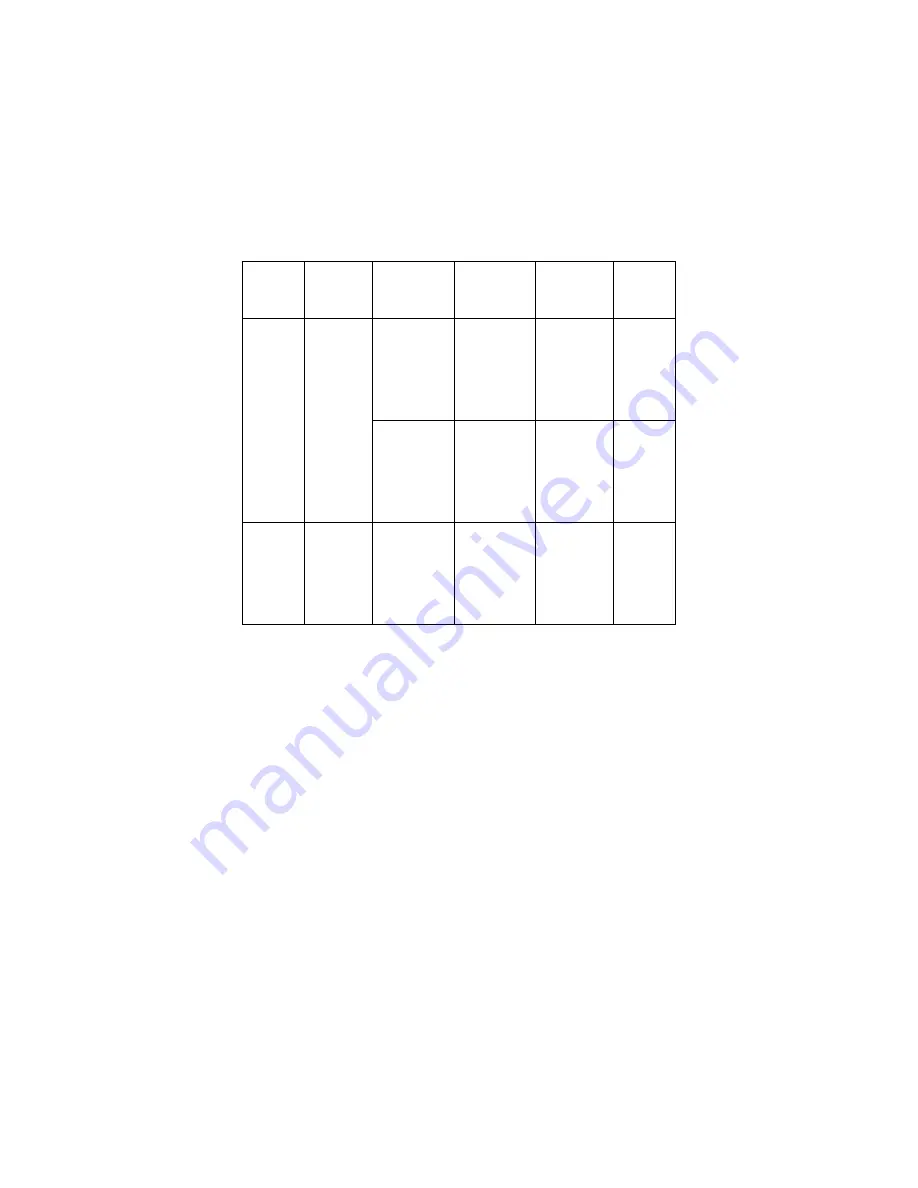
OkiLAN 8200e Network User’s Guide
53
d.
Follow the on-screen instructions.
e.
Confirm your configuration. If it is correct, select [Execute].
f.
Select [Finish] button. If necessary, select [Setup]
→
[OKI
Device Setup] and continue your configuration.
䊳
Delete NetWare Object
Use this to delete a NetWare queue/print server/printer from the
NetWare server by AdminManager.
NetWare Client 32 or IntranetWare Client should be loaded on to the
PC on which the AdminManager runs. Also, the client package should
be configured to access NetWare NDS network or bindery network.
You should login to NetWare servers as a user who can delete
objects on the servers.
a.
Select [Delete NetWare Object] from [Setup] menu.
b.
Select an object you want to delete and click [Delete].
Mode
Location
PSERVER/
RPRINTER
Print
Server
Queue
Printer
NDS
Context
should
be
specified
.
PSERVER
mode
Current
Print
Server
name is
used.
Set queue
name and
its volume
for the
queue
creation.
Current
Printer
name is
used.
RPRINTER
mode
Select
existing
Print
Server.
Set queue
name and
its volume
for the
queue
creation.
Current
Printer
name is
used.
Bindery
File
server
should
be
specified
.
PSERVER
mode only
Current
Print
Server
name is
used.
Set queue
name for
the queue
creation.
Current
Printer
name is
used.
Summary of Contents for C9600hdn
Page 1: ...59367301_cvr jpg...






























