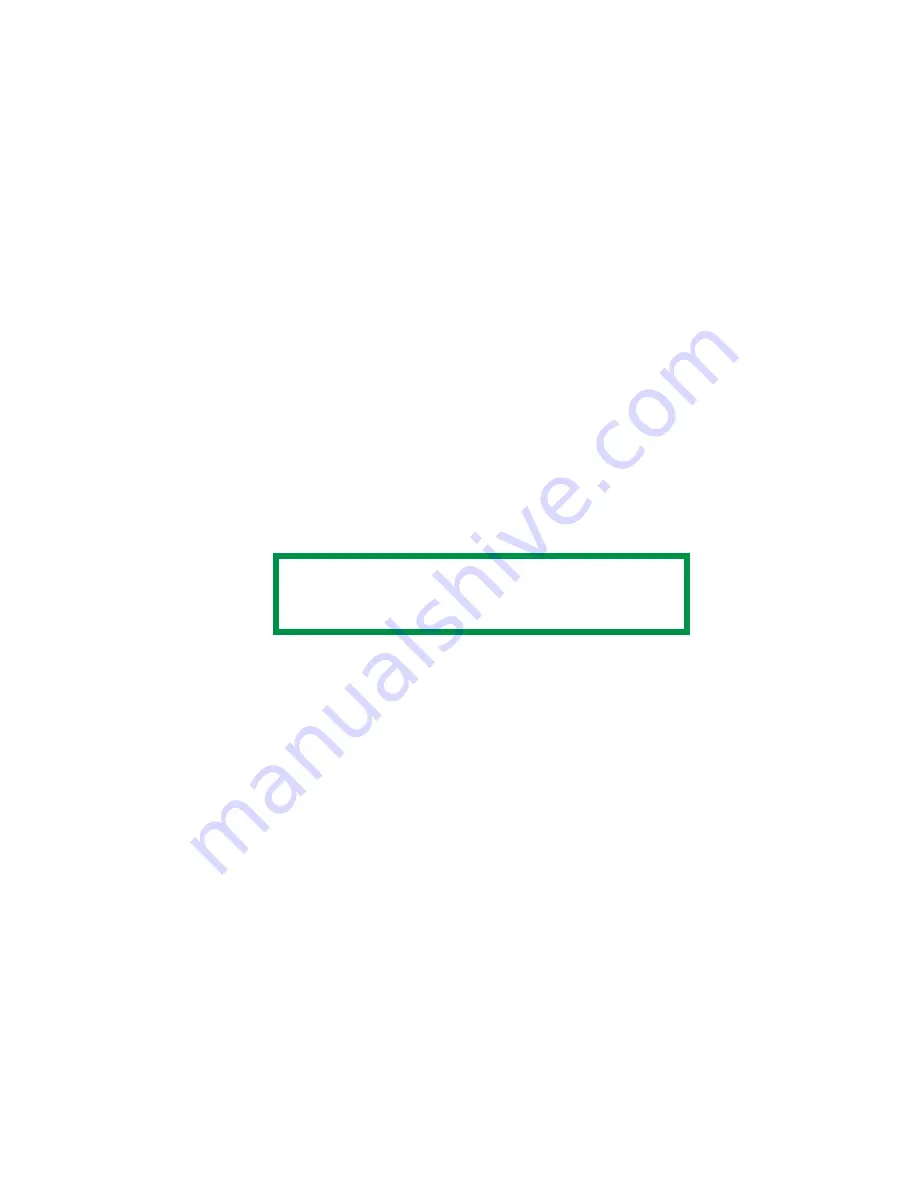
OkiLAN 8200e Network User’s Guide
165
Configuring the IP Address, Subnet Mask and
Gateway
Generate a Self-Diagnostic Test Printout
With the printer connected to the network and switched on, press the Test
button on the print server for more than three seconds.
The IP Address, Subnet Mask and Default Gateway appear under “TCP/IP
Configuration” on the first page.
If these settings need to be changed, you can do so as follows.
Using Web Browser
1. Open your web browser, then type the printer’s IP address in the URL
area and press the Enter key.
2. Click [Administrator Login] and enter your [User name] and
[Password].
3. Click the [Network] tab.
4. On the left side, click [TCP/IP].
5. Under [Step 2], click [Set IIP Address manually].
6. When done making changes, click [OK].
7. Click [Submit] to send the changes to the print server.
Using AdminManager
1. Launch the AdminManager utility.
If you installed the utility on your computer
, click
[Start]
→
[Programs]
→
[Okidata]
→
[Oki
Setup
Utility]
→
[AdminManager].
To run it off the Drivers CD
, see “Installing AdminManager” on
NOTE
If you are not the administrator, you will need your
administrator to help you with this.
Summary of Contents for C9600hdn
Page 1: ...59367301_cvr jpg...






























