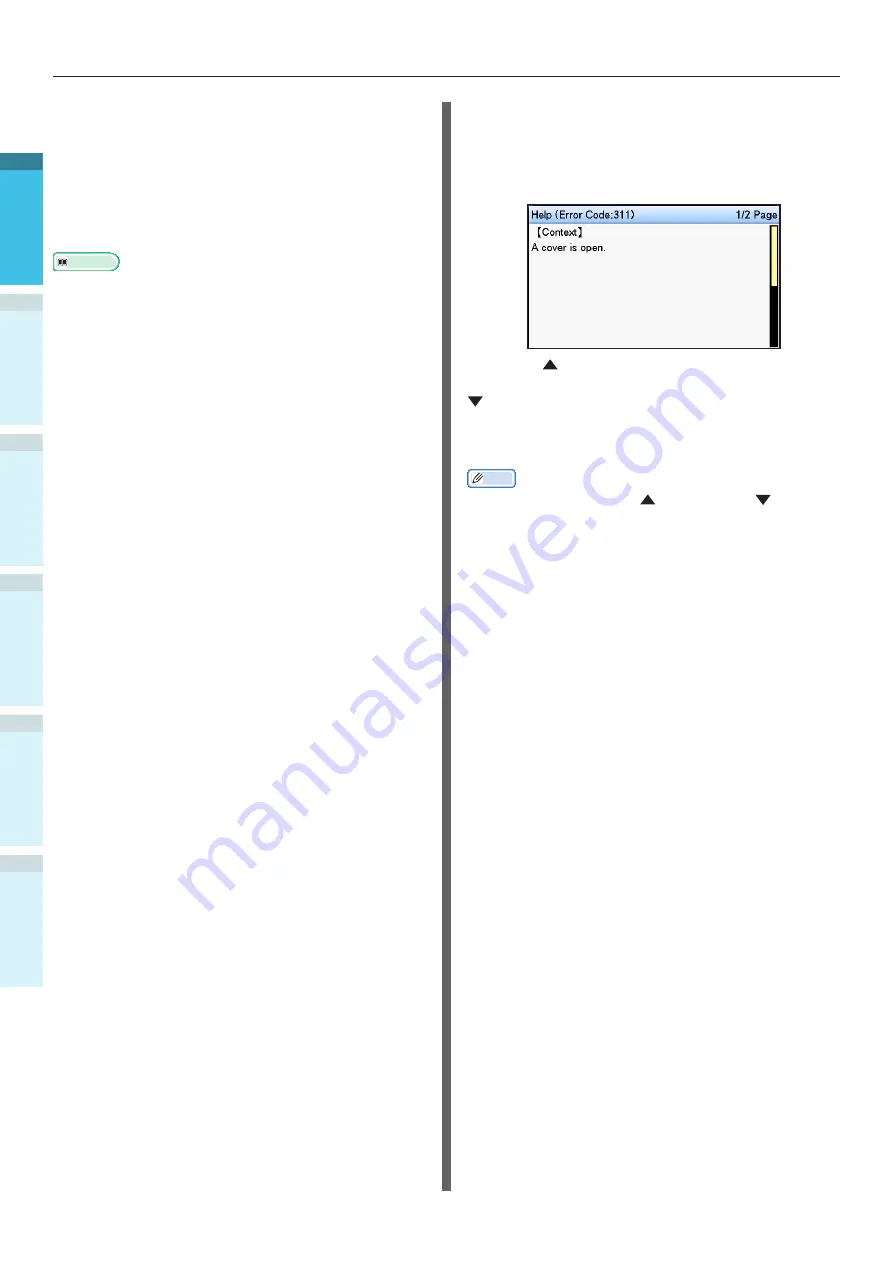
- 34 -
Parts Nomenclature and Functions
Appendix
B
efore use
1
Setting Up
2
Printing
3
Basic D
evice Oper
ations
4
Index
Error Screen
If a printer error occurs, the maintenance lamp
will either turn ON or flash, and a message will
be displayed in the liquid crystal panel.
Depending on the error, the error countermeasure
and animations may be displayed in the liquid
crystal panel in addition to the message.
Reference
z
"Troubleshooting/Daily Maintenance Manual"
Press the control panel buttons in the error
screen to set the device to the following
statuses.
[POWER SAVE] button:
The printer will enter power save mode. Press
the [POWER SAVE] button when the device is
in power save mode to return to the standby
screen.
[HELP] button:
Press the [HELP] button when it is lit to display
the relevant help message for the error that is
currently displayed.
[OK] Button:
In the case of errors for which the error message
vanishes when the [OK] button is pressed, the
printer will return to the standby screen.
[ON LINE] button:
In the case of errors for which the error message
vanishes when the [ON LINE] button is pressed,
the printer will return to the standby screen.
[CANCEL] button:
The following errors can be cancelled.
z
There is no paper in the multi-purpose tray
z
Change the paper in [Tray name]
z
There is no paper in [Tray name]
z
Check the paper in [Tray name]
z
Paper size error
z
Change the multi-purpose tray paper
z
Insufficient print data memory
z
Toner empty
z
Multiple sheets of paper have been fed
z
The [tray name] cassette is missing
z
Feed print job manually
Help Screen
Press the [HELP] button to display the help
screen. Further, press the [HELP] button when it
is lit to display the relevant help message for the
error that is currently displayed.
Press the scroll button displayed in the help
screen to scroll to the previous page. Press the
scroll button to scroll to the next page.
To close the help screen, press the [HELP] button
again.
Memo
z
Press and hold either the
scroll button or
to scroll
through the pages at approx. 0.5-second intervals.
z
The help screen can also be closed by pressing the [BACK]
button, [ON LINE] button, or [CANCEL] button.






























