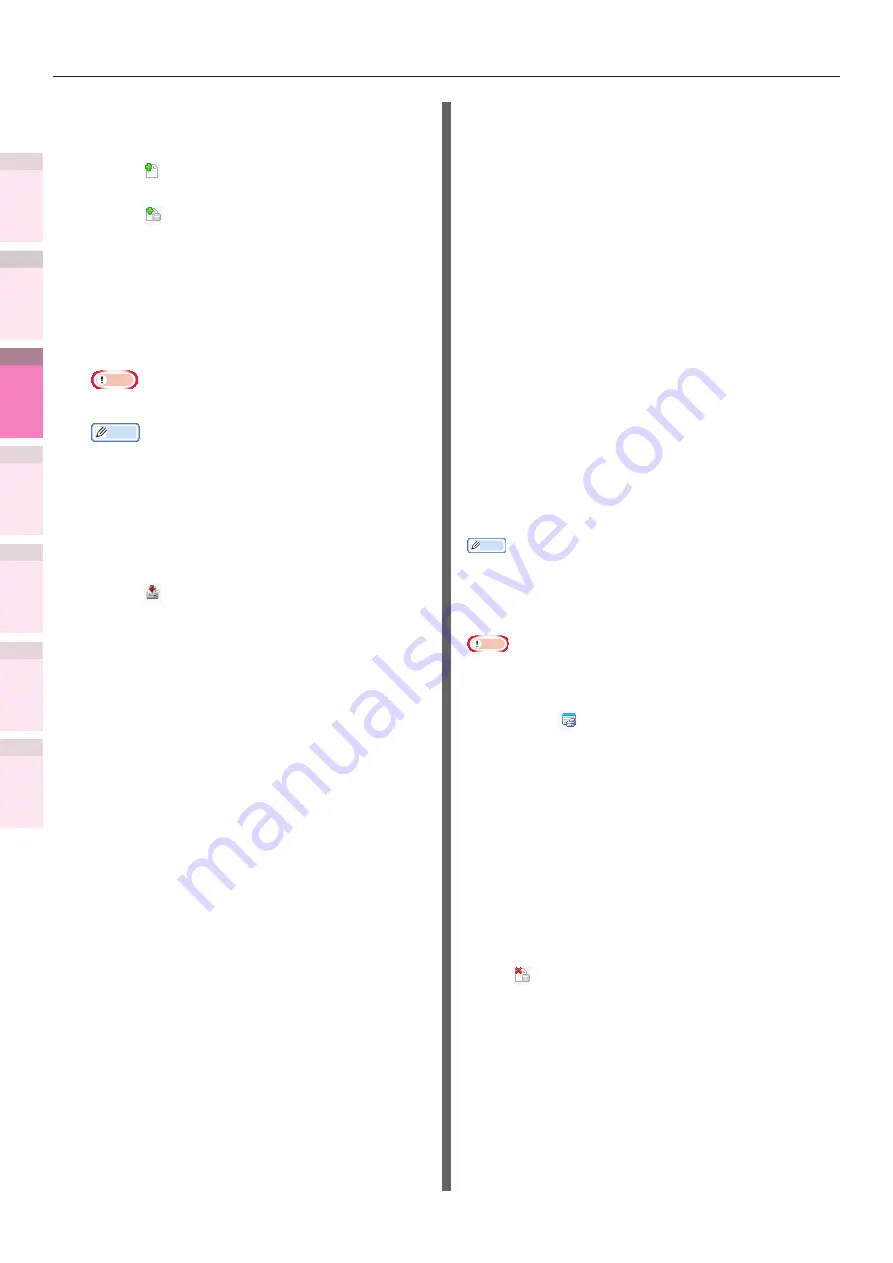
- 186 -
Windows utilities
4
5
1
3
2
Con
ven
ient print
functions
Appendix
Index
Checking a
nd
Cha
nging Printer
Settings Using
the Control P
anel
Network
Setup
Matching
Colors
Using Utilit
y
Softw
are
Register the form to the printer using the
Configuration Tool.
1
Click [ ].
2
Click [
], and select the form file that
has been created.
The form will be added to the project.
3
Click the form file.
4
Enter the [ID], and click [OK].
Note
z
Do not change the [Volume] or [Path name].
Memo
z
If using Windows PS printer drivers, enter the
[Component].
5
Select the device using the window
below the Storage manager plug-in
window.
6
Click [ ].
7
Click [OK].
Checking the available HDD and
flash memory space
You can check the available HDD and flash
memory space.
1
Click the printer name from the device
selection area below the Storage
Manager plug-in screen to display
the resource window for the selected
printer.
2
Communications with the printer
will display the storage, partitions,
directories, and files, etc.
Deleting unnecessary jobs from
the HDD
You can delete print jobs in the [Shared]
partition of the HDD.
Memo
z
Even after the print data has been secure printed or
saved, the job remains in the [Shared] partition, so
unless the job is deleted, the available HDD space will be
reduced.
Note
z
The Storage manager plug-in cannot delete encrypted
secure prints.
1
Click [ ].
2
To view specific user print jobs, enter
the password, and then click [Job
password operations].
To view all print jobs, enter the
administrator password, and then click
[Administrator password operations].
The default administrator password is
"aaaaaa".
3
Select the job to be deleted, and click
[ ].
4
Click [OK].






























