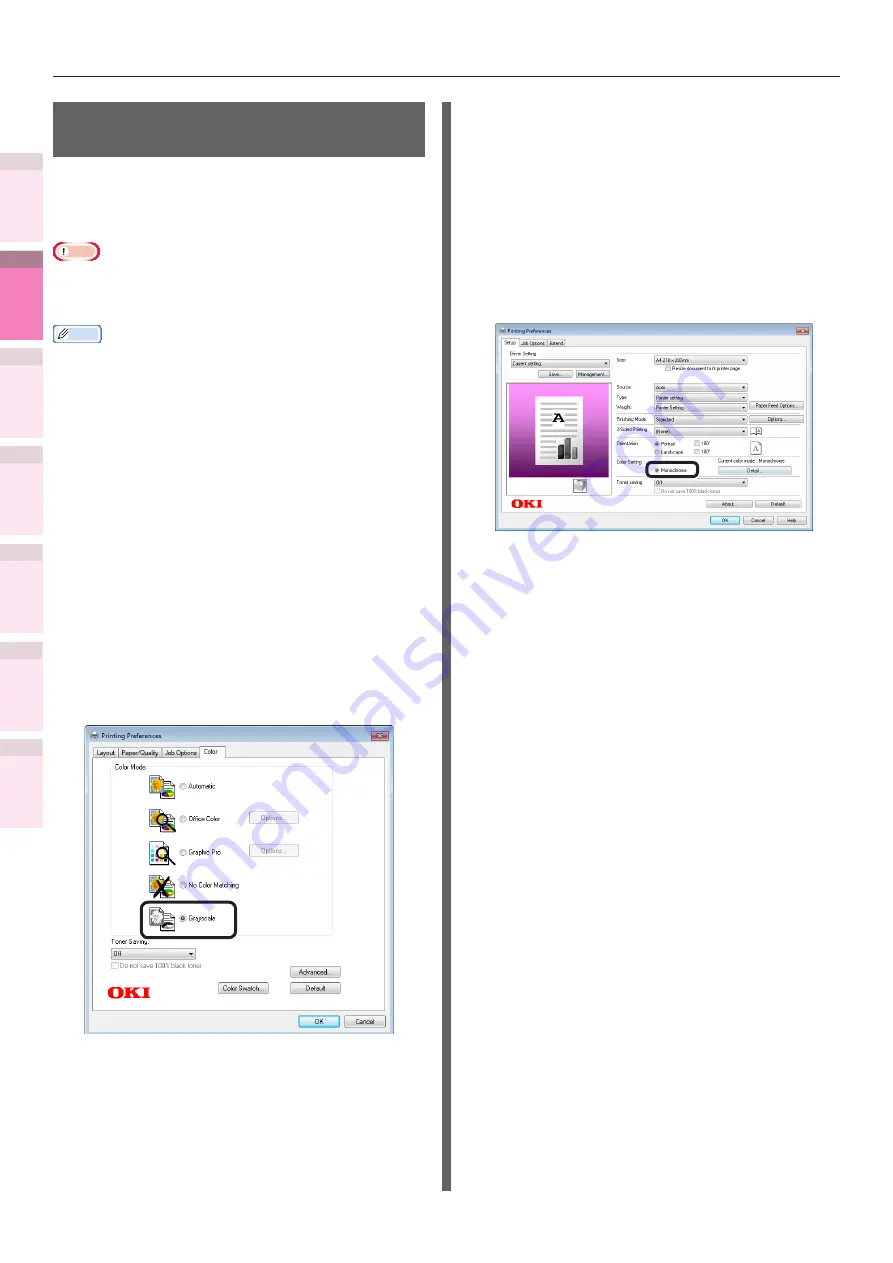
- 140 -
Matching Colors Using the Printer Drivers
4
3
5
1
2
Con
ven
ient print
functions
Appendix
Index
Checking a
nd
Cha
nging Printer
Settings Using
the Control P
anel
Network
Setup
Matching
Colors
Using Utilit
y
Softw
are
Printing using monochrome
(black and white)
The color data is printed using grayscale (shades
of black and white) without touching the print
data.
Note
z
If implementing color printing after printing by specifying
"Monochrome", a delay may occur depending on the
temperature adjustment of the fuser unit.
Memo
z
Even if the cyan (blue), magenta (red), yellow toner
cartridge life has been reached, black&white printing can
be done by specifying "Mono".
However, if the paper weight is set to "Ultra Heavy4",
"Ultra Heavy5" or "Auto" and if the paper weight is
comparable to "Ultra Heavy4", "Ultra Heavy5", set "Mono-
Print Mode" in "Admin Menu" to "Normal Mode".
z
See "Basic" for paper details.
Using Windows PS printer drivers
1
Open the file to be printed.
2
Select [Print] in the [File] menu.
3
Click [Advanced] (or [Preferences]).
4
Select [Grayscale] in [Color Mode] in
the [Color] tab, and then click [OK].
5
Printing will be implemented.
Using Windows PCL printer drivers
1
Open the file to be printed.
2
Select [Print] in the [File] menu.
3
Click [Advanced] (or [Preferences]).
4
Select [Monochrome] in [Color Setting]
in the [Setup] tab, and click [OK].
5
Printing will be implemented.






























