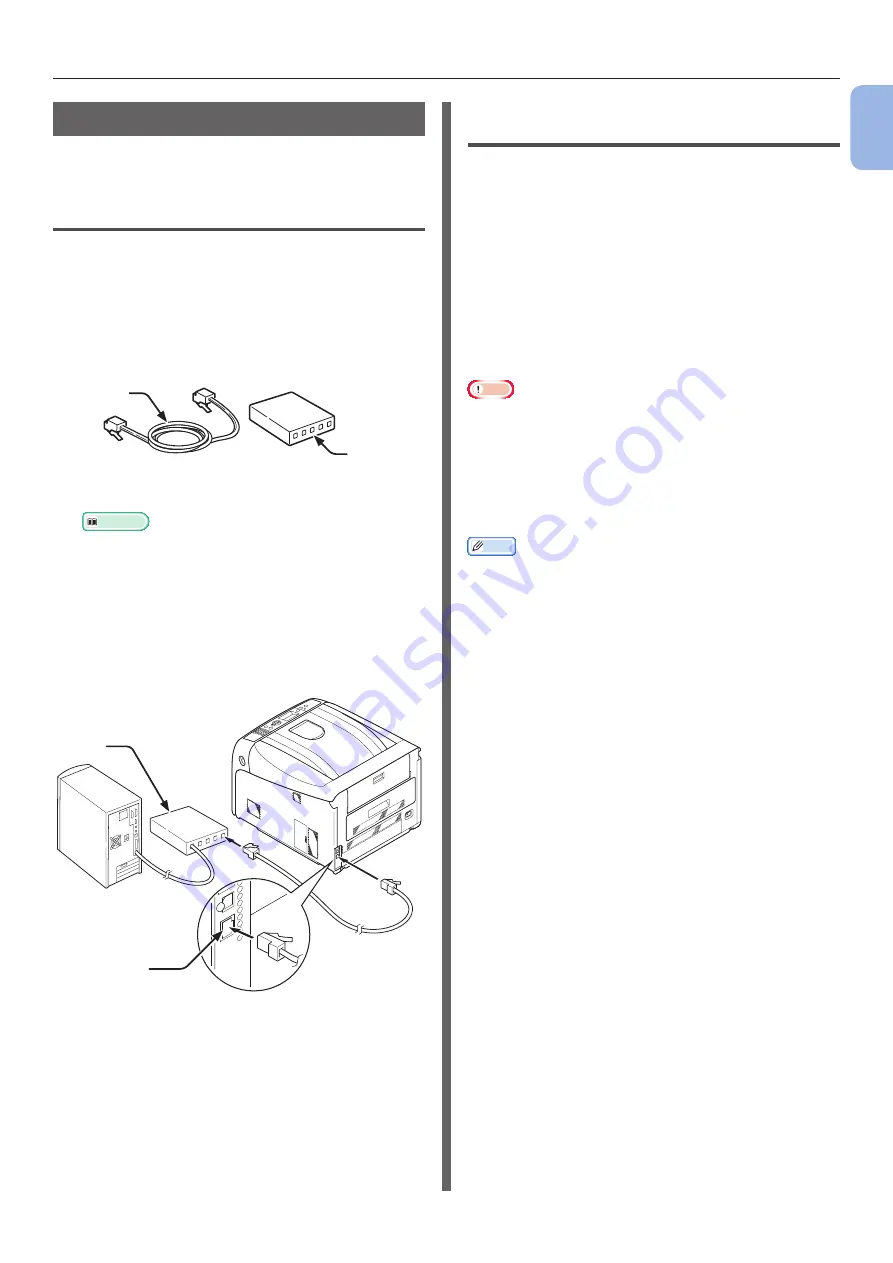
- 31 -
Connecting to a Computer
1
1.
Setup
Network Connection
Perform the following procedure to connect your
printer to a computer via network.
Connecting an Ethernet Cable
Be sure to connect your printer to a network
with an Ethernet cable before driver installation.
1
Prepare an Ethernet cable (1) and a hub
(2).
Prepare an Ethernet cable (category 5, twisted
pair, straight) and a hub separately.
1
2
2
Turn off your printer and computer.
Reference
●
3
Plug one end of the Ethernet cable into
the network interface connection (3) on
the back of the printer.
4
Plug the other end of the Ethernet cable
into the hub (2).
3
2
Installing a Printer Driver
(for Windows)
To complete the network connection with a
Windows computer, first set
IP addresses for the
printer, and then install a printer driver on the
computer.
If there is no DHCP server or BOOTP server on
the network, you need to manually configure the
IP address on the computer or printer.
If your network administrator or internet service
provider specifies an unique IP address for the
computer and your printer, you need to set the
IP addresses manually.
Note
●
You need to complete the network setting of the computer
before this procedure.
●
To complete this procedure, you must be logged in as an
administrator.
●
When setting an IP address manually, ask the network
administrator or your internet service provider which
IP address to use. If the IP address is set wrong, the
network may go down or Internet access may be disabled.
Memo
● If configuring a small network consisting of only your
printer and a computer, set IP addresses as shown below
(according to RFC1918).
For the computer
IP address :
192.168.0.1 - 254
Subnet mask :
255.255.255.0
Default gateway :
not used
DNS server :
not used
For the printer
IP address Set :
Manual
IP address:
192.168.0.1 - 254 (select a
different value from that of the
computer)
Subnet Mask :
255.255.255.0
Default Gateway :
0.0.0.0
Network Scale :
Small
●
To set [Network Scale], press the <ENTER> button
and then select [Admin Setup] > [Network Setup] >
[Network Scale].
Summary of Contents for C834DN
Page 1: ......
Page 147: ...44902802EE Rev2...






























