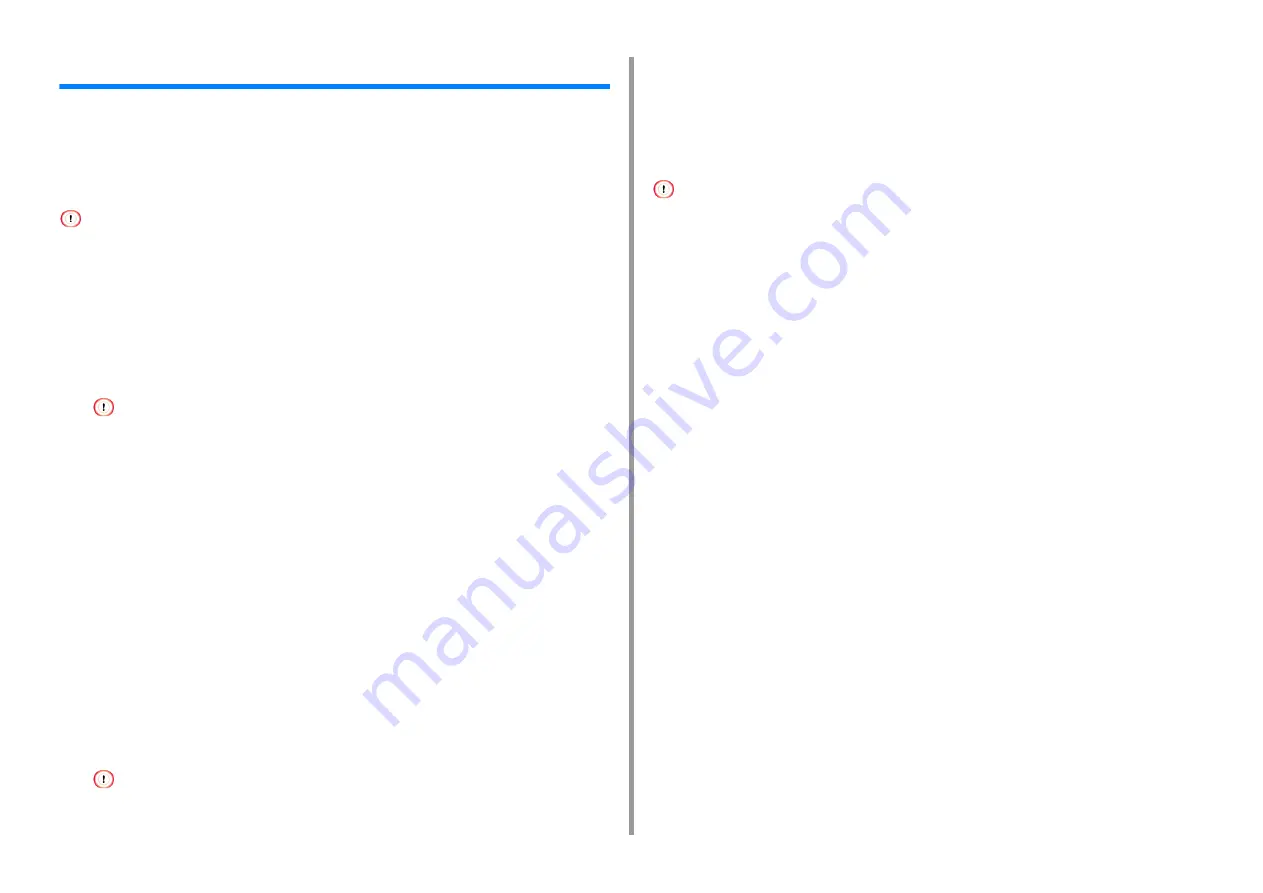
- 153 -
7. Maintenance
Deleting a Printer Driver
This section describes how to remove the printer driver that is installed in a computer.
Depending on your OS, printer driver version, the description on this document may be
different.
• For Windows
• You must log in as the administrator to perform this procedure.
• Restart the computer before removing the printer driver.
1
Open the "Printer folder".
2
Right-click the you want to remove icon, and then select [Remove device].
3
When a confirmation message is displayed, click [Yes].
• When a message is displayed to inform you of the device in use, restart a computer, and then repeat steps 1
to 2.
4
Select an icon in [Printers], and then click [Print server properties] on the top
bar.
5
Select the [Drivers] tab.
6
If [Change Driver Settings] is displayed, click it.
7
Select a driver to remove, and then click [Remove].
8
When a message is displayed to ask you to select whether you want to
remove the printer driver only or the printer driver and package from the
system, select to remove the driver and package, and then click [OK].
9
When a confirmation message is displayed, click [Yes].
10
When the [Remove Driver Package] dialog is displayed, click [Delete] > [OK].
• If removal is rejected, restart the computer, and then repeat steps 4 to 10.
11
Click [Close] in the [Print Server Properties] dialog.
12
Restart the computer.
• For Mac OS
• You must log in as the administrator to perform this procedure.
1
Select [System Preferences] from the Apple menu.
2
Select [Printers & Scanners].
3
Select a device to remove, and then click [-].
If a confirmation message is displayed, click [Delete Printer].
4
Close the [Printers & Scanners] dialog.
5
Insert the "Software DVD-ROM" into a computer.
6
Double-click [OKI] > [Drivers] > [PS] > [Uninstaller].
7
Check the model to remove displayed on the dialog, and then click [OK].
8
Enter the administrator password, and then click [OK] twice.
9
Remove the "Software DVD-ROM" from the computer.
Summary of Contents for C824
Page 1: ...C824 C834 C844 ES8434 User s Manual...
Page 4: ...1 Before starting For Your Safety About This Manual Preface Trademarks License...
Page 15: ...15 2 Setup Side view...
Page 65: ...65 4 Print 2 Unfold the paper support 3 Open the sub support...
Page 158: ...8 Appendix How to open printer folder Menu List of the Operator Panel Options Specifications...
Page 175: ...175 8 Appendix 5 Select the total number of trays for Available Tray and then click OK...
Page 180: ...180 8 Appendix When options are attached...
Page 188: ...47095302EE Rev4...






























