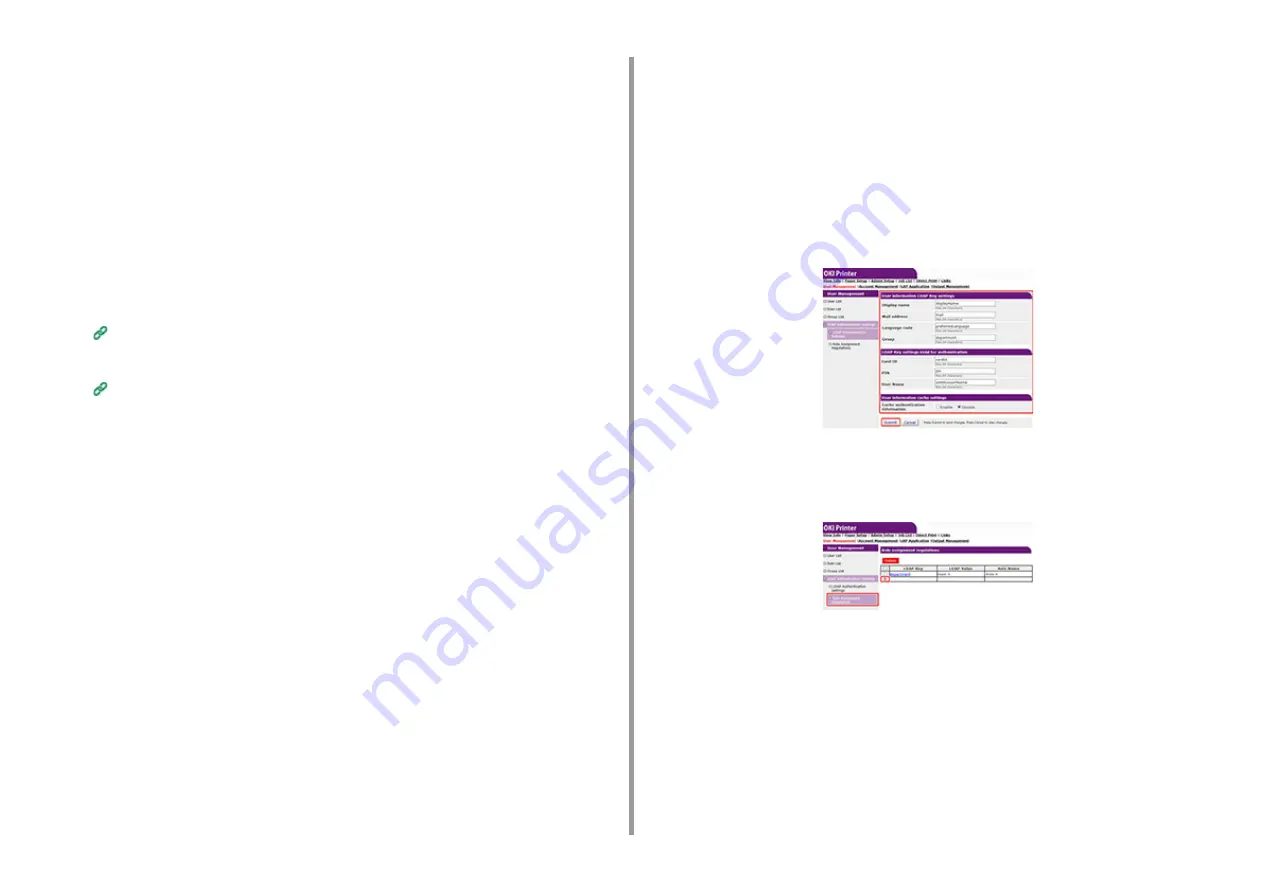
- 95 -
5. Management / Setting the Printer
7
Click [Submit].
You can copy registered roles to add.
Click [Copy] on the right of the group name to display the group information screen,
change items if required, and then register.
Setting the Authentication Server
When using Server Authentication system for the user authentication, make server settings
on the web browser.
The procedure when using the LDAP authentication server is used as an example.
1
Open the Web page of the machine.
Open the Web Page of This Machine
2
Log in as the administrator.
3
Click [User Management].
4
Click [LDAP Authentication Setting].
5
Click [LDAP Authentication Setting].
6
Enter an LDAP key to obtain information.
•
Display name: Specify the attribute key to obtain the display name of the user
information.
•
Mail address: Specify the attribute key to obtain the E-mail address of the user
information.
•
Language code: Specify the attribute key to obtain the language code of the user
information.
•
Group: Set when automatically assigning users to groups.
•
Card ID: Set when using IC card authentication. You do not need to enter if you do
not use the IC card authentication.
•
PIN: Set when using the PIN authentication. You do not need to enter if you do not
use the PIN authentication.
•
User Name: Sets the attribute key of the user name registered in the LDAP server.
The default User Name is set to "sAMAccountName", the attribute key of Windows
server.
The Windows server users do not need to change the setting.
•
Cache authentication information: This setting is to set if you temporarily save
authentication information in the machine. [Disable] (does not cache) is set by
default. Enabling this setting allows you to unlock the authentication whenever you
want to use the machine, even if you cannot connect to the LDAP server due to
communication errors.
•
Validity period of cash authentication information: Enabling [Cache authentication
information] displays the setting items. You can set an expiration date for the cache
authentication information. The setting can be entered in one-day increments.
1 to 2000 days can be set. When the specified days elapse from when the
authentication using the authentication server succeeds, the cache authentication is
not available anymore.
7
Click [Submit].
8
Click [Role Assignment Regulations].
9
To add a new rule for assigning a role, click [+].
10
When the role assigning screen appears, enter the required information.
11
Click [Submit].
Enabling Access Control
After the user information is registered and the server authentication setting is completed,
enable the access control.






























