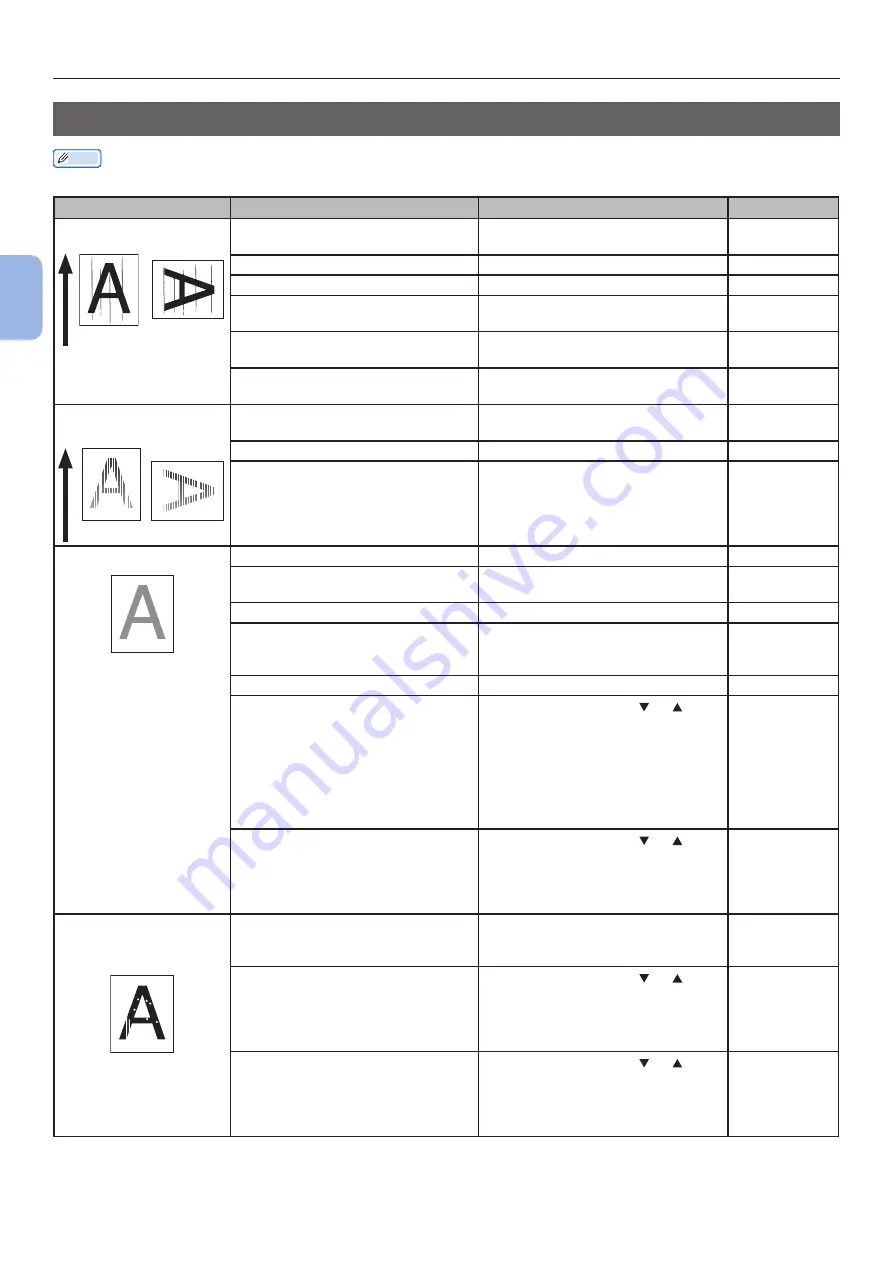
- 90 -
Other Issues
3
3.
Troubleshooting
Image Quality Issues
Memo
●
If the following information does not solve your issues, contact your dealer.
Symptom
Point to check
Remedy
Reference
Vertical lines appear.
Paper feed direction
The LED heads are dirty.
Wipe the LED heads with a soft
tissue paper.
The toner is low.
Replace the toner cartridge.
The image drum is damaged.
Replace the image drum.
Foreign materials may be present
on the image drum.
Replace the image drum.
The light-shielding film of the
image drum is dirty.
Wipe the film with a soft tissue
paper.
-
The image drum is not installed
properly.
Install the image drum properly.
Printed images are
fading vertically.
Paper feed direction
The LED heads are dirty.
Wipe the LED heads with soft
tissue paper.
The toner is low.
Replace the toner cartridge.
The paper is unsuitable.
Use supported paper.
Printed images are light. The toner save is enabled.
Change the toner save settings.
-
The toner cartridge is not installed
properly.
Install the toner cartridge properly.
The toner is low.
Replace the toner cartridge.
The paper is moist.
Use paper stored in proper
temperature and humidity
conditions.
The paper is unsuitable.
Use supported paper.
The paper is unsuitable.
The settings of media type and
weight are incorrect.
Press the scroll button or
and select [
Menus
] > [
Tray
Configuration
] > the paper tray
configuration you are using, and
then select the proper values
for [
Media Type
] and [
Media
Weight
]. Or, select a larger value
for [
Media Weight
].
The paper is recycled.
The media weight setting is
unsuitable.
Press the scroll button or
and select [
Menus
] > [
Tray
Configuration
] > the paper tray
you are using, and then select a
larger value for [
Media Weight
].
Printed images are
partially faded. Spots
and lines appear.
The paper is too moist or dry.
Use paper stored in proper
temperature and humidity
conditions.
[
Paper Black Setting
] or [
Paper
Color Setting
] is improperly
configured.
Press the scroll button or ,
select [
Menus
] > [
Print Adjust
],
and then change the value of
[
Paper Black Setting
] or [
Paper
Color Setting
].
-
[
Films Black Setting
] or [
Films
Color Setting
] is improperly
configured.
Press the scroll button or ,
select [
Menus
] > [
Print Adjust
],
and then change the value of
[
Films Black Setting
] or [
Films
Color Setting
].
-






























