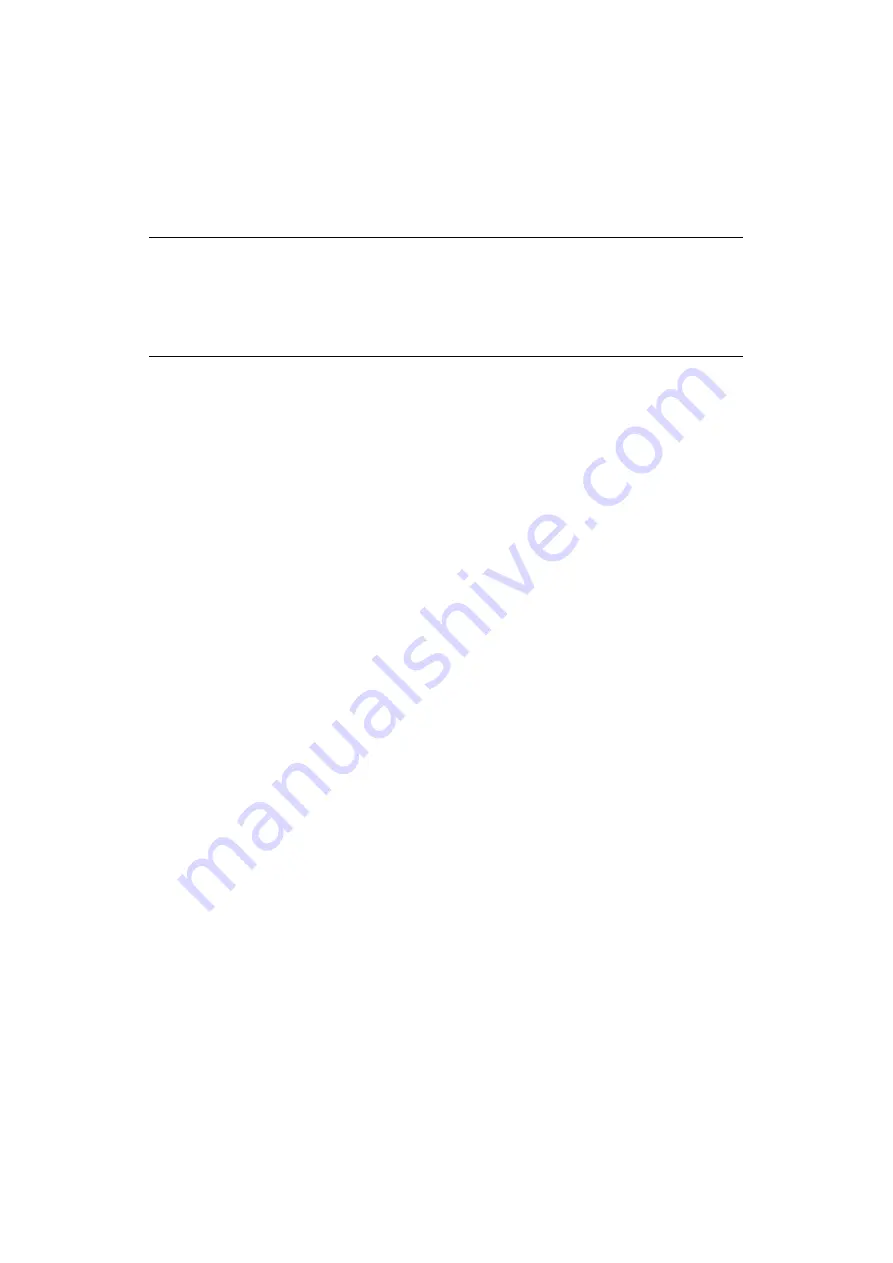
Mac OS X > 46
IP
CONNECTION
If you have not already done so, run the Oki software installer before following the steps
below.
1.
Start the Printer Setup Utility.
This is located in the
Applications > Utilities
folder.
2.
Click
Add...
.
3.
Click the pop-up menu and choose
IP Printing
.
4.
Click the
Printer Type
menu and choose
LPD/LPR
.
5.
Enter the printer's IP address.
To find the printer’s IP address, you can print a configuration page from the printer’s
operator panel. Refer to the User’s Guide for details.
The Configuration pages are printed. The printer’s IP address is shown under the
Network section on the first sheet.
6.
Enter the queue name. If you do not know the queue name, leave it as
Use Default
Queue on Server
.
7.
Click the pop-up menu and choose your printer model.
8.
Click
Add
.
9.
Click the Printer Setup Utility menu, and choose
Quit Printer Setup Utility
.
After adding the printer, you should configure printer hardware options. Refer to
“Configuring printer hardware options” on page 47
AppleTalk connection
If you have not already done so, run the Oki software installer before following the steps
below.
1.
Start the Printer Setup Utility.
This is located in the
Applications > Utilities
folder.
2.
Click
Add...
.
3.
From the pop-up menu, choose
AppleTalk
.
4.
Select the printer you wish to connect to.
5.
Click
Add
.
6.
Click the Printer Setup Utility menu, and choose
Quit Printer Setup Utility
.
NOTE
If your printer is already listed, your Mac may already have discovered the
printer before you installed the Oki software. In this case, the printer may be
using the incorrect PPD file or may not have the correct hardware options
configured. You should delete the printer, quit Printer Setup Utility, and re-
launch the utility before continuing.
Summary of Contents for C711WT
Page 1: ...Network Guide C711WT...




















