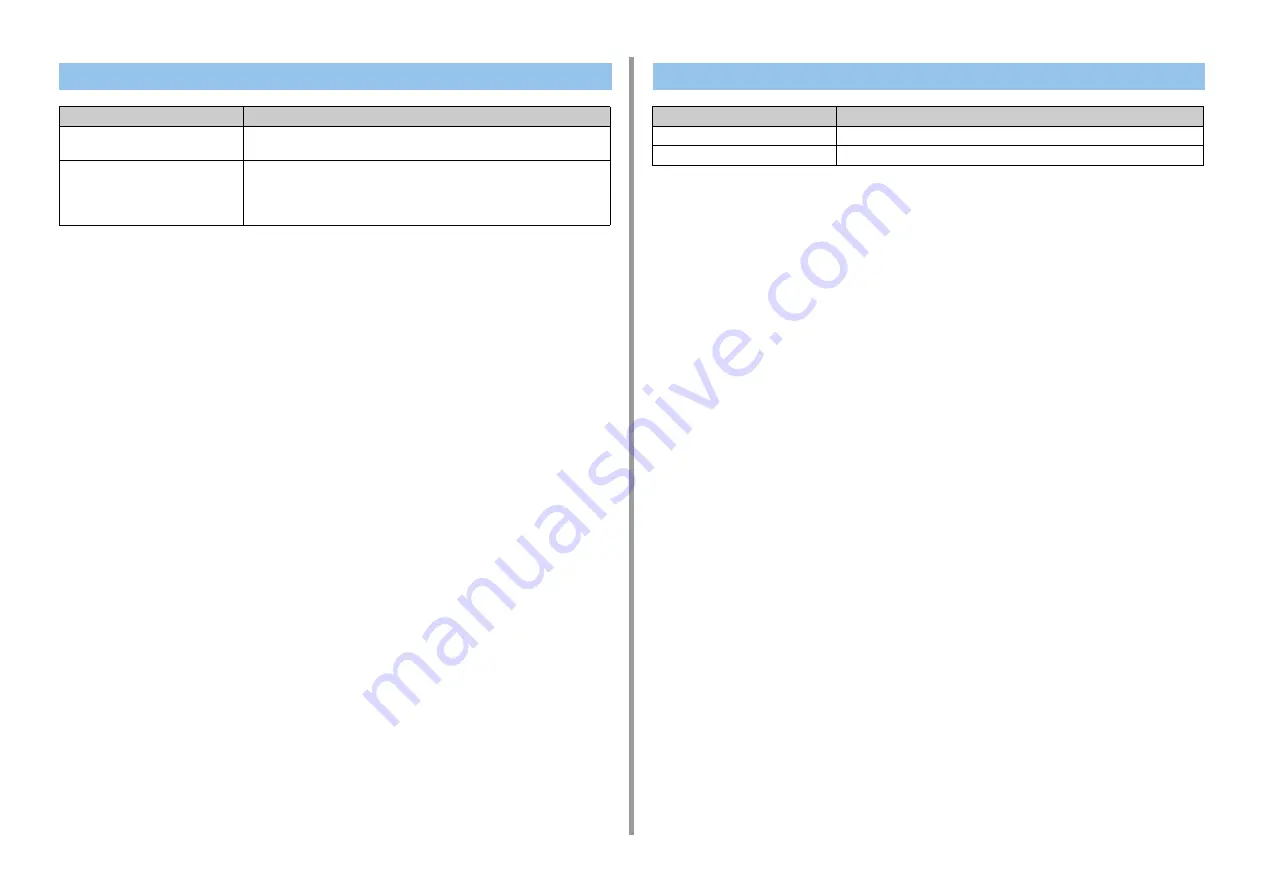
- 123 -
7. Management/Specifications
Regulatory wireless LAN statements
- FCC Statement
- IC Statement
- Europe-CE Declaration of conformity.
FCC statement
FCC WARNING
Changes or modifications not expressly approved by the party responsible for compliance
could void the user's authority to operate the equipment.
Note: This equipment has been tested and found to comply with the limits for a Class B
digital device, pursuant to part 15 of the FCC Rules. These limits are designed to provide
reasonable protection against harmful interference in a residential installation. This
equipment generates, uses and can radiate radio frequency energy and, if not installed and
used in accordance with the instructions, may cause harmful interference to radio
communications. However, there is no guarantee that interference will not occur in a
particular installation. If this equipment does cause harmful interference to radio or television
reception, which can be determined by turning the equipment off and on, the user is
encouraged to try to correct the interference by one or more of the following measures:
- Reorient or relocate the receiving antenna.
- Increase the separation between the equipment and receiver.
- Connect the equipment into an outlet on a circuit different from that to which the receiver is
connected.
- Consult the dealer or an experienced radio/TV technician for help.
This transmitter must not be co-located or operating in conjunction with any other antenna or
transmitter.
IC statement
This device complies with Part 15 of FCC Rules and Industry Canada licence-exempt RSS
standard(s). Operation is subject to the following two conditions: (1) this device may not
Network Specifications
Item
C542/ES5442
Interface
Ethernet 10BASE-T/100BASE-TX/1000BASE-T, IEEE802.11 a/b/g/n Wireless
LAN
Protocol
TCP/IPv4, TCP/IPv6, NetBIOS over TCP, LPR, Port9100, IPP, FTP, HTTP,
TELNET, SMTP, POP3, SNMPv1/v3, DHCP, DHCPv6, DNS, DDNS, UPnP,
WINS, Bonjour, SNTP, LLTD, Web Services Discovery (WSD), SSL/TLS,
IPSec, CIFS, SMB (Version 1.0), LDAPv3, Kerberos, IEEE802.1X
Wireless LAN Specifications (Option)
Item
C542/ES5442
Wireless LAN standard
IEEE802.11a/b/g/n conformity (2.4 GHz / 5 GHz)
Security
Disable, WEP, WPA-PSK, WPA2-PSK, WPA-EAP, WPA2-EAP


















