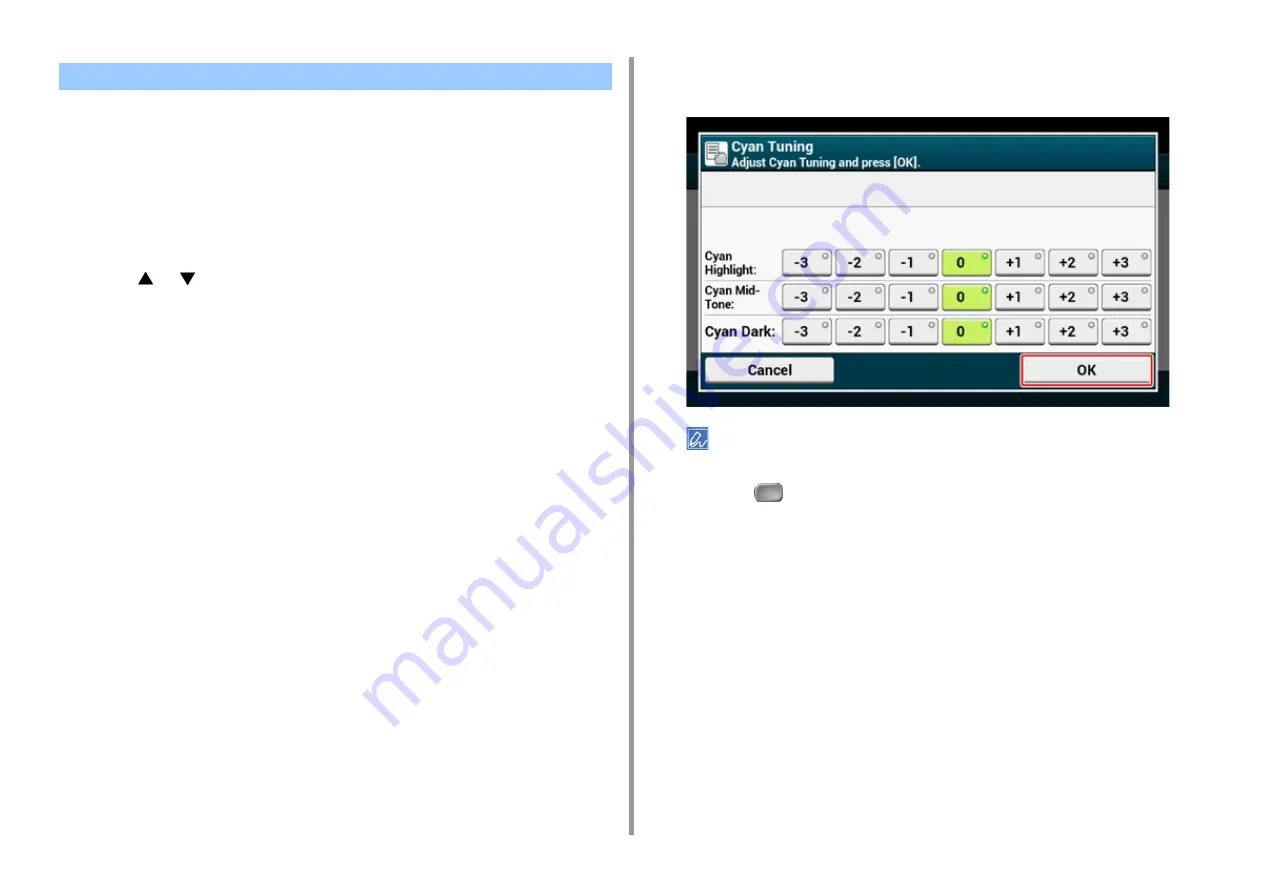
- 55 -
2. Print
When you adjust the shade to suit your preferences, operate from the operator panel.
To specify, darken or lighten pale part (Highlight), middle tone part (Mid-tone), and dark part
(Dark) of each color.
This section describes how to adjust for cyan. When adjusting other colors, perform the
same procedure to all colors and parts you want to adjust.
1
Press [Device Settings] on the touch panel.
2
Press
or
several times and press [Admin Setup].
3
Enter the administrator name and password and press [OK].
The factory default administrator name and password are "admin" and "999999"
respectively.
4
Press [Print Setup].
5
Press [Color Menu].
6
Press [Color Tuning/Print Pattern] and [Yes] to print color adjustment pattern.
7
Press [Cyan Tuning].
8
The sliders for Highlight, Mid-Tone, and Dark are displayed. Select the values,
and then press [OK].
To darken a little, 1 to +3, to lighten a little, select -1 to -3.
9
Press the
(HOME) button.
10
Start printing.
Repeat the procedure until the color shade meets your preferences.
Adjusting Color Balance (Density)
Summary of Contents for C542
Page 1: ...C542 ES5442 Advanced Manual...
Page 14: ...14 1 Basic Operations 3 Draw the sub support...
Page 165: ...165 6 Network 3 Select OKI C542 from Printer 4 Set options 5 Click Print...
Page 239: ...239 7 Utility Software Storage Manager plug in Create or edit a file to download to a device...
Page 255: ...46532502EE Rev3...






























