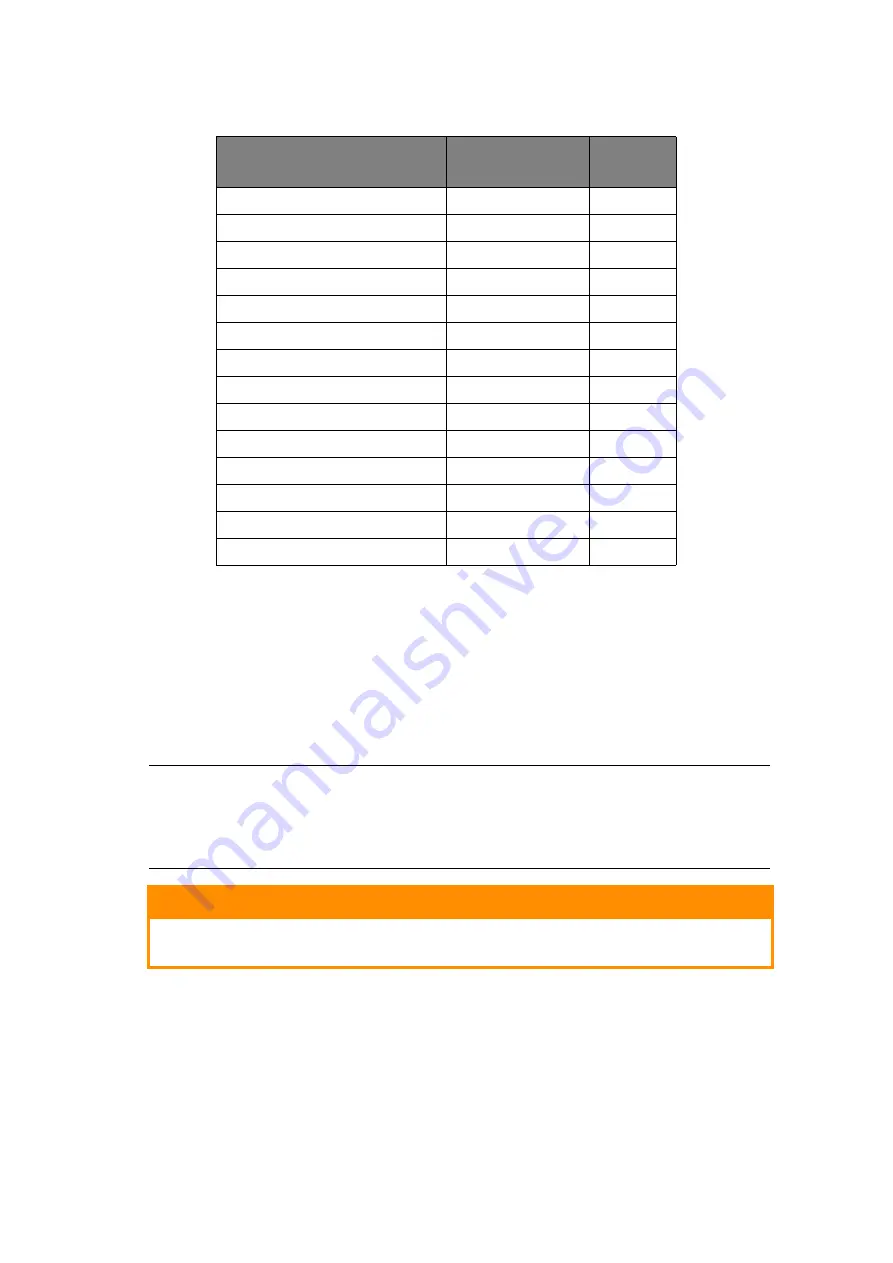
Replacing consumable items > 37
C
ONSUMABLE
ORDER
DETAILS
* Average life: 20% pages at continuous print, 50% pages at 3 pages per job and 30% pages at 1 page
per job.
For the protection of your product, and in order to ensure that you benefit from
its full functionality, this model has been designed to operate only with genuine
original toner cartridges. Any other toner cartridge may not operate at all, even
if it is described as “compatible”, and if it does work, your product's performance
and print quality may be degraded.
T
ONER
CARTRIDGE
REPLACEMENT
The toner used in this printer is a very fine dry powder. It is contained in four cartridges:
one each for cyan, magenta, yellow and black.
Have a sheet of paper handy so that you have somewhere to place the used cartridge while
you install the new one.
Dispose of the old cartridge responsibly, inside the pack that the new one came in. Follow
any regulations, recommendations, etc., which may be in force concerning waste recycling.
ITEM
LIFE
ORDER
NO.
Toner, Standard Capacity, black
1,500 A4 @ 5%
43459436
Toner, Standard Capacity, cyan
1,500 A4 @ 5%
43459435
Toner, Standard Capacity, magenta
1,500 A4 @ 5%
43459434
Toner, Standard Capacity, yellow
1,500 A4 @ 5%
43459433
Toner, High Capacity, black
2,500 A4 @ 5%
43459332
Toner, High Capacity, cyan
2,500 A4 @ 5%
43459331
Toner, High Capacity, magenta
2,500 A4 @ 5%
43459330
Toner, High Capacity, yellow
2,500 A4 @ 5%
43459329
Image drum kit, black,
15,000 A4 pages*
43460208
Image drum kit, cyan
15,000 A4 pages*
43460207
Image drum kit, magenta
15,000 A4 pages*
43460206
Image drum kit, yellow
15,000 A4 pages*
43460205
Fuser
50,000 A4 paper
43377003
Transport belt
50,000 A4 @ 3/job
43378002
NOTE
When the LCD display indicates TONER LOW, or if print appears faded, first open
the top cover and try tapping the cartridge a few times to evenly distribute the
toner powder. This will enable you to obtain the best "yield" from your toner
cartridge.
CAUTION!
To avoid toner wastage and possible toner sensor errors, do not
change the toner cartridge(s) until “TONER EMPTY” is displayed.
Summary of Contents for C3000 Series
Page 1: ...User s Guide C3600n C3600...
















































