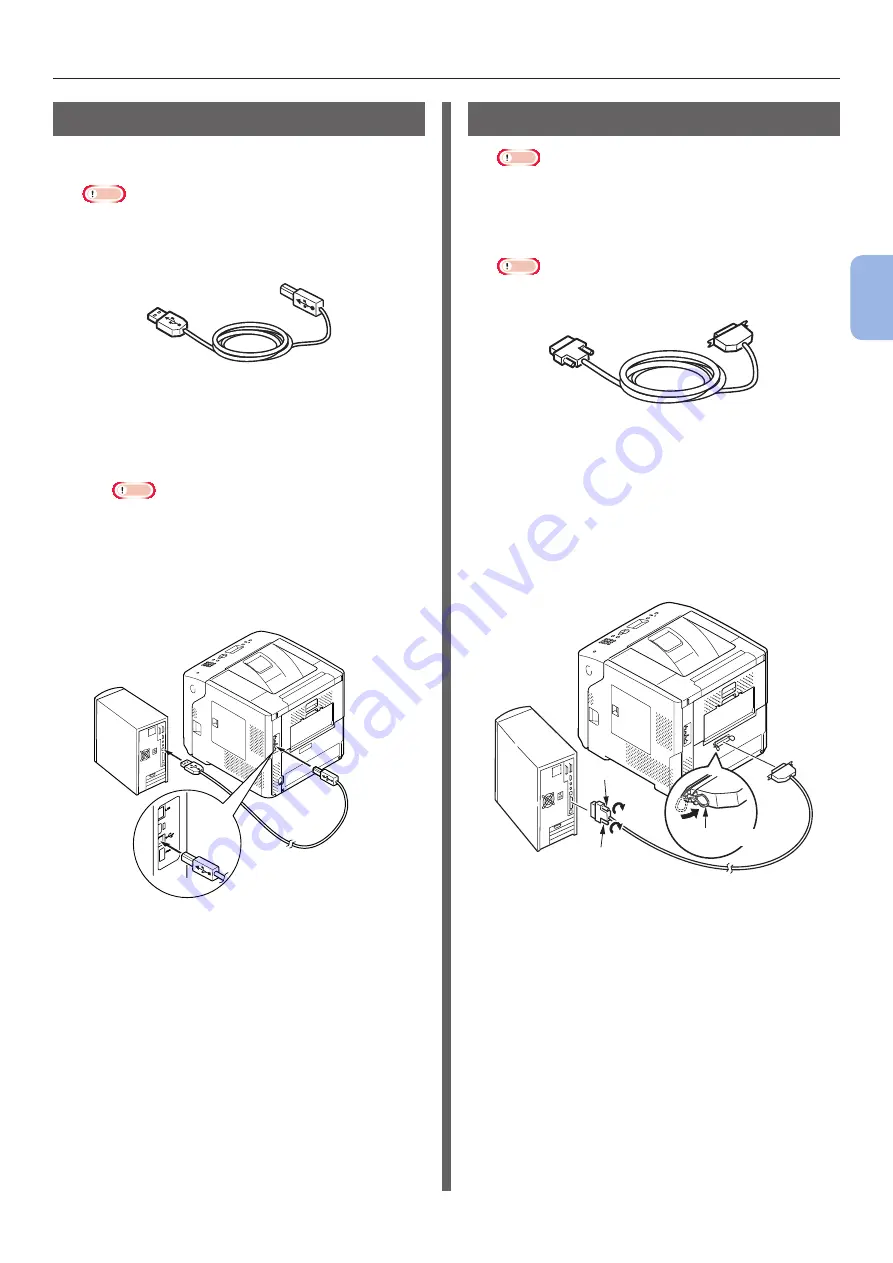
- 67 -
Connecting to a Computer
3
Printing
Connecting a USB Cable
1
Procure a USB cable.
Note
●
No USB cable is supplied with this printer. Procure a
USB cable with the USB2.0 specifications separately.
●
To use Hi-Speed mode of USB2.0, a USB cable with
the Hi-Speed specifications is required.
2
Connect the USB cable.
(1)
Plug one end of the USB cable into
the USB interface connection of the
printer.
Note
●
Be careful not to plug the USB cable into the
network interface connection. It may cause a
malfunction.
(2)
Plug the other end of the USB cable
into the USB interface connection of
the computer.
Connecting a Parallel Cable
Note
●
Parallel cable connection is available only with models
with the parallel interface connection. (Parallel
installed model only)
1
Procure a parallel cable.
Note
●
A parallel cable is not supplied with the printer.
Procure one separately.
2
Connect the parallel cable.
(1)
Plug one end of the parallel cable
into the parallel interface connection
of the printer.
(2)
Plug the other end of the parallel
cable into the parallel interface
connection of the computer.
Screw
Metal fitting
Screw
Summary of Contents for B721
Page 156: ...45489202EE Rev5...






























