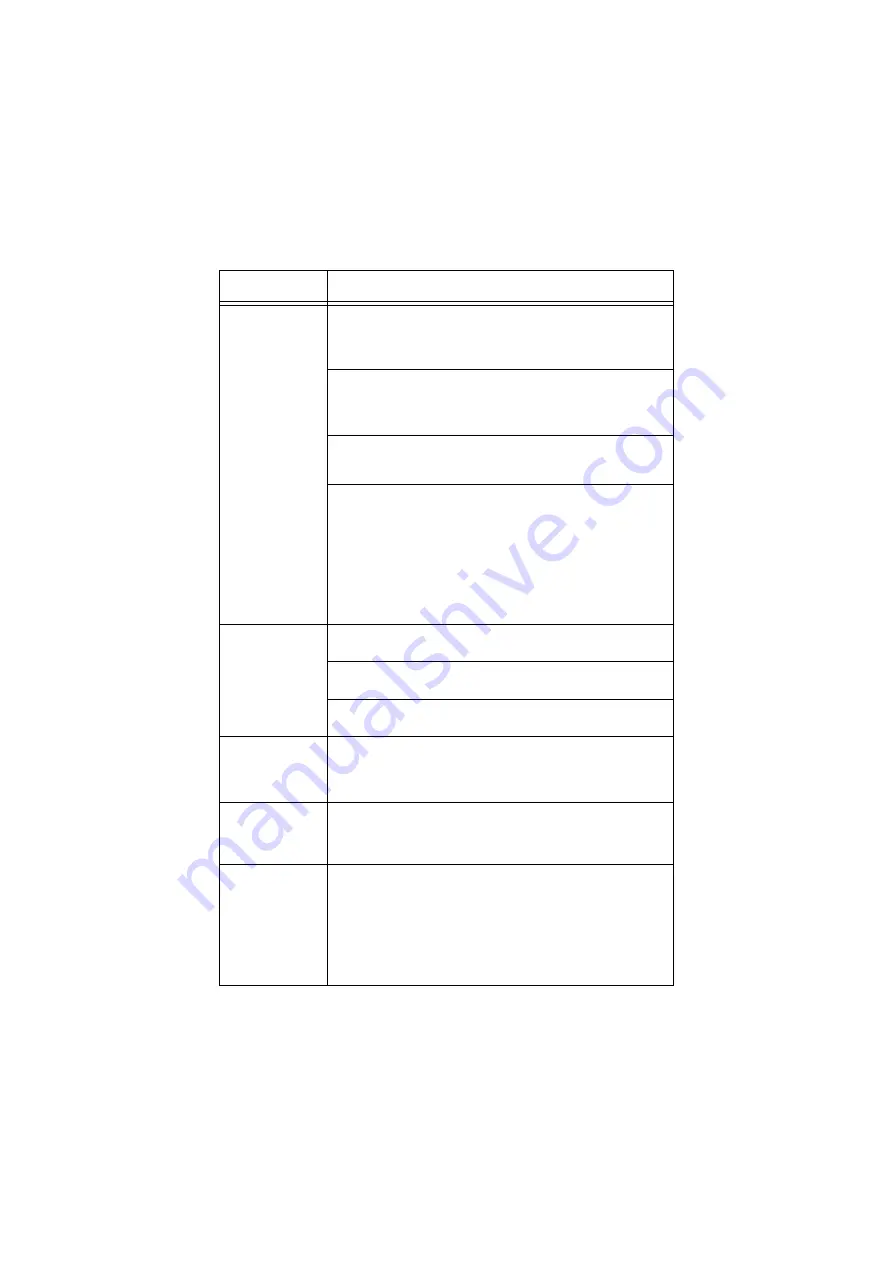
B6250/B6500 User’s Guide> 35
Cannot print.
Is the light of the <READY> indicator off? If so, the printer is
off-line or in menu setting mode.
Press the <ON LINE> button to return the printer to its on-
line status.
Is there a message displayed on the control panel? Follow the
message to rectify the problem.
A list of messages and guidance on how to deal with them is
given in the Reference Guide.
When a parallel cable is used for connection, are you using a
computer that supports bi-directional communication? See
instructions on the Parallel Menu in the Reference Guide.
If the printer has insufficient memory, use one of the following
methods to rectify the problem.
When the printer driver is set to [1200dpi] on the [Graphics]
tab, set it to [600dpi].
Install the additional memory (optional) to increase the
memory.
Reduce the complexity of the print job.
See [Print Mode] / [Page Print Mode] in the Online Help for
the printer driver.
Print job sent
but the light of
the <READY>
indicator is not
blinking or on.
Is the interface cable disconnected? Switch off the power and
check the connection of the interface cable.
Is the interface configured? Check the port status of the
interface.
Is the computer environment correctly set up? Check the
computer environment, such as the printer driver.
Light of
<ATTENTION>
indicator is on.
Is there an error message displayed on the control panel?
Check the displayed message and rectify the error.
A list of messages and guidance on how to deal with them is
given in the Reference Guide.
Light of
<ATTENTION>
indicator is
blinking.
An error that you cannot rectify yourself has occurred. Record
the displayed error message or error code, switch off the
power, pull out the power plug from the outlet, and then
contact service.
Although no
print job is sent,
the message
“Printing” is
displayed on the
control panel
(when using the
parallel
interface).
Did you switch on the power of the computer after switching
on the power to the printer? Pressing the <Cancel> button
cancels the printing.
Check that you switch on the power of the computer when
switching on the power to the printer.
SYMPTOM
REASON/ACTION






























