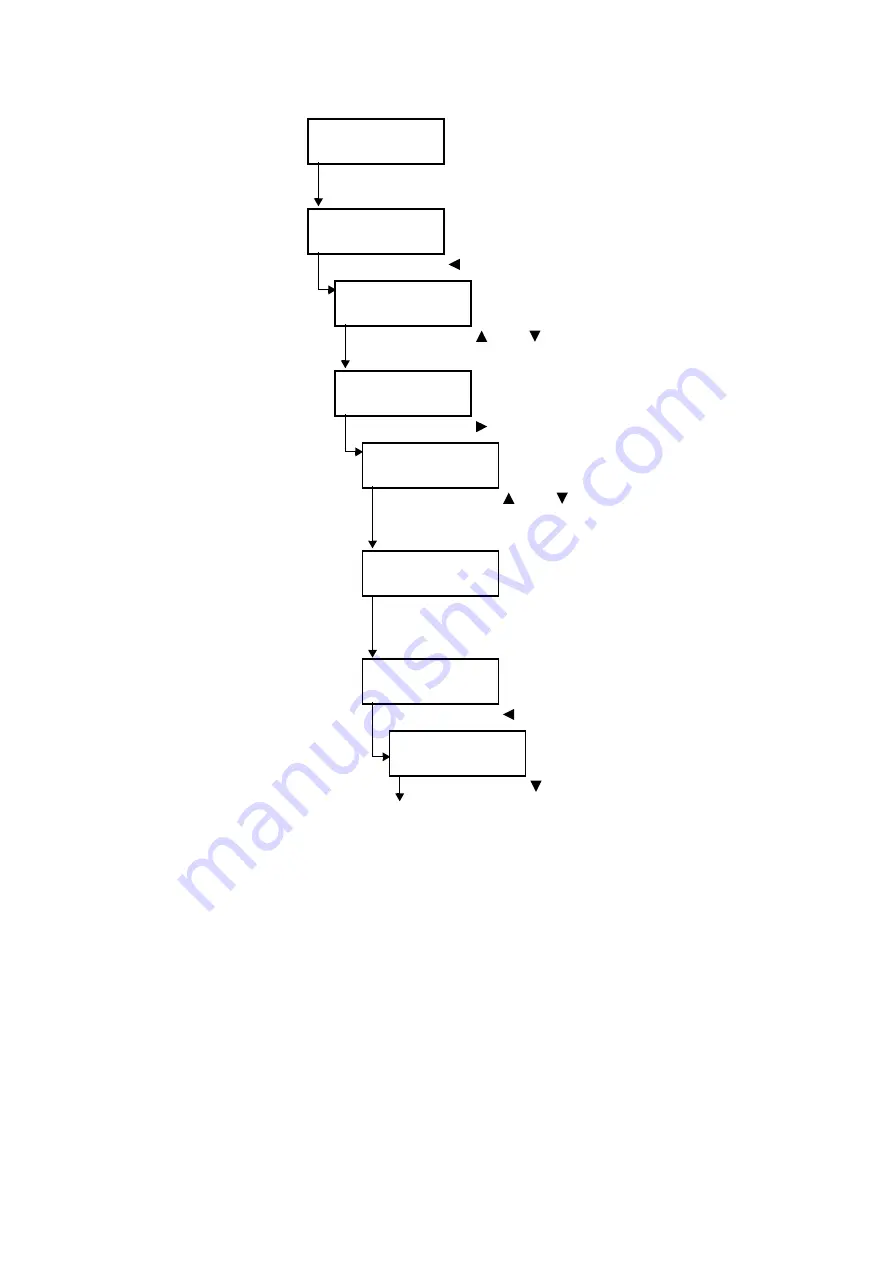
56
4 Settings on the Control Panel
Continued from previous page
Low Power Mode
Enable
9.
Press the <FEED/SELECT> button. This confirms the low
power mode setting and “ ” is displayed.
Low Power Mode
Enable
10. Press the <
> button to return to [Low Power Mode].
System Settings
Low Power Mode
11. Press the <
> or <
> button until [Low Power Timer] is
displayed.
System Settings
Low Power Timer
12. Press the <
> button.
Low Power Timer
5 Mins
13. Press the <
> or <
> button to set the transitional
time to the low power mode. The available setting
values range from 5 to 60 mins in increments of 1 min.
Low Power Timer
15 Mins
14. Press the <FEED/SELECT> button. This sets the
transition time to the low power mode and “ ” is
displayed.
Low Power Timer
15 Mins
15. Press the <
> button to return to [Low Power Timer].
System Settings
Low Power Timer
16. Press the <
> button to display [Sleep Mode].
Continued on next page
*
*
*
*
*
Summary of Contents for B6200dn
Page 1: ......
Page 9: ...Contents 5...
Page 89: ...4 3 Menu list 85 Continued from previous page Continued on next page...
Page 90: ...86 4 Settings on the Control Panel Continued from previous page...
Page 91: ...4 3 Menu list 87 From P 85 From P 85...
Page 92: ...88 4 Settings on the Control Panel From P 85...
Page 158: ...154 A Appendix...






























