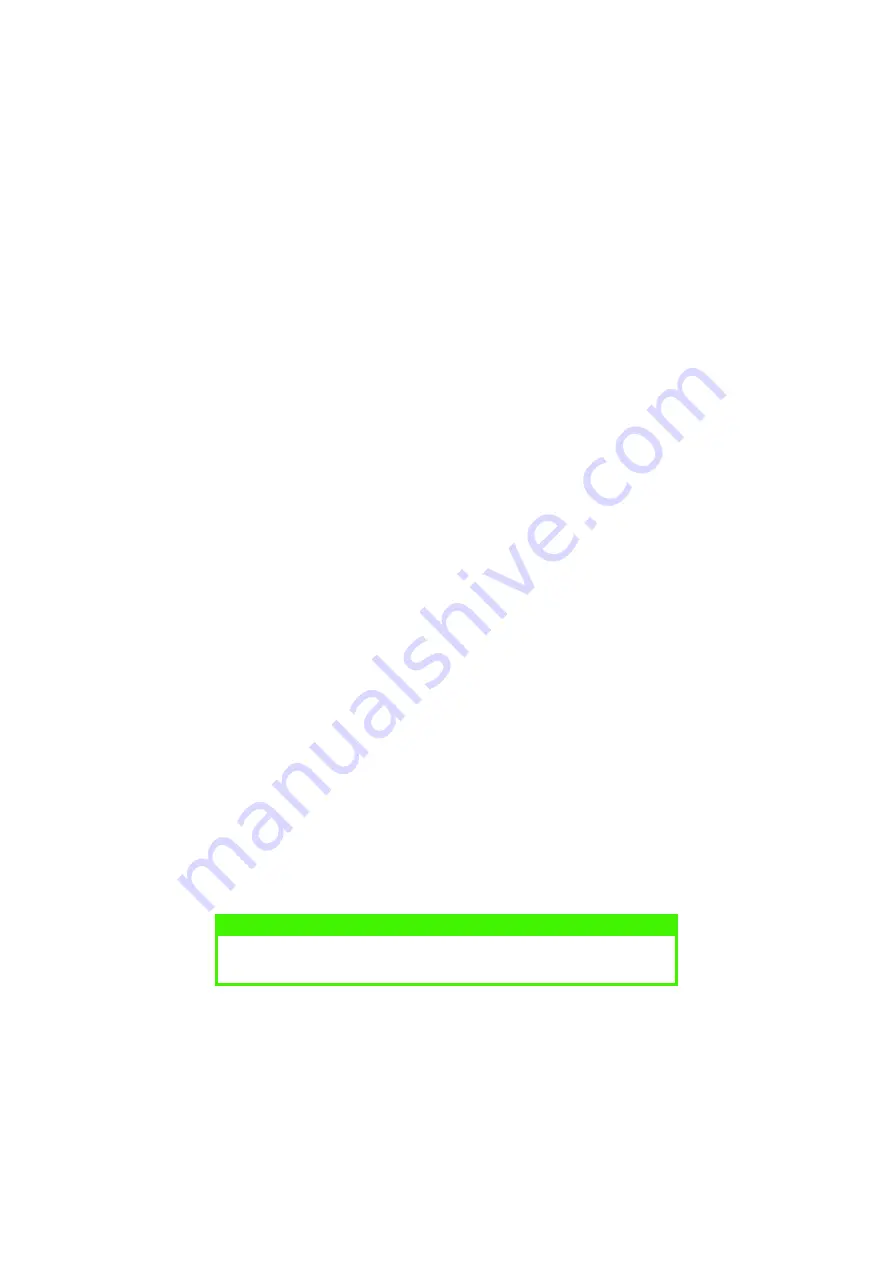
OPERATOR PANELS > 22
MENU FUNCTIONS
The printer menu settings made from the Status Monitor can be seen
collectively on a printed Menu Map. (For details of how to print such a
map, see the next section.)
It should be noted that many of these settings can be, and often are,
overridden by settings made in the printer drivers. However, several
of the driver settings can be left at “Printer Setting”, which will then
default to the settings entered in these printer menus.
The menu functions and their default values are summarised in the
table in the section entitled “Menu Functions” in the following
information about the B4350, B4350n, B4350nPS printers. Changing
the display language
Carry out the following instructions to change the language that is
displayed in the Status Monitor.
1.
Start the Status Monitor.
2.
Select the Printer Setup tab.
3.
On the Maintenance 2 tab, select the required language in the
[Language] dropdown menu.
4.
Click on [OK].
PRINTING MENU SETTINGS
The menu settings can be printed as a menu map as follows.
Using the control button
1.
Press the control button to take the printer off-line.
2.
Press and hold down the control button for at least two
seconds, but less than five seconds.
3.
The printer prints a list of the menu settings and a demo print
page.
NOTE
Demo and menu pages can also be printed using the printer Status
Monitor.






























