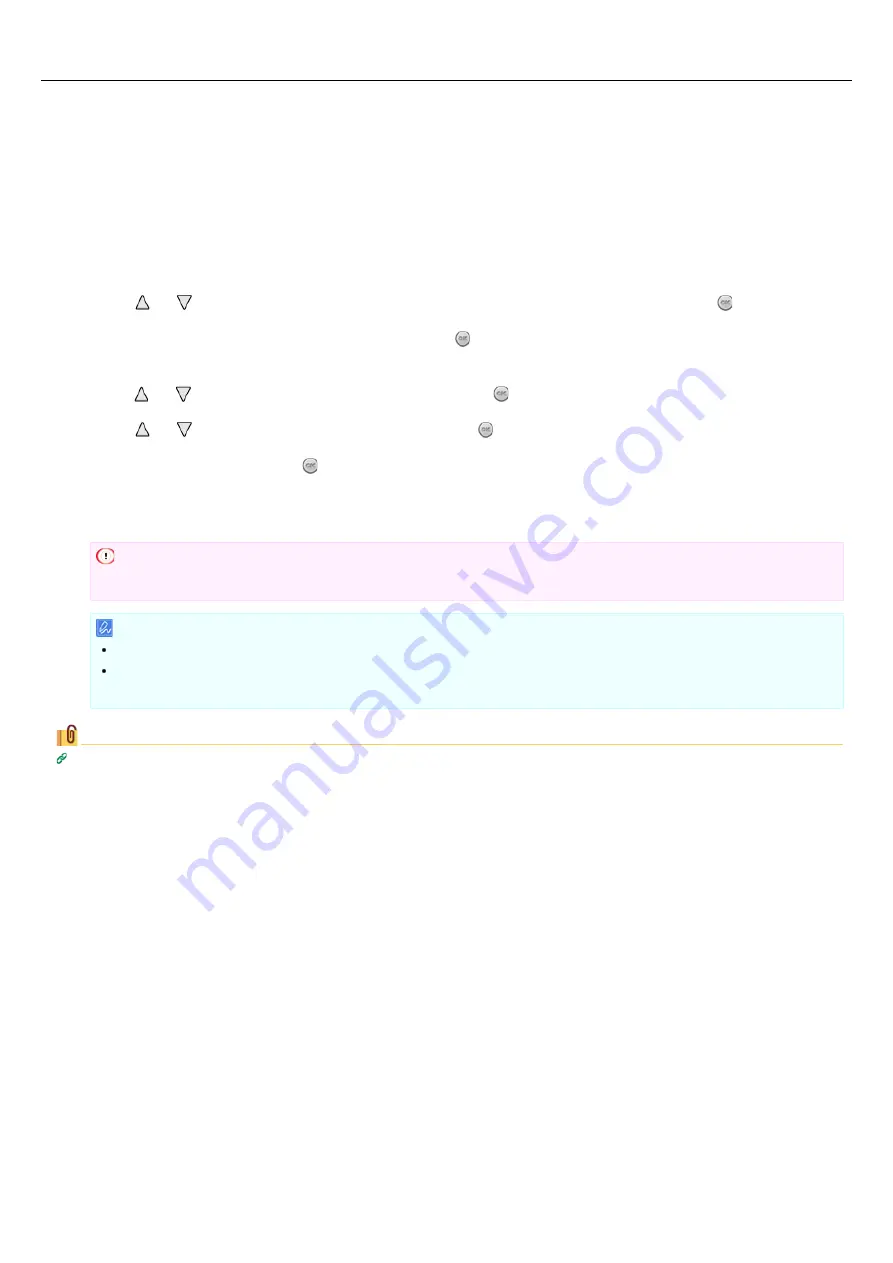
Connecting with WPS
If a wireless LAN access point supports WPS, you can easily connect to the wireless LAN with the button for simple setting (WPS button).
Connect by following the procedure below.
1.
Check the position of the WPS button by referring to the instruction manual that is included in a
wireless access point or other document.
2.
Check that the wireless LAN access point starts and is operating properly.
3.
Turn the printer on.
4.
Press or on the operator panel to display [WIRELESS SETTING], and then press (OK).
5.
Enter the administrator password, and then press (OK).
The factory default password is "aaaaaa".
6.
Press or to display [WPS SETUP], and then press (OK).
7.
Press or to display [WPS-PBC], and then press (OK).
8.
Select [YES], and then press (OK).
The printer starts searching for wireless LAN access points. When the search is in progress, press and hold the WPS button on a
wireless LAN access point for a few seconds.
When the setting completion screen is displayed, the setting of the wireless LAN is complete.
Note
You cannot operate the panel when WPS is in progress.
Memo
If the [CONNECT FAILED] is displayed, repeat the procedure from step 8.
If [OVERLAP] is displayed, multiple WPS push buttons are pressed at two or more wireless access points. Wait for a while,
and then try again.
Topics
Checking That Connection is Established Correctly
458
Summary of Contents for B412dn
Page 1: ...User s Manual B412dn B432dn B512dn ES4132dn ES5112dn 2015 03 45822052EE03 ...
Page 83: ...82 ...
Page 85: ...4 Change other settings if necessary and then click Print Printing starts 84 ...
Page 92: ...91 ...
Page 95: ...94 ...
Page 97: ...Printing starts 96 ...
Page 102: ...101 ...
Page 147: ...4 Change settings 146 ...
Page 150: ...149 ...
Page 157: ...4 Set options 5 Click Print 156 ...
Page 169: ...168 ...
Page 179: ...178 ...
Page 225: ...224 ...
Page 230: ...229 ...
Page 298: ...Advanced Boot Menu About Administrator Menu Items and Functions in the Printer BOOT MENU 297 ...
Page 300: ...PRINT SECURE JOB PRINT SECURE JOB STORED JOB 299 ...
Page 309: ...AirPrint AirPrint 308 ...
Page 312: ...ENABLING WIRED ENABLING WIRED 311 ...
Page 326: ...Memo You can check the details of recorded logs in Log details 325 ...
Page 331: ...330 ...
Page 368: ...367 ...
Page 371: ...The printer network card restarts 370 ...
Page 377: ...376 ...
Page 380: ...The printer restarts 14 When a setting completion message is displayed click OK 379 ...
Page 396: ...395 ...
Page 399: ...398 ...
Page 416: ...5 Close the top cover 415 ...
Page 423: ...422 ...
Page 431: ...430 ...
Page 441: ...440 ...
Page 457: ...5 Insert the other end of the LAN cable into the hub 6 Turn the printer on 456 ...
Page 497: ...2 Click Print Scan 3 Click 4 Click IP 5 Select Line Printer Daemon LPD for Protocol 496 ...
Page 502: ...For Your Safety Cautions related to safety General cautions 501 ...
Page 524: ...12 Click Submit The settings are saved to the printer and the network function restarts 523 ...
Page 527: ...12 Click Submit The settings are saved to the printer and the network function restarts 526 ...
Page 630: ... At the Letter paper A4 423mm Legal14 481mm 629 ...
Page 634: ...633 ...
Page 637: ......






























