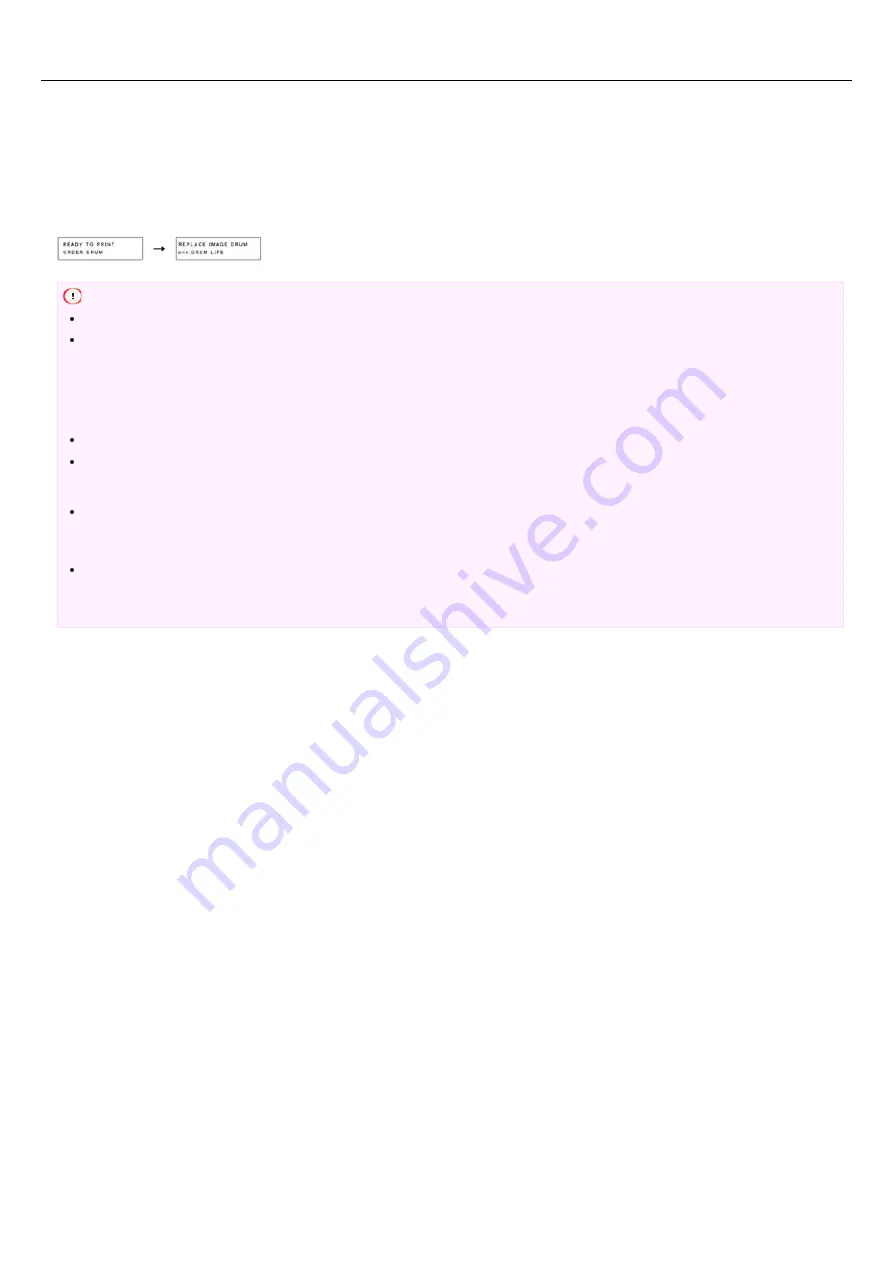
Estimated Replacement Cycle for Image Drum
When an image drum cartridge is close to reaching its lifetime, the [ORDER DRUM] message appears on the operator panel, and when it
reaches its lifetime, the [DRUM LIFE] message appears on the operator panel, at which time you should replace the image drum
cartridge with a new one. If you continue to print, printing stops when the toner runs low.
When using A4 paper, the estimated replacement cycle of an image drum is approximately 30,000 sheets. This estimation assumes the
standard use condition (three pages are printed at a time). Printing one page at a time reduces the drum lifetime approximately by half.
Aside from the number of prints per print job, temperature and humidity, paper type, and print density can also affect drum life; the
actual number of printed pages may be less than half the above estimation depending on the printing conditions.
Note
The print quality may deteriorate after 1 year following the unpacking of the image drum, prepare a new image drum.
Use Oki Data genuine consumables to ensure optimum performance of the products.
Using other manufacturers' consumables may reduce printing quality and/or other performance.
Charges will be incurred for services for problems caused by the use of consumables other than Oki data genuine consumables,
regardless of whether the problem occurred during the warranty period or maintenance contract period.
(Although use of non-genuine consumables does not always result in problems, use extra care when using them.)
Prints may become light temporarily after replacing the image drum. Printing will recover after running some print jobs.
Occasionally, print density may become higher after a long period of use. In such a case, on the menu of the printer, set
[DARKNESS] to [-1] or [-2]. Alternatively, with the printer driver, you can set [Printer Darkness] to [Light] or [Middle] to adjust
the print density. After replacing the image drum, return the settings to their original values.
When replacing the image drum, if you install the toner cartridge that has been in use, the [REPLACE TONER] message or [TONER
LOW] message may be displayed--have a new toner cartridge ready.
Toner level display may not be shown accurately until you replace the toner cartridge with a new one.
Even after [DRUM LIFE] is displayed, you can continue to print if you open and close the top cover; however, if toner runs out in
the image drum or a certain number of sheets are printed, printing stops to protect the printer.
In such a case, replace the image drum.
403
Summary of Contents for B412dn
Page 1: ...User s Manual B412dn B432dn B512dn ES4132dn ES5112dn 2015 03 45822052EE03 ...
Page 83: ...82 ...
Page 85: ...4 Change other settings if necessary and then click Print Printing starts 84 ...
Page 92: ...91 ...
Page 95: ...94 ...
Page 97: ...Printing starts 96 ...
Page 102: ...101 ...
Page 147: ...4 Change settings 146 ...
Page 150: ...149 ...
Page 157: ...4 Set options 5 Click Print 156 ...
Page 169: ...168 ...
Page 179: ...178 ...
Page 225: ...224 ...
Page 230: ...229 ...
Page 298: ...Advanced Boot Menu About Administrator Menu Items and Functions in the Printer BOOT MENU 297 ...
Page 300: ...PRINT SECURE JOB PRINT SECURE JOB STORED JOB 299 ...
Page 309: ...AirPrint AirPrint 308 ...
Page 312: ...ENABLING WIRED ENABLING WIRED 311 ...
Page 326: ...Memo You can check the details of recorded logs in Log details 325 ...
Page 331: ...330 ...
Page 368: ...367 ...
Page 371: ...The printer network card restarts 370 ...
Page 377: ...376 ...
Page 380: ...The printer restarts 14 When a setting completion message is displayed click OK 379 ...
Page 396: ...395 ...
Page 399: ...398 ...
Page 416: ...5 Close the top cover 415 ...
Page 423: ...422 ...
Page 431: ...430 ...
Page 441: ...440 ...
Page 457: ...5 Insert the other end of the LAN cable into the hub 6 Turn the printer on 456 ...
Page 497: ...2 Click Print Scan 3 Click 4 Click IP 5 Select Line Printer Daemon LPD for Protocol 496 ...
Page 502: ...For Your Safety Cautions related to safety General cautions 501 ...
Page 524: ...12 Click Submit The settings are saved to the printer and the network function restarts 523 ...
Page 527: ...12 Click Submit The settings are saved to the printer and the network function restarts 526 ...
Page 630: ... At the Letter paper A4 423mm Legal14 481mm 629 ...
Page 634: ...633 ...
Page 637: ......






























