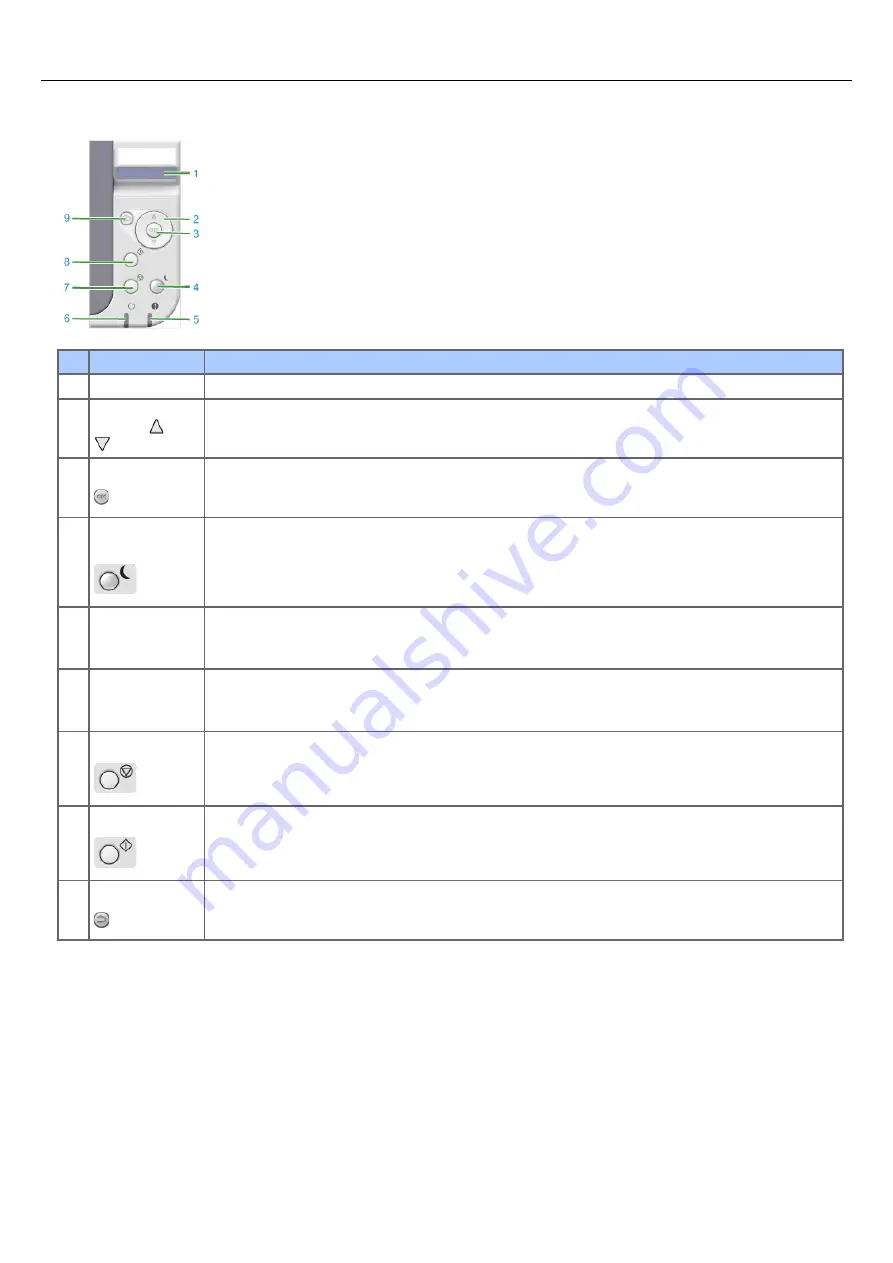
Names and Functions on the Operator Panel
This section describes the names and functions of components on the operator panel.
No. Name
Function
1
LCD panel
Displays the printer status.
2
Menu Scroll
Buttons "
", "
"
Displays the menu mode.
In menu mode, use these buttons to display the previous or next item. Hold down this button for 2 seconds
or more to fast forward or fast return.
3
OK button
When the printer is online or offline: Press this button to enter menu mode.
In menu mode: This button confirms the selected value.
4
POWER SAVE
button
Enters or exits Power Save mode. (The indicator lights up in Power Save mode, flashes every 3 seconds in
Sleep mode, and flashes every 6 seconds in Deep Sleep mode.)
5
Attention indicator
(red)
ON: Warning is issued, but printing is possible.
Flashing: Error has occurred; printing is not possible.
OFF: Normal state.
6
Ready indicator
(green)
ON: Data can be received (online).
Flashing: Printer is processing received data.
OFF: Data cannot be received (offline).
7
CANCEL button
Press this button briefly (less than 2 seconds) to delete data that is being printed or received.
8
ONLINE button
Switches the printer between online and offline states.
Press this button during menu mode to exit the menu and return to online mode.
9
BACK button
If you press this button while a category of the menu mode is displayed, the printer goes online. If you press
this button during menu mode, the display returns to the previous screen.
162
Summary of Contents for B412dn
Page 1: ...User s Manual B412dn B432dn B512dn ES4132dn ES5112dn 2015 03 45822052EE03 ...
Page 83: ...82 ...
Page 85: ...4 Change other settings if necessary and then click Print Printing starts 84 ...
Page 92: ...91 ...
Page 95: ...94 ...
Page 97: ...Printing starts 96 ...
Page 102: ...101 ...
Page 147: ...4 Change settings 146 ...
Page 150: ...149 ...
Page 157: ...4 Set options 5 Click Print 156 ...
Page 169: ...168 ...
Page 179: ...178 ...
Page 225: ...224 ...
Page 230: ...229 ...
Page 298: ...Advanced Boot Menu About Administrator Menu Items and Functions in the Printer BOOT MENU 297 ...
Page 300: ...PRINT SECURE JOB PRINT SECURE JOB STORED JOB 299 ...
Page 309: ...AirPrint AirPrint 308 ...
Page 312: ...ENABLING WIRED ENABLING WIRED 311 ...
Page 326: ...Memo You can check the details of recorded logs in Log details 325 ...
Page 331: ...330 ...
Page 368: ...367 ...
Page 371: ...The printer network card restarts 370 ...
Page 377: ...376 ...
Page 380: ...The printer restarts 14 When a setting completion message is displayed click OK 379 ...
Page 396: ...395 ...
Page 399: ...398 ...
Page 416: ...5 Close the top cover 415 ...
Page 423: ...422 ...
Page 431: ...430 ...
Page 441: ...440 ...
Page 457: ...5 Insert the other end of the LAN cable into the hub 6 Turn the printer on 456 ...
Page 497: ...2 Click Print Scan 3 Click 4 Click IP 5 Select Line Printer Daemon LPD for Protocol 496 ...
Page 502: ...For Your Safety Cautions related to safety General cautions 501 ...
Page 524: ...12 Click Submit The settings are saved to the printer and the network function restarts 523 ...
Page 527: ...12 Click Submit The settings are saved to the printer and the network function restarts 526 ...
Page 630: ... At the Letter paper A4 423mm Legal14 481mm 629 ...
Page 634: ...633 ...
Page 637: ......






























