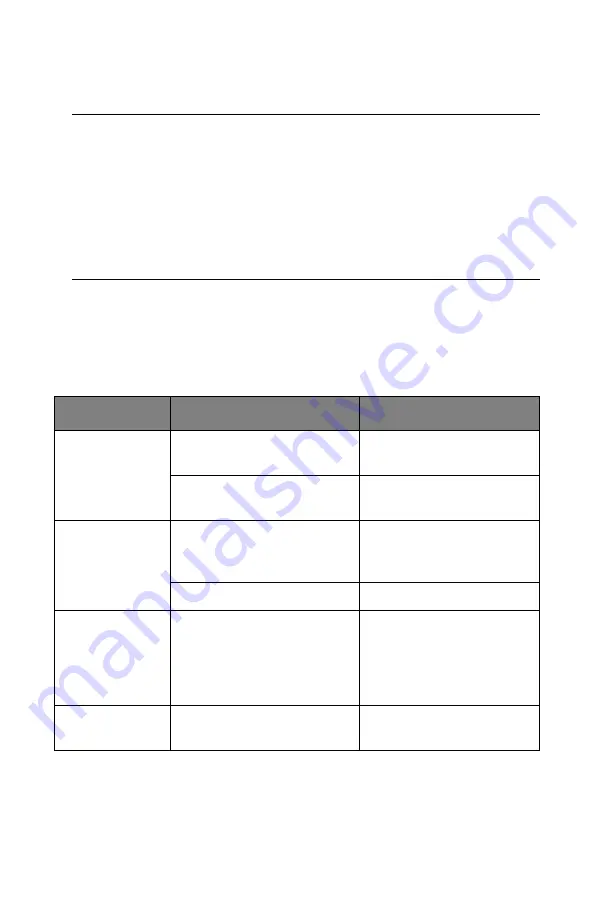
128 > B411/B431 Troubleshooting
14. The printer will warm up and commence printing when
ready. The page lost through the jam will normally be
reprinted.
Print quality problems
Before consulting a service representative regarding a print
quality problem, check the table below to see if there is a
solution, or something you might have overlooked.
Note
If the edge of the jammed paper protrudes (or can
be seen) from the exit, reinstall the image drum,
close the top cover and switch the printer on.
Remove the jammed paper from the exit when the
exit roller begins rotating after a few seconds after
switching on. However, if the jammed paper cannot
be removed, contact a service representative.
SYMPTOM
PROBLEM
SOLUTION
Blank sheets
printed.
Image drum cartridge
not properly installed.
Reinstall image drum
cartridge.
Empty or missing toner
cartridge.
Install new toner
cartridge.
Entire page
prints faintly.
Empty toner cartridge.
Pages get fainter when
toner is used up.
Install new toner
cartridge.
LED array is dirty.
Clean LED array.
Page has grey
background.
Static electricity,
generally from dry
environments, causes
toner to stick to
background.
Change paper to a
smoother laser bond or
use a humidifier.
Page prints all
black.
Hardware problem.
Contact service.
Summary of Contents for B411 Series
Page 1: ...User s Guide 59103101 my okidata com B411 B431 431dn...
Page 48: ...48 B411 B431 Paper Recommendations 1 Remove the paper tray from the printer...
Page 57: ...57 B411 B431 Paper Recommendations Manual feed tray B411 1 Open the rear exit path see page 60...
Page 122: ...122 B411 B431 Troubleshooting 5 Remove any jammed sheets from the paper path...
Page 123: ...123 B411 B431 Troubleshooting 6 Remove the Duplex unit and check for any paper in this area...
Page 124: ...124 B411 B431 Troubleshooting 7 Remove any paper and replace the duplex unit...











































