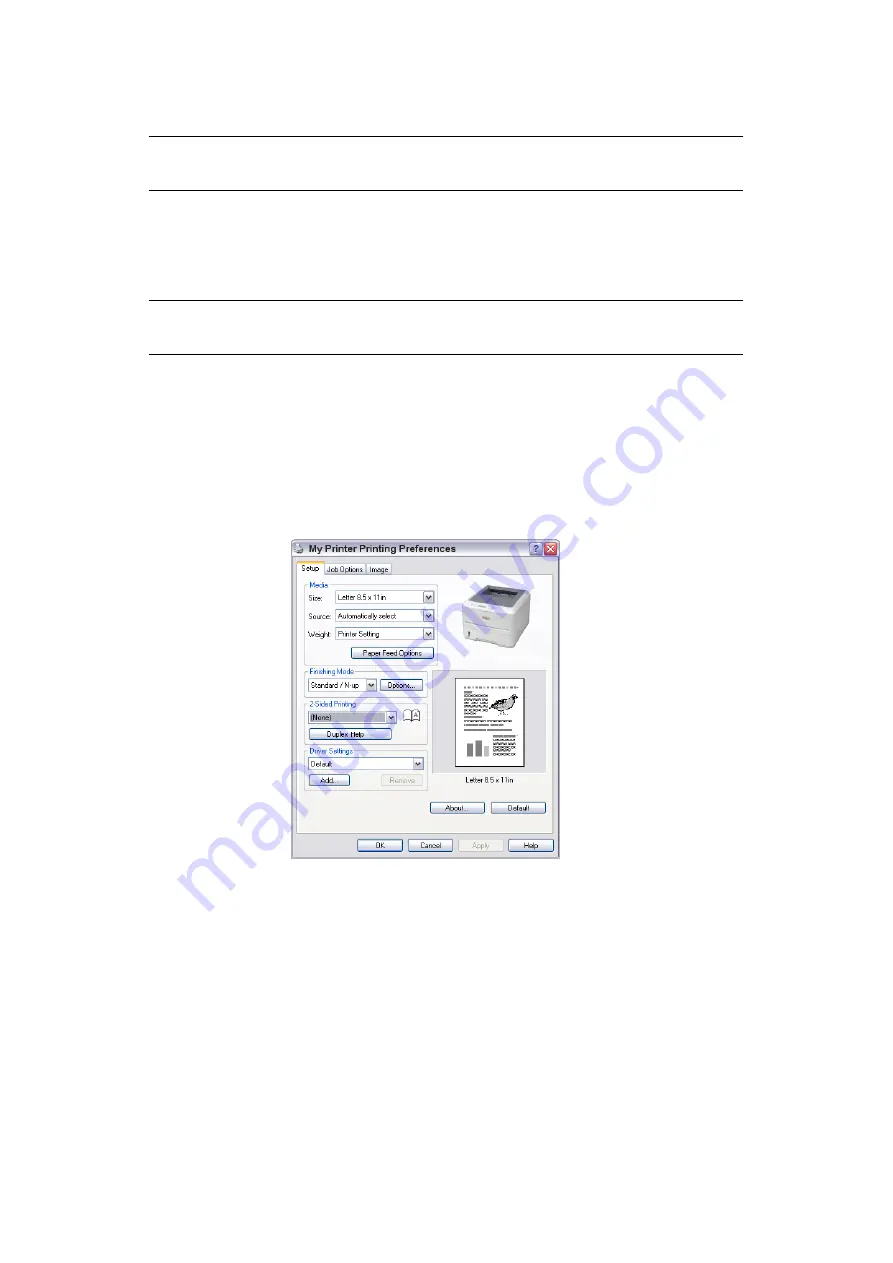
2-sided printing > 50
M
ANUAL
DUPLEX
PRINTING
USING
THE
PAPER
TRAY
(W
INDOWS
ONLY
)
To carry out 2-sided, or Manual Duplex Printing you must pass paper through the printer
twice. You can carry out 2-sided printing using the Paper Tray or the Manual Feed Tray
(B410d, B410dn) or the Multi Purpose Tray (B430d, B430dn and B440dn). You can use A4,
A5, A6, B5, Letter, Legal 13 and 14, Statement, Executive and Custom paper sizes, using
paper stocks from 60 - 124g/m2.
1.
Ensure that there is enough paper in the Paper Tray to carry out the print job.
2.
Select
File -> Print
and click the
Properties
button.
3.
Select the
Multi Purpose Tray
from the Source drop down.
4.
In the 2-sided printing drop down menu, select either
Long Edge (Manual)
or
Short Edge (Manual)
according to your printing preferences. If you require further
information, click the
Duplex Help
button. Then, Click the
button.
NOTE
Manual Duplex printing is available only for Windows PCL Driver.
NOTE
You cannot use A6 paper size for printing from Tray 1 or Tray 2 (option).






























