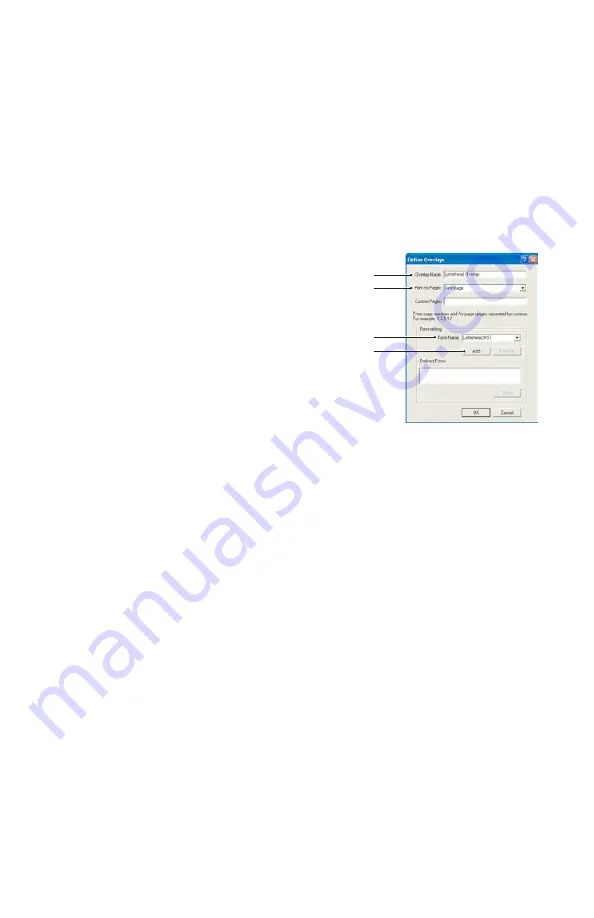
109 > B401/B411/B431
Defining overlays
This is the final step before the new overlays are ready for use.
1.
Open the Printers (called “Printers and Faxes” in
Windows XP) window via the
Start
menu or the Windows
Control Panel.
2.
Right-click on the Relevant PostScript printer icon and
choose
Printing Preferences
from the pop-up menu.
3.
On the
Overlay
tab, click the
New
button.
4.
In the
Define Overlays
window,
enter a suitable name (2) for this
overlay and choose which
page(s) (3) of your documents
will use this overlay.
5.
Enter the name of the overlay
file (4)
exactly
as it appeared in
the Storage Device Manager
project window. Remember that
this name is case sensitive.
If you forgot to note the overlay names when you created
them, you can find them using Storage Device Manager to
view the project file, or the printer’s Information Menu to
print a file list and identify them from there.
6.
Click
Add
(5) to add this overlay into the defined overlays
list.
7.
Click
OK
to close the Define Overlay window.
The new overlay now appears in the Defined Overlays list
in the printer properties window.
8.
Repeat the above procedure if you wish to define more
overlays.
9.
When done, click
OK
to close the printer properties
window.
Your new overlays are now ready and available to be used for any
future documents you wish.
2
3
4
5
Summary of Contents for B401
Page 1: ...1 B401 B411 B431 User s Guide 59104601 my okidata com B401 B411 B431 431dn...
Page 47: ...47 B401 B411 B431 1 Remove the paper tray from the printer...
Page 52: ...52 B401 B411 B431 Multi purpose tray B431 1 Open the rear exit path see page 59...
Page 56: ...56 B401 B411 B431 Manual feed tray B401 B411 1 Open the rear exit path see page 59...
Page 121: ...121 B401 B411 B431 5 Remove any jammed sheets from the paper path...
Page 122: ...122 B401 B411 B431 6 Remove the Duplex unit and check for any paper in this area...
Page 123: ...123 B401 B411 B431 7 Remove any paper and replace the duplex unit...






























