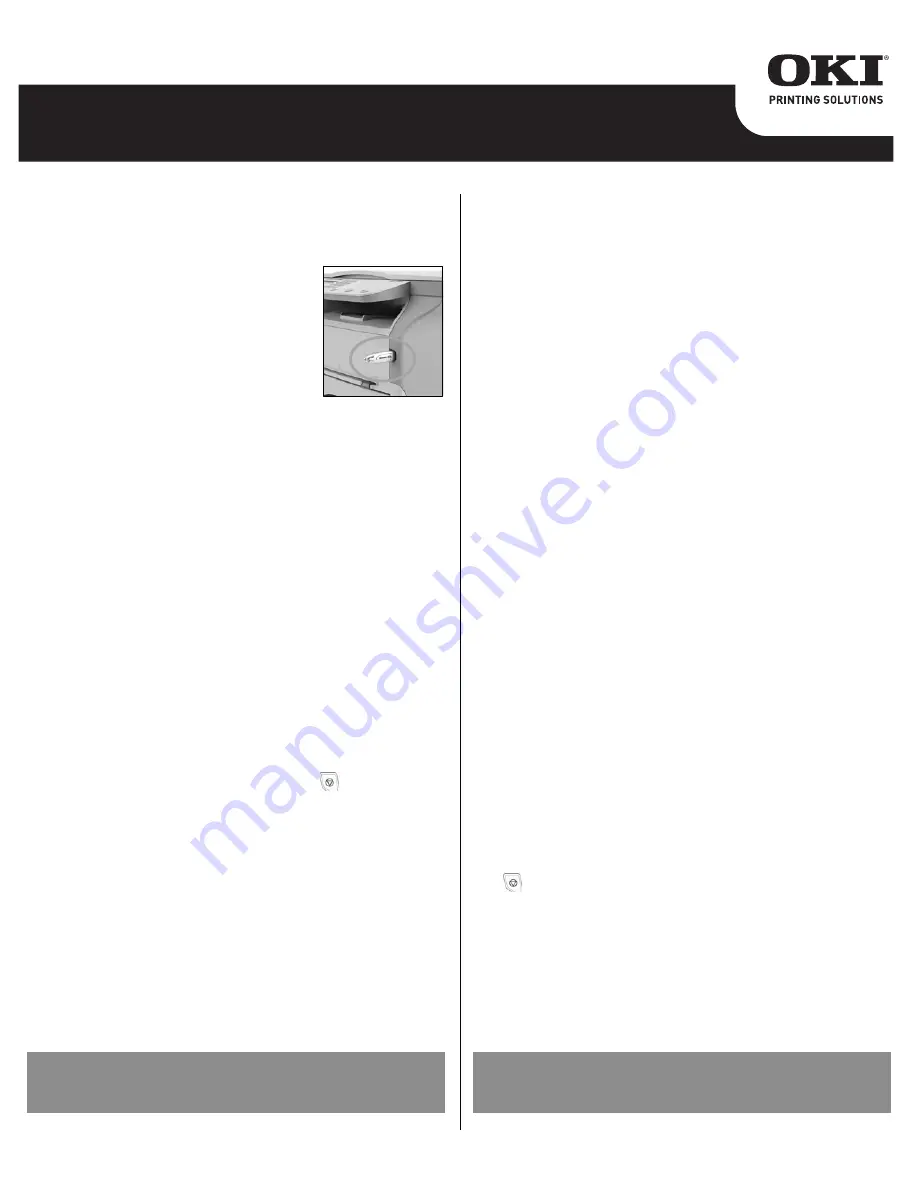
1 Configure the wireless network on your
server.
2 Configure the MFP unit
1.
Insert the Wi-fi key into the MFP unit.
2.
Press
SETUP
,
confirm with OK
.
3.
Use , to select WLAN. Confirm with OK.
4.
Use to select CONFIG.ASS. Confirm
with OK.
5.
Select the SSID of the network you want
to connect to, or use
to select NEW
NETWORK. Confirm with OK
.
Note
:
If you choose an existing network, steps 5, 6 (and possibly 7)
are carried out automatically.
6.
SSID displays. Enter the name (32 characters max.) of your
network using the alpha keypad. Confirm with OK.
7.
AD-HOC MODE and INFRA. MODE appears. Select one of these
modes and confirm with OK.
8.
If you select AD-HOC mode, the submenu CHANNEL appears.
Enter a figure between 1 and 13. Confirm with OK.
9.
WITHOUT SECURITY or WITH SECURITY displays. Select the
option you want and confirm with OK.
10. If you choose WITH SECURITY, the submenu WEP KEY 1
appears. Enter the key number (1 to 4 maximum) that you are
using on your network.
11. IP CONF.: MANU or IP CONF.:AUTO displays. Select IP
CONF.:AUTO.
Note: If you choose to set up the system manually, you must enter
the IP address, Subnet Mask and Gateway.
Consult the User Guide PDF file on the CD-ROM delivered with your
unit for additional information.
12. ASS.CONFIG displays. Exit by pressing the
key.
Note: To check the WLAN parameters, press 54 to print a List of
Parameters.
3 Install the wireless printer
On your computer, select Start>Programs>Companion
Suite>Companion Suite Pro LL>Install a network or WiFi printer.
If the procedure has been correctly followed, the MFP unit will
automatically appear in the printer list.
1 Configurez le réseau sans fil sur votre
serveur.
2 Configurez l'appareil MFP.
1.
Insérez la clé Wi-Fi dans l'appareil MFP.
2.
Appuyez sur SETUP [CONFIGURATION] et confirmez en
appuyant sur OK.
3.
Utilisez , pour sélectionner WLAN. Confirmez en appuyant sur OK.
4.
Utilisez pour sélectionner CONFIG.ASS [CONFIG.ASS].
Confirmez en appuyant sur OK.
5.
Sélectionnez le SSID du réseau auquel vous voulez vous
connecter ou utilisez pour sélectionner NEW NETWORK
[NOUVEAU RÉSEAU]. Confirmez en appuyant sur OK.
Remarque : Si vous choisissez un réseau existant, les étapes 5 et 6
(et possiblement 7) sont effectuées automatiquement.
6.
Le SSID s'affiche. Entrez le nom (maximum de 32 caractères) de
votre réseau à l'aide du clavier alphanumérique. Confirmez en
appuyant sur OK.
7.
AD-HOC MODE [MODE AD HOC] et INFRA. MODE [MODE INFRA.]
s'affichent. Sélectionnez un de ces modes et confirmez en
appuyant sur OK.
8.
Si vous sélectionnez le mode AD-HOC, le sous-menu CHANNEL
[CANAL] s'affiche. Entrez un nombre entre 1 et 13. Confirmez en
appuyant sur OK.
9.
WITHOUT SECURITY [SANS SÉCURITÉ] ou WITH SECURITY
[AVEC SÉCURITÉ] s'affichent. Sélectionnez l'option voulue et
confirmez en appuyant sur OK.
10. Si vous choisissez WITH SECURITY [AVEC SÉCURITÉ], le sous-
menu WEP KEY 1 [CLÉ WEP 1] s'affiche. Entrez le numéro de la
clé (de 1 à 4 maximum) que vous utilisez dans le réseau.
11. IP CONF.: MANU [CONF. IP: MANU] ou IP CONF.:AUTO [CONF. IP:
AUTO] s'affiche. Sélectionnez IP CONF.:AUTO [CONF. IP: AUTO].
Remarque : Si vous choisissez de configurer le système
manuellement, vous devez entrer l'adresse IP, le masque de sous-
réseau et la passerelle.
Consultez le Guide d'utilisation en PDF se trouvant sur le CD-ROM
fourni avec le terminal pour plus de renseignements.
12. ASS.CONFIG [ASS.CONFIG] s'affiche. Quittez en appuyant sur la touche
.
Remarque : Pour vérifier les paramètres du WLAN, appuyez sur 54
pour imprimer la liste des paramètres.
3 Installez l'imprimante sans fil.
Dans votre ordinateur, sélectionnez Start [Démarrage]>Programs
[Programmes]>Companion Suite>Companion Suite Pro LL>Install a
network or WiFi printer [Installer une imprimante réseau ou WiFi]. Si
la procédure a été correctement suivie, l'appareil MFP apparaîtra
automatiquement dans la liste des imprimantes.
U.S. and Canada customers can obtain Limited Warranty
information on this product by calling 1-800-654-3282.
58380602
253256057-A
Les clients des Etats-Unis et du Canada peuvent obtenir des
informations sur la garantie limitée du produit en appelant au
1-800-654-3282.
B2500 MFP, B2520 MFP, B2540 MFP


