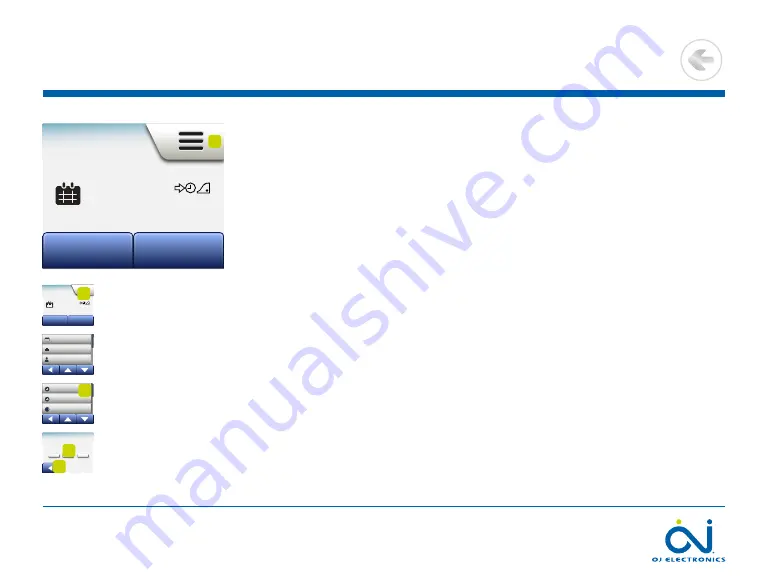
PAGE 36
© 2022 OJ Electronics A/S
Time
This option allows you to change the time, which is used by the clock to control
heating schedule events during Scheduled Operation .
1 . Tap the “
Menu
” button on the home screen .
2 . Then tap the “
User Settings
” button to access the various user settings .
3 . Scroll down and tap the “
Time
” button .
4 . Tap the parameter you want to change .
5 . Tap the “
Up Arrow
” or “
Down Arrow
” button to set the hours and minutes .
6 . Confirm each setting with “
√
” .
7 . Tap the “
Left Arrow
” button to return to “
User Settings
” .
2
Mon 11:15
17:00
23.5
°
Manual
Other...
1
Mon 11:15
17:00
23.5
°
Manual
Other...
1
Heating Schedule
Energy Use
User Settings
Engineer Settings
Heating Schedule
Energy Use
User Settings
Engineer Settings
Child Lock
5°
$
7
7
Display Brightness
Screen Saver
Energy Tariff
Eco Function
Date
Date Format
Time
Time Format
Dayl. Saving Time
Unit
Language
Information
Support
Child Lock
5°
$
7
7
Display Brightness
Screen Saver
Energy Tariff
Eco Function
Date
Date Format
Time
Time Format
Dayl. Saving Time
Unit
Language
Information
Support
Child Lock
5°
$
7
7
Display Brightness
Screen Saver
Energy Tariff
Eco Function
Date
Date Format
Time
Time Format
Dayl. Saving Time
Unit
Language
Information
Support
3
Time
48
:
12
AM
4
7
>
<
Contents






























