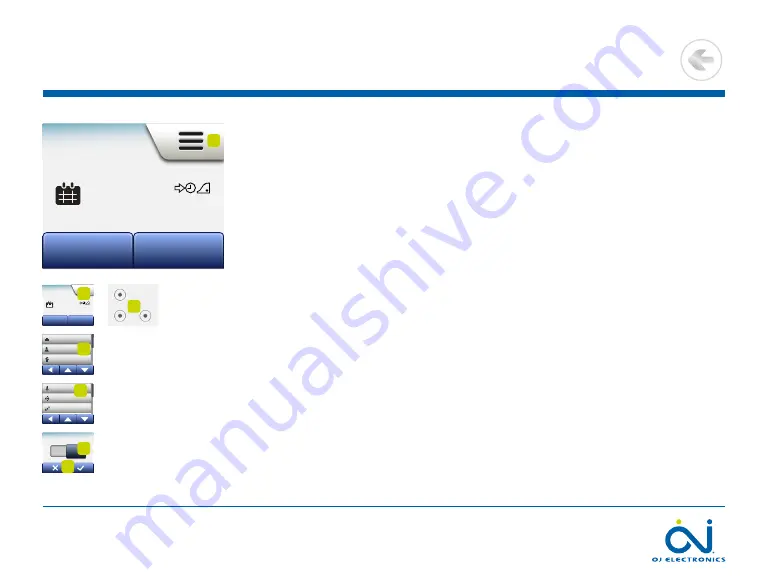
PAGE 28
© 2022 OJ Electronics A/S
The child lock prevents children and others from tampering with the thermostat and
changing any of its settings .
1 . Tap the “
Menu
” button on the home screen .
2 . Then tap the “
User Settings
” button to access the various user settings .
3 . Tap the “
Child lock
” button .
4 . Tap the “
OFF/ON
” button to the setting you prefer .
5 . Confirm your choice with “
√
” or discard it with “
X
” .
6 . The thermostat will automatically return to “
User Settings
” .
The child lock is activated together with the screen saver if the thermostat has not
been operated for about 3 minutes .
Before you can operate the thermostat again, you must unlock the child lock in the
following way .
From the idle home screen:
a) Tap the screen to activate it .
Three circles containing dots will be displayed on the screen .
b) Draw an “
L
” on the screen in a single stroke without lifting your finger from the
screen . Start by touching the dot in the circle in the upper left corner, then slide
your finger downwards to the dot in the circle in the lower left corner and continue
sliding your finger to the dot in the circle in the lower right corner, forming an “
L
” .
If done correctly, the home screen will appear .
Please note that the child lock will be reactivated when the thermostat returns to
screen saver mode – unless it is deactivated in the menu:
User Settings/Child Lock
.
Child Lock
Mon 11:15
17:00
23.5
°
Manual
Other...
1
Mon 11:15
17:00
23.5
°
Manual
Other...
1
Heating Schedule
Energy Use
User Settings
Engineer Settings
Heating Schedule
Energy Use
User Settings
Engineer Settings
2
Child Lock
5°
$
7
7
Display Brightness
Screen Saver
Energy Tariff
Eco Function
Date
Date Format
Time
Time Format
Dayl. Saving Time
Unit
Language
Information
Support
Child Lock
5°
$
7
7
Display Brightness
Screen Saver
Energy Tariff
Eco Function
Date
Date Format
Time
Time Format
Dayl. Saving Time
Unit
Language
Information
Support
3
Child Lock
ON
4
5
b
>
<
Contents






























