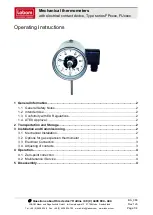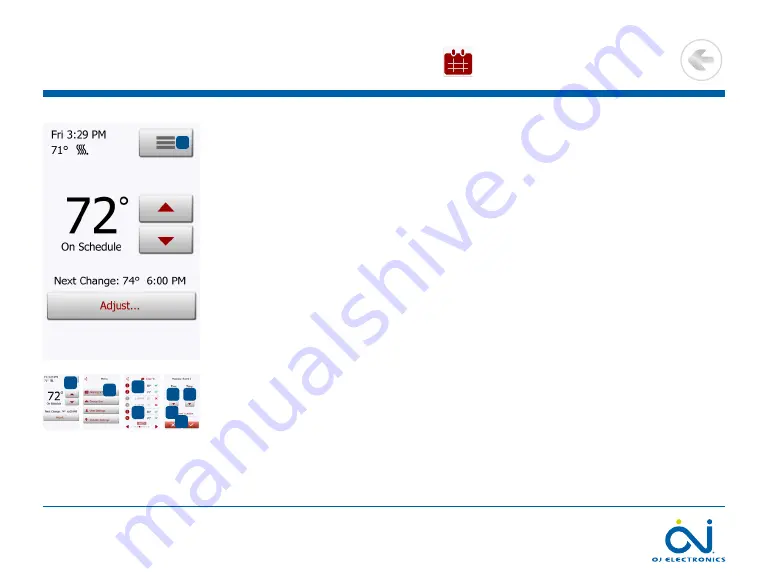
PAGE 31
© 2022 OJ Electronics A/S
10.1 Heating Schedule 1/2
The heating schedule allows you to control the temperature automatically accord-
ing to a programed schedule of your choice. The thermostat comes with a prepro-
gramed heating schedule for easy and economic heating control, see 11. Factory
Settings: Preset Schedule.
1. Tap the “
Menu
” button on the home screen.
2. Then tap the “
Heating Schedule
” button to access the various schedule options.
This screen consists of a list of six events and four buttons. Each event is num-
bered, and the start time, target temperature/setpoint, and activity status are dis-
played. “
Back
”, “
Copy to…
”, “
Arrow Left
”, and “
Arrow Right
” buttons are located
in the corners of the screen. The day for which the event applies is displayed at the
bottom of the screen.
Grayed out events marked with a red “
X
” are not currently in use.
3. To change the start time, temperature, and activity status for a specific event, tap
on the event to the right of the number.
4. To change the start time for the event, tap the “
Arrow Up
” and “
Arrow Down
”
buttons.
5. To change the temperature for the event, tap the “
Arrow Up
” and “
Arrow Down
”
buttons.
6. To toggle between the event being active or inactive, tap the “
The event is ac-
tive
” or “
The event is inactive
” button. The text shown on the button reflects the
current activity status of the event. Note! Event 1 is always active.
7. Confirm your choice with “
√
” or discard it with “
X
”.
1
2
3
3
4
5
6
7
1
>
<
Contents