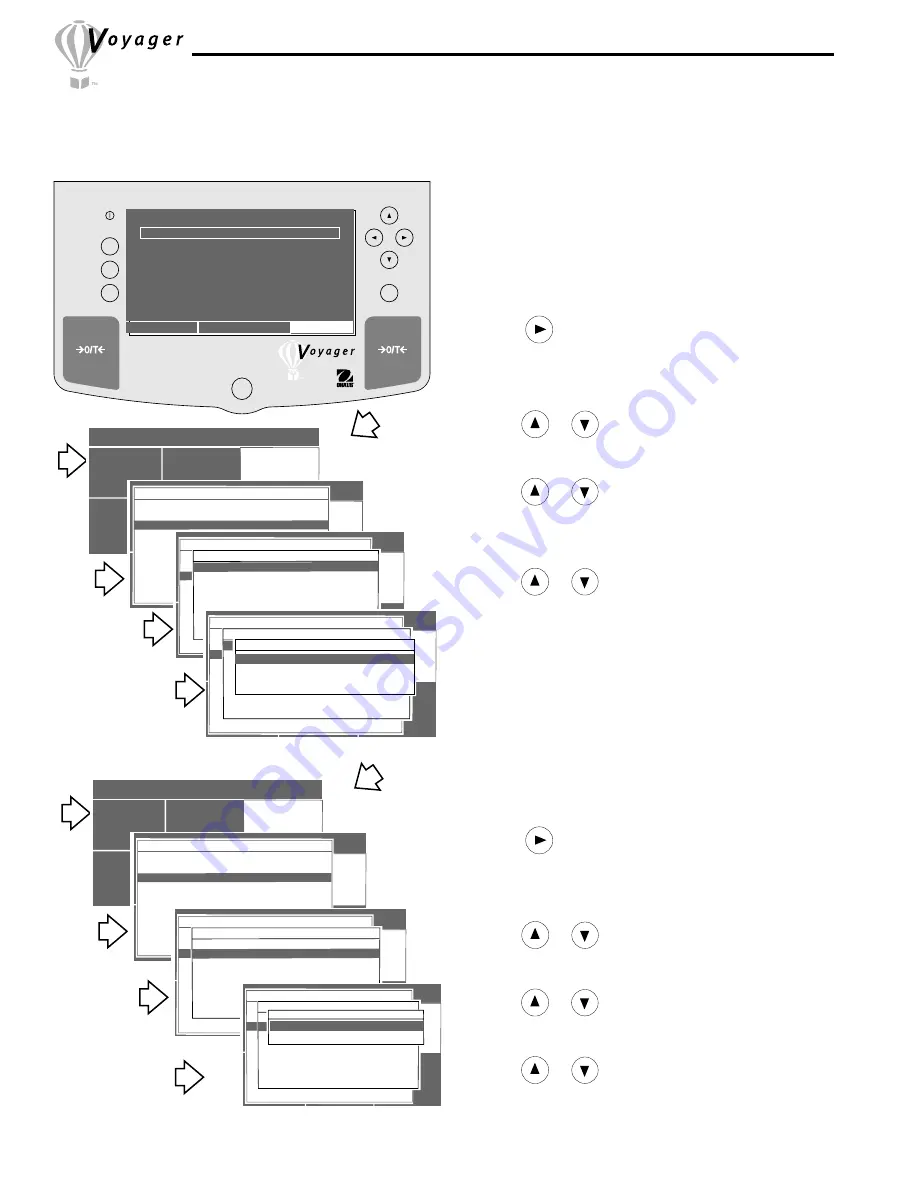
36
4.3 Print Option
Go Back
Help
Enter
0.00
WEIGHT
0%
100%
GRAMS
STABLE
MOVE HIGHLIGHT
MAIN MENU
CONTRAST
The Print Option menu contains various print features which can be set ON or OFF and include Auto Print, Stable
Data only, Numeric Data only, Date, Time and Reference data.
MAIN MENU
LIBRARY
CALIBRATION
CUSTOM MENU
CHANGE MODE
CHANGE UNITS
SET BALANCE
MAIN MENU
LIBRARY
CALIBRATION
CUSTOM MENU
CHANGE MODE
CHANGE UNITS
SET BALANCE
SETUP BALANCE
READOUT
INTERFACE
PRINT OPTION
SETUP GLP
SET TIME/DATE
AUTOCAL ENABLE
PRINT CURRENT SETTINGS
RESET
SOFTWARE VERSION
EXIT TO WEIGH
MAIN MENU
LIBRARY
CALIBRATION
CUSTOM MENU
CHANGE MODE
CHANGE UNITS
SET BALANCE
SETUP BALANCE
READOUT
INTERFACE
PRINT OPTION
SETUP GLP
SET TIME/DATE
AUTOCAL
PRINT CURRENT SETTINGS
RESET
SOFTWARE VERSION
EXIT TO WEIGH
PRINT OPTION
AUTO PRINT OFF
STABLE DATA OFF
NUMERIC DATA OFF
PRINT DATE OFF
PRINT TIME OFF
PRINT REFERENCE OFF
SAVE & EXIT
EXIT TO WEIGH
MAIN MENU
LIBRARY
CALIBRATION
CUSTOM MENU
CHANGE MODE
CHANGE UNITS
SET BALANCE
SETUP BALANCE
READOUT
INTERFACE
PRINT OPTION
SETUP GLP
SET TIME/DATE
AUTOCAL
PRINT CURRENT SETTINGS
RESET
SO
EXIT TO WEIGH
PRINT OPTION
AUTO PRINT OFF
STABLE DATA OFF
NUMERIC DATA OFF
PRINT DATE OFF
PRINT TIME OFF
PRINT REFERENCE OFF
SAVE & EXIT
EXIT TO WEIGH
AUTO PRINT OPTIONS
OFF
CONTINUOUS
INTERVAL
STABLE
Procedure
Auto Print
When enabled, Auto Print causes the balance to auto-
matically output display data in one of three ways:
continuously, at user specified time intervals, or upon
stability. Auto print can also be set off.
• Press
arrow button to select MAIN MENU.
• Press
Enter
button.
• Using the arrow buttons, select SET BALANCE,
• Press
Enter
button.
• Press
or
arrow button and select PRINT
OPTION.
• Press
Enter
button.
• Press
or
arrow button and select AUTO
PRINT.
• Press
Enter
button, AUTO PRINT OPTIONS is dis-
played.
• Press
or
arrow button and select either
OFF, CONTINUOUS, INTERVAL or STABLE.
• Press
Enter
button, display returns to PRINT OP-
TION.
Procedure
Print Stable Data
When selected, permits only stable display data to be
output.
• Press
arrow button to select MAIN MENU.
• Press
Enter
button.
• Using the arrow buttons, select SET BALANCE,
• Press
Enter
button.
• Press
or
arrow button and select PRINT
OPTION.
• Press
Enter
button.
• Press
or
arrow button and select STABLE
DATA.
• Press
Enter
button, STABLE DATA is displayed.
• Press
or
arrow button and select either
OFF or ON.
• Press
Enter
button, display returns to PRINT OP-
TION.
MAIN MENU
LIBRARY
CALIBRATION
CUSTOM MENU
CHANGE MODE
CHANGE UNITS
SET BALANCE
MAIN MENU
LIBRARY
CALIBRATION
CUSTOM MENU
CHANGE MODE
CHANGE UNITS
SET BALANCE
SETUP BALANCE
READOUT
INTERFACE
PRINT OPTION
SETUP GLP
SET TIME/DATE
AUTOCAL ENABLE
PRINT CURRENT SETTINGS
RESET
SOFTWARE VERSION
EXIT TO WEIGH
MAIN MENU
LIBRARY
CALIBRATION
CUSTOM MENU
CHANGE MODE
CHANGE UNITS
SET BALANCE
SETUP BALANCE
READOUT
INTERFACE
PRINT OPTION
SETUP GLP
SET TIME/DATE
AUTOCAL
PRINT CURRENT SETTINGS
RESET
S
EXIT TO WEIGH
PRINT OPTION
AUTO PRINT OFF
STABLE DATA OFF
NUMERIC DATA OFF
PRINT DATE OFF
PRINT TIME OFF
PRINT REFERENCE OFF
SAVE & EXIT
EXIT TO WEIGH
MAIN MENU
LIBRARY
CALIBRATION
CUSTOM MENU
CHANGE MODE
CHANGE UNITS
SET BALANCE
SETUP BALANCE
READOUT
INTERFACE
PRINT OPTION
SETUP GLP
SET TIME/DATE
AUTOCAL
PRINT CURRENT SETTINGS
RESET
S
EXIT TO WEIGH
PRINT OPTION
AUTO PRINT OFF
STABLE DATA OFF
NUMERIC DATA OFF
PRINT DATE OFF
PRINT TIME OFF
PRINT REFERENCE OFF
SAVE & EXIT
EXIT TO WEIGH
STABLE DATA
OFF
ON
Summary of Contents for Voyager V00640
Page 61: ...55...
Page 62: ...56...
Page 65: ...1 Ohaus Corporation 29 Hanover Road Florham Park NJ 07932 0900 Operating instructions balances...
Page 154: ...Operating instructions balances O T O T O T O T OHAUS...
Page 243: ......
Page 245: ......
















































