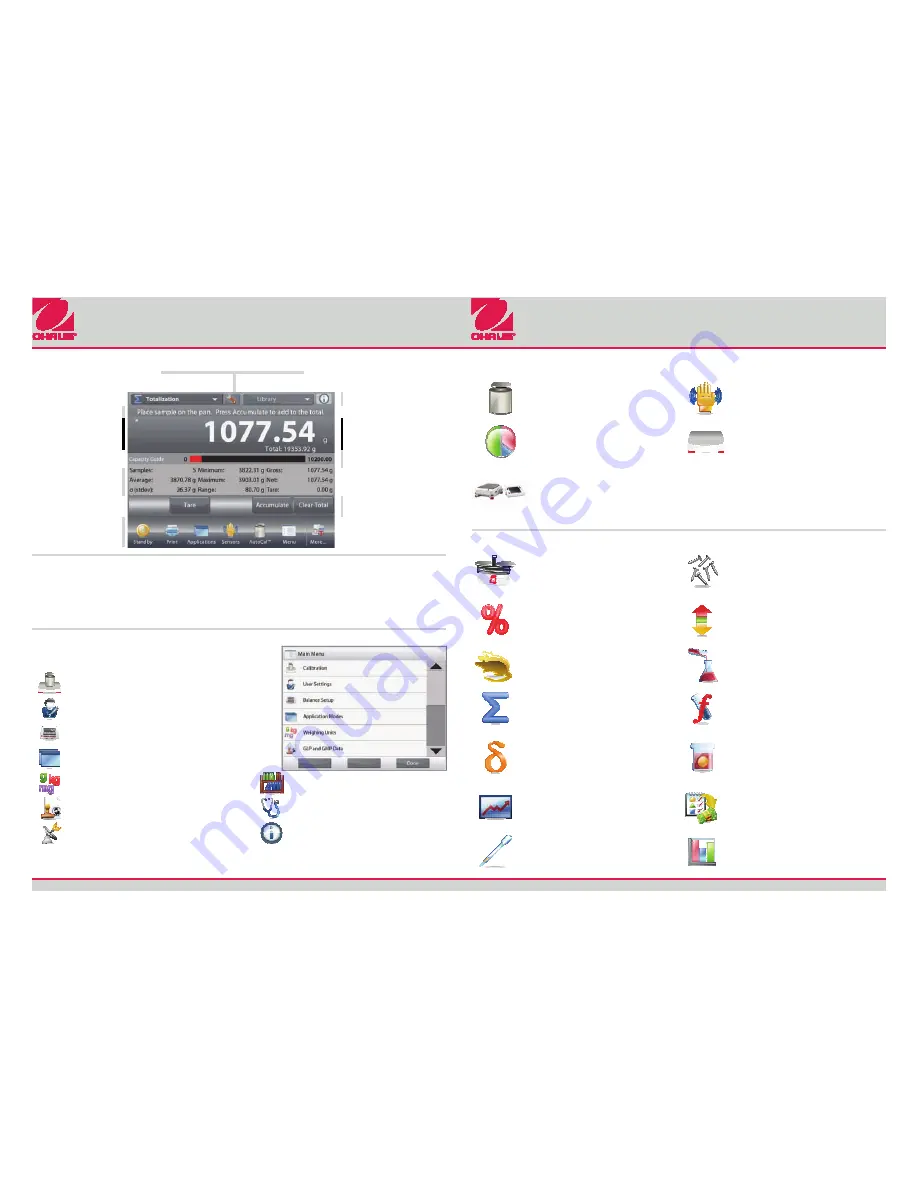
E
XPLORER
®
E
XPLORER
®
Quick Start Guide
Quick Start Guide
Ohaus Corporation
iv
www.ohaus.com
Ohaus
Corporation
i
www.ohaus.com
CONTROLS
Touch to access application setup menu
Touch to change
applications
Touch to access
available libraries
Touch for information menu
Instructional Messages
Stability (*), Net (NET),
Gross (G) and/or center
of zero (>0<) indicators
Touch unit indicator to
change weighing unit
Capacity or Status Guides:
Vary by application
Result Fields: Information
varies by application
Application Buttons:
Functions vary by application
Touch icons to perform
specific functions or
access other functions
OPERATION
Weighing: Press
Tare
to set the display to zero. Place an item on the pan. Display indicates gross weight.
Taring:
With no load on the pan, press
Tare
to set the display to zero. Place an empty container on the
pan and press
Tare
. Add material to the container and its net weight is displayed. Remove
container and container’s weight appears as a negative number. Press
Tare
to clear.
MENU & SCREEN NAVIGATION
Touch
Menu
to open the menu list.
Touch and drag the
Scroll bar
to view additional items.
Calibration:
Touch to view calibration options.
User Settings:
Touch to view user preferences.
Balance Setup:
Touch to view balance settings.
Application Modes:
Touch to view application modes.
Weighing Units:
Touch to view weighing units.
Library:
Touch to delete library items.
GLP and GMP Data:
Insert user data for traceability.
Diagnostics:
Touch to view diagnostics list.
Communication:
COM Device Settings and Print Settings.
Information:
Touch to view list of topics.
*83021169*
P/N 83021169
FEATURES
AutoCal™ Internal Calibration
Automatically calibrates the balance
when it senses a temperature change
that can affect weighing accuracy.
Touchless Sensors
Four Touchless Sensors can be assigned
unique functions. Activate the sensors by
moving a hand or object over it.
Statistics
Choose this option in most applications
to compare samples.
Level Assist
A visual aid to guide users during the
leveling process.
Modular Design
Offers flexibility to mount the display
above the balance, to a wall or use it
remotely on the countertop.
Optional Accessories
Accessories include Tower Assembly, Draft Shield
Kit, Ethernet Interface, 2
nd
RS232 Interface, Density
Determination Kit, Security Device, Terminal
Extension Cable and Foot Switch.
APPLICATIONS
Weighing
Determine the weight of items in the
selected unit of measure. Minimum
Weight feature is also available.
Parts Counting
Count samples of uniform weight.
Choose Standard Counting, Check
Counting, or Fill Counting.
Percent Weighing
Measure the weight of a sample displayed
as a percentage of a pre-established
Reference Weight.
Check Weighing
Compare the weight of a sample against
target limits. Choose from Standard,
Nominal-Weight, or Nominal-Percent.
Dynamic Weighing
Weigh an unstable load. Balance takes an
average of weights over a time period.
Filling
Fill a container to a target weight.
Progress bar displays filling status.
Totalization
Measure cumulative weight of multiple
items. Cumulative total may exceed
Balance capacity.
Formulation
For compounding and recipe making.
The number of components can be from
2 to 99.
Differential
Store sample weights and calculate the
difference between initial weights and
final weights.
Density Determination
Determine density of solids more dense
than water, solids less dense than water,
liquids, or porous material.
Peak Hold
Capture and store highest weight in a
series. Both stable and unstable weights
are captured.
Ingredient Costing
Determine cost of formula or recipe
based on known cost/quantity of
components or ingredients.
Pipette Adjustment
Check pipette values by weight analysis,
with built-in water density table.
SQC
Monitor and/or control processes to
eliminate under and over filling.


