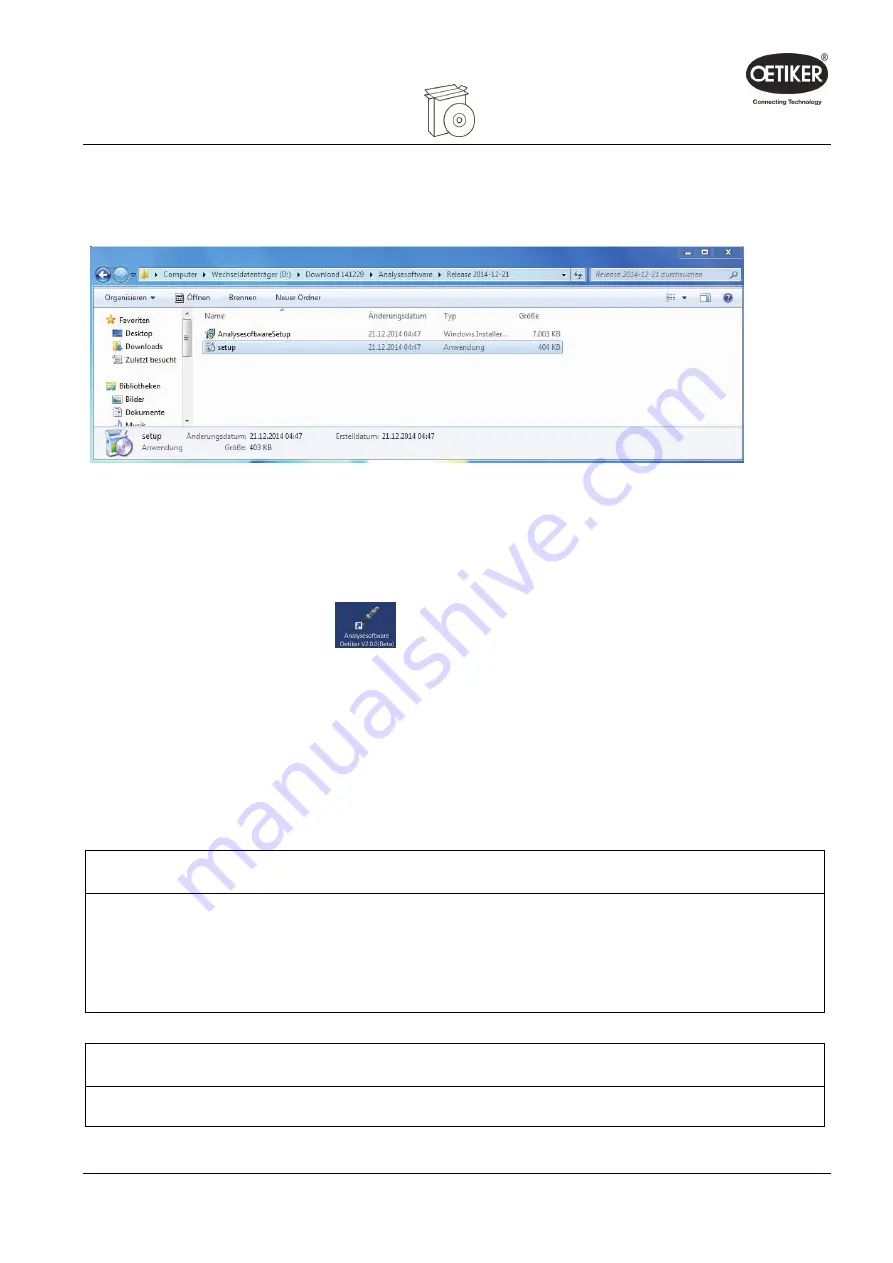
Clamp pincer CP 10 / CP 20 / CC 20
4
PC software & firmware
4.2.2 Manually installing PC software
If the PC configuration does not support automatic installation the PC software can be installed manually.
Start installation by double clicking on the setup.exe file on the installation CD.
Fig. 4:
Manual installation of the PC software
Follow the instructions of the Setup wizard.
4.3
Starting PC software
1. Double click on the software icon
for the PC software.
The PC software will start
2. Press START button on clamp pincer CP 10 / CP 20 / CC 20.
3. Connect clamp pincer CP 10 / CP 20 / CC 20 and PC with the USB cable.
4.4
Updating firmware
This function allows new firmware to be loaded to the device.
NOTICE
Risk of damage to the clamp pincer!
Loading the wrong firmware can cause the clamp pincer to malfunction.
Always load the correct firmware version designed for the specific clamp pincer.
For example: Only load firmware for CP 10 for clamp pincer CP 10.
INFO
The firmware currently active in the device is shown in the “Device status” area.
Issue 11.15
08902961
4-15






























