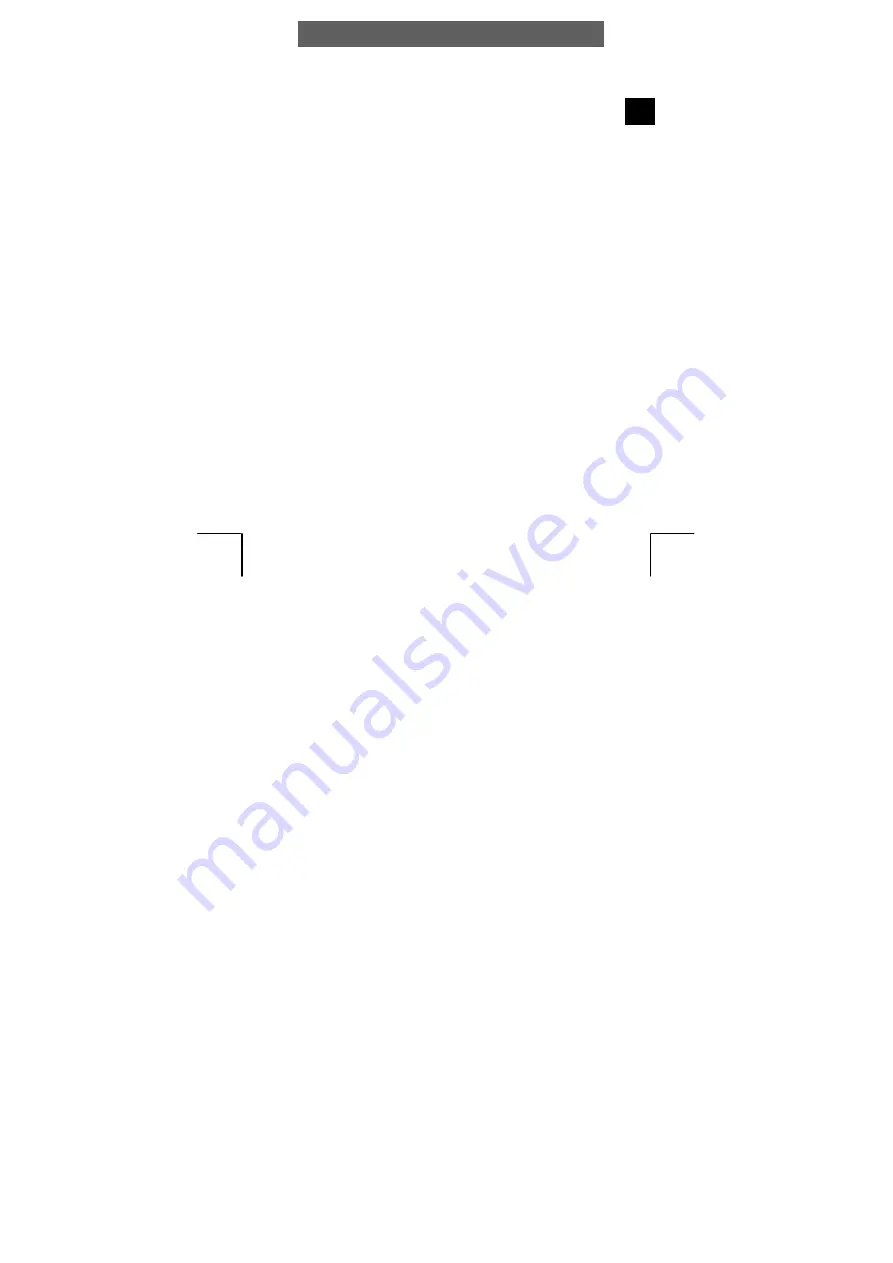
ODYS MP3-Player S10L
1
EN
Table of contents
1
Contents of package ...............................................................2
2
Introduction .............................................................................3
3
Getting started.........................................................................4
3.1
Controls ........................................................................................ 4
3.2
Inserting the battery...................................................................... 5
3.3
LCD and symbols ......................................................................... 5
3.4
Battery status................................................................................ 6
3.5
Installing the driver........................................................................ 6
3.6
Installing the driver using Win 98.................................................. 7
3.7
Transferring files MP3 player - PC................................................ 8
3.8
Disable the MP3 Player from the PC .......................................... 10
4
Operation ..............................................................................11
4.1
Switching the MP3 player on and off .......................................... 11
4.2
Music mode (Play Music)............................................................ 12
4.3
Mode Switch in the Main Menu................................................... 13
4.4
Folder function – playback and delete ........................................ 14
4.5
Voice recording mode (Record).................................................. 16
4.6
Voice playback mode (Voice) ..................................................... 17
4.7
System settings (Setting)............................................................ 18
4.8
Firmware Update ........................................................................ 21
5
Troubleshooting ....................................................................22
6
Specifications........................................................................23
7
Safety instructions.................................................................24
Warranty conditions ..............................................................30
Summary of Contents for S10L
Page 27: ...ODYS MP3 Player S10L 27 EN ...
















