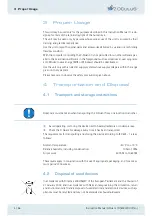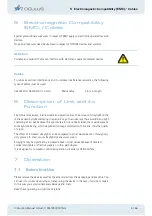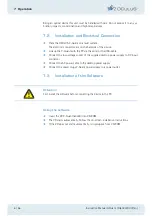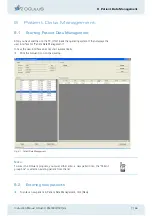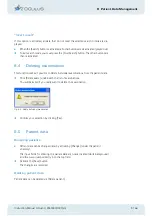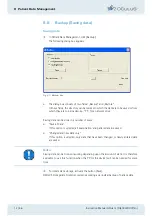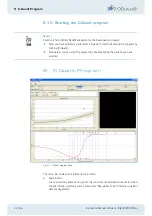8 Patient Data Management
8 / 56
Instruction Manual C-Quant ( G/80000/1007/en)
Î
Enter the patient’s last name, first name and date of birth completely in the patient
window.
Fig. 8-2: Entering new patients
Î
Optionally you can enter an ID number for the patient.
Î
To accept the entries you have made, click [Save]. The patient you have just entered
now appears in the patient list.
Î
Select this new patient from the patient list and start the C-Quant program.
8.3
Selecting existing patients
The patient list on the left-hand side of the screen displays all previously examined
patients in alphabetical order.
Î
Click [Search] to quickly find the patient you require from the list.
Î
Enter the patient’s name or the first letter of the name in the "Last name" field.
Î
Optionally you can search for the patient by entering his or her ID number, assuming
that patient was assigned one when first entered.
Î
Click the appropriate entry in the list to transfer that patient’s name to the patient
window. This also brings up a list of any previous examinations for that patient in
the examination window (bottom right-hand side).
Extended patient search: [Extended] checkbox
Î
Activate the [Extended] checkbox.
The screen displays additional search parameters which reference previous examinations,
for example. The procedure is similar to entering a new patient name.
Fig. 8-3: Extended search