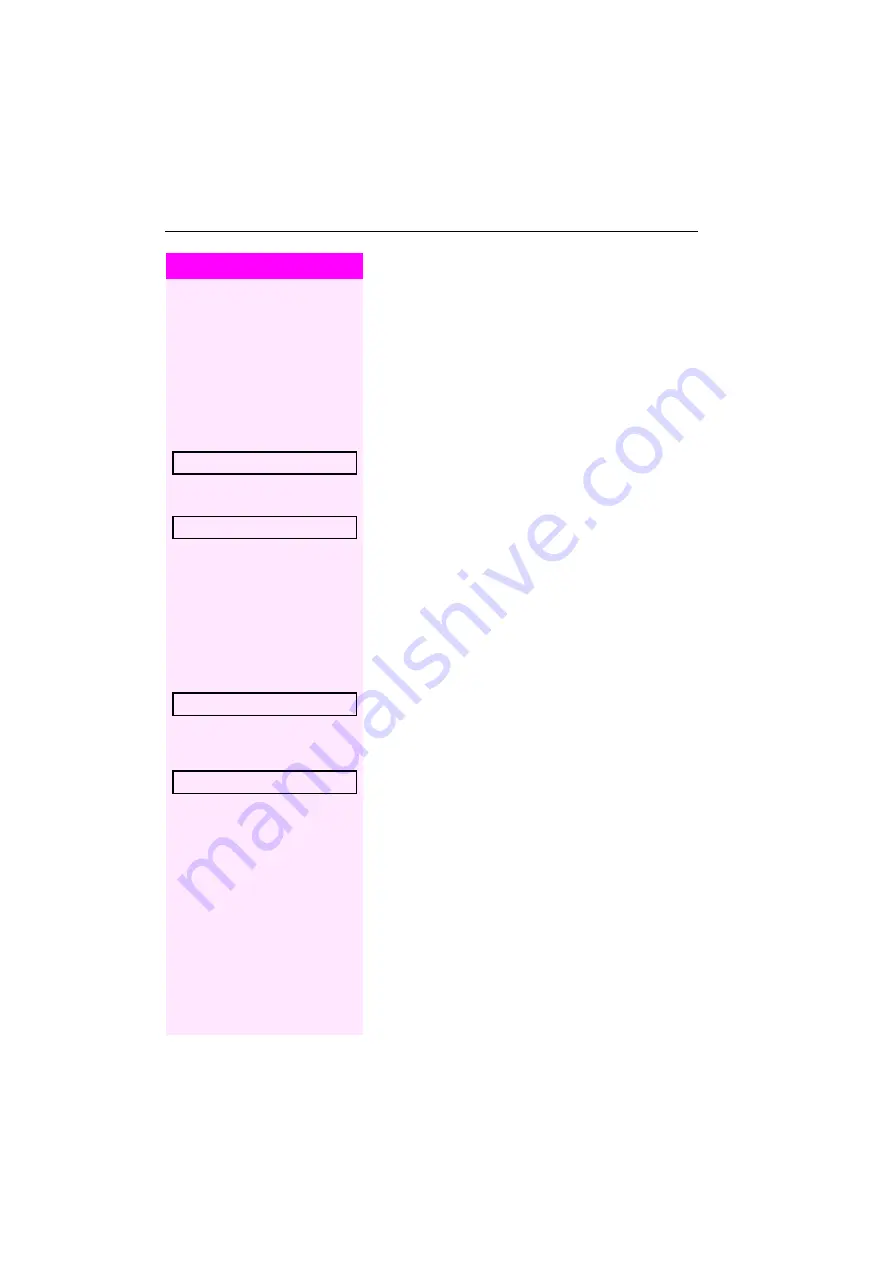
Step by Step
Privacy/security
70
Notes on voice encryption
Your service personnel can define on your communication system
whether you are notified of unencrypted calls and how. You will then
receive a warning tone and/or a message on the display when you ac-
cept a call, accept a consultation call or are connected to a confer-
ence.
Z
Warning tone.
and/or
Display for an unencrypted call.
or
Display for encrypted call.
Turning ringer cutoff on and off
If you do not wish to take calls, you can activate the ringer cutoff func-
tion. Calls are only identified by one ring signal, and they are shown
on the display.
Activating
:
Open the idle menu
Select and confirm the option shown
[1]
,
Deactivating
:
Open the idle menu
Select and confirm the option shown.
Standard call
Secure call
Ringer cutoff on?
[1] ”Differing display view in a Octopus F900 environment”
Ringer cutoff off?






























