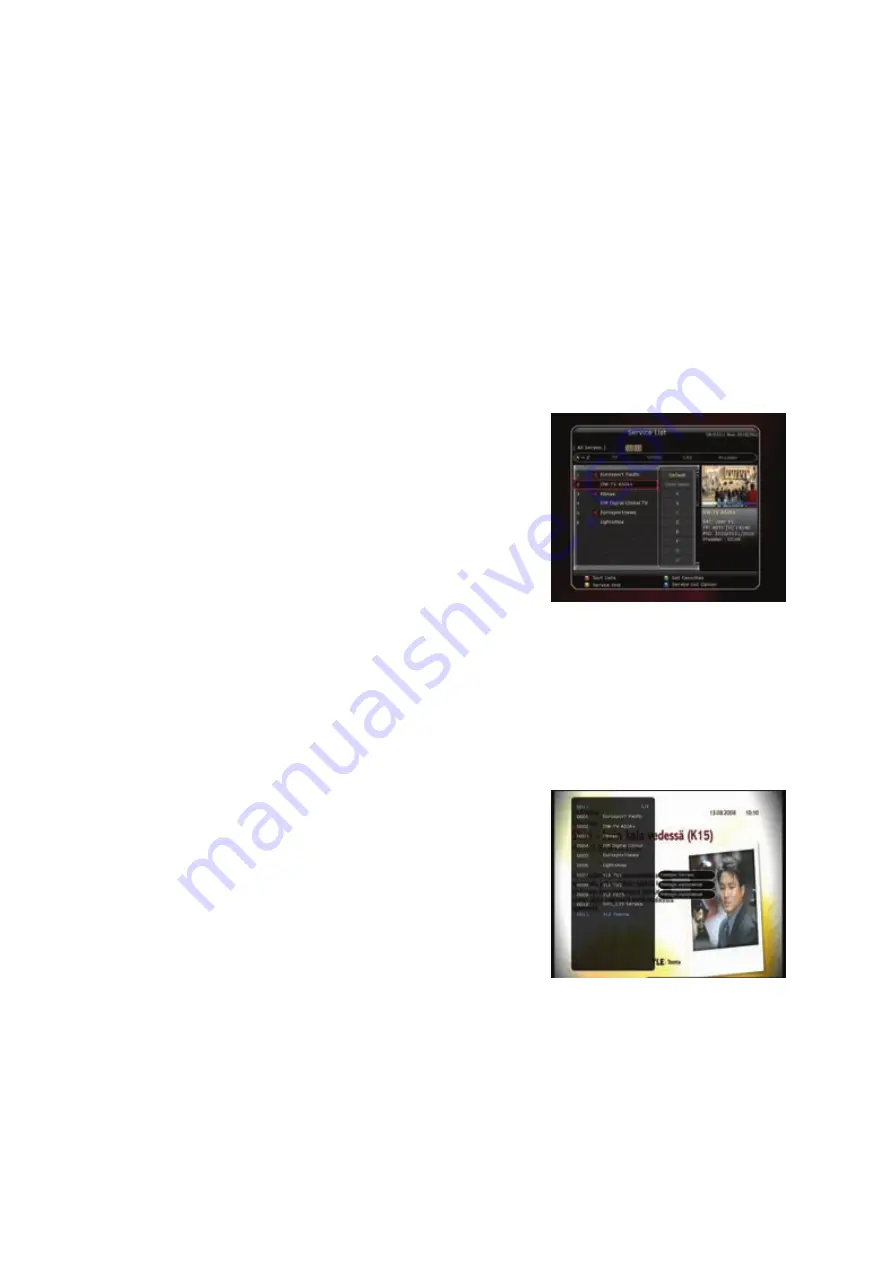
23
Guide of Functions
1.
Selecting a Service
To select the desired service (channel), please refer to the instructions below.
1.1
Using CH UP/DOWN buttons
You can navigate between services by pressing
CH
UP/DOWN
buttons. Whenever you press the
CH
UP(DOWN)
button, current service will be changed to next/previous service. Please press
CH
UP
or
CH
DOWN
button until you fine the service you want to watch.
1.2
Using Service List
To select the desired service in the service list, you should firstly
display the service list by pressing the OK button.
Use the ARROW buttons to select a desired service and press
the OK button.
You can see that the service is changed in the small screen on
the top-right.
To watch that service, press the OK button once more.
To watch the previous service, press the EXIT button.
In the Service List window, you can also select additional
functions with the COLOR buttons. Press the RED button, and
you can sort the services by the Alphabet, Transponder(TP),
Group, Tuner and CAS (Conditional Access System).
Press the GREEN button, and you can add the services to one of 10 Favorite List.
Press the YELLOW button, and you can search & find the service via a virtual keyboard.
Press the BLUE button, and you can adjust service list option.
NOTE : If you connect the tuner with a loop-through, you cannot use the sort list option.
1.3
Using Simple Service List
If you press NUMERIC buttons or
UP/DOWN ARROW
button,
instant service list will be displayed.
Select the desired service by using the
ARROW
button, and
press
OK
button to watch.
You can also enter the service number directly by using the
NUMERIC
button.
Summary of Contents for SF 1028P HD - Noblence
Page 1: ...Full HD Digital Two Tuner Receiver Digital Innovation Life User s Manual SF 1028P HD Noblence ...
Page 2: ......
Page 71: ...71 TV Brands Code ZANUSSI 096 144 019 110 069 134 ZOPPAS 096 144 019 110 134 ...
Page 81: ...81 Memo ...
Page 82: ...82 Memo ...
Page 83: ......
Page 84: ...Full HD Digital Two Tuner Receiver SF 1028PHD Noblence V 10121 Eng ...






























