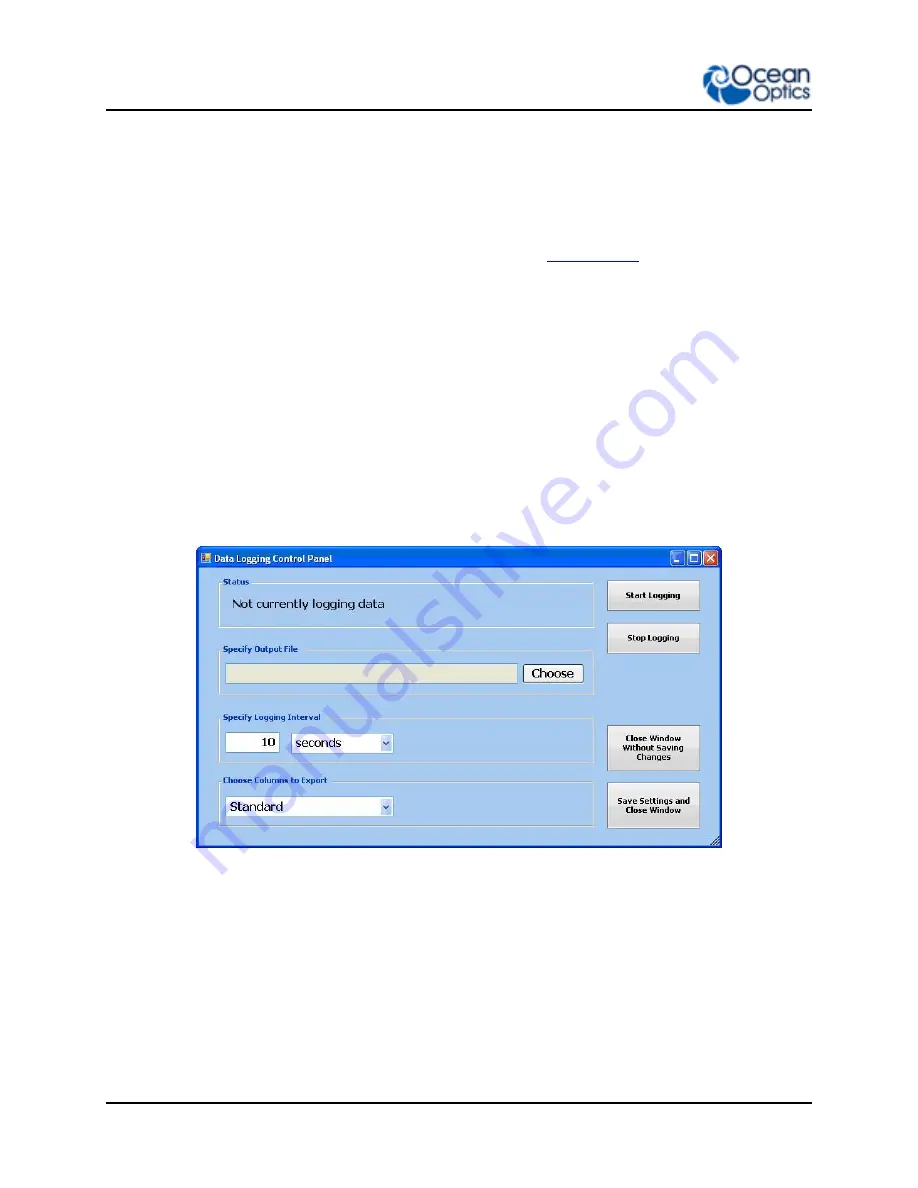
3: Using NeoFox with NeoFox Viewer Software
30
013-20000-009-02-201510
Saving Data
You can save your NeoFox data in either a .fxy file, which can be opened in a NeoFox Viewer window or
in a .csv file, which is compatible with Microsoft Excel. NeoFox saves data to a disk file until you request
it to stop or the application is shut down.
Procedures for saving both types of files are described below. See
saving a .csv file.
►
Procedure
To save the measurement data in a .fxy file,
1. Select
File | Save
. A window appears displaying a file name with the date and the time the file
was last saved.
2. Select the desired location to save the file.
►
Procedure
To save the measurement data in a .csv file,
1. Click the
Start/Stop Data Logging…
button from the main screen. The
Data Logging Control
Panel
screen appears.
2. Click the
Start Logging
button.
3. Select the desired location to save the file.
4.
Specify the logging interval.
5.
Choose the data columns to export, either Standard or Extended (wide range of data). Standard
(recommended setting) includes the following:
Time stamp (to tenth of a second)
Pressure
Temperature
Tau
Summary of Contents for NeoFox
Page 22: ...2 Installation 14 013 20000 009 02 201510 ...
Page 42: ...4 Using NeoFox Sport 34 013 20000 009 02 201510 NeoFox Sport Menu Menu Tree Description ...
Page 48: ...4 Using NeoFox Sport 40 013 20000 009 02 201510 ...
Page 50: ...A Specifications 42 013 20000 009 02 201510 ...
Page 54: ...B Maintenance 46 013 20000 009 02 201510 ...
Page 63: ...C Analog Output 013 20000 009 02 201510 55 ...
Page 64: ...C Analog Output 56 013 20000 009 02 201510 ...
Page 66: ...D Calculating Drift Per Sensor 58 013 20000 009 02 201510 ...






























