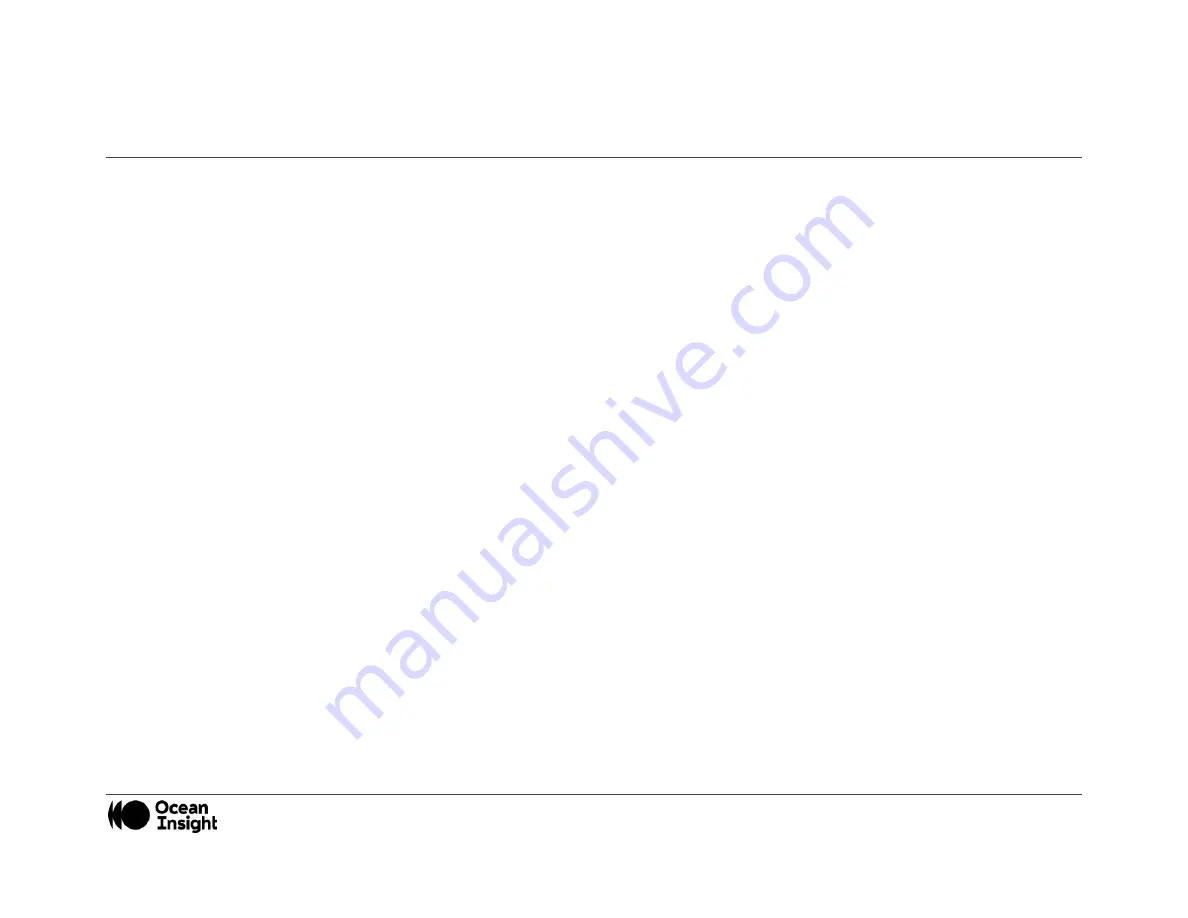
MNL-1009 REV A
10
Installing the QE
Pro
You must install the spectroscopy application prior to connecting the QE
Pro
Spectrometer to the computer. The Ocean Insight
spectroscopy application installs the drivers required for the QE
Pro
spectrometer installation. If you do not install the application
first, the system will not properly recognize the QE
Pro
.
If you have already connected the QE
Pro
to the computer prior to installing the spectroscopy software, consult Chapter 3:
Troubleshooting for information on correcting a corrupt QE
Pro
installation.
QE Pro Installation
This section contains instructions for connecting the QE
Pro
via both USB and serial modes.
USB Mode
QE
Pro
Spectrometer Device Driver Installation
If the computer is connected to the internet, the device driver installation will occur automatically. If the computer is offline, you will
need to open the device manager and search for the drivers.
Serial Port Mode
1.
Plug the 5 VDC external power supply into an outlet and connect it to the QE
Pro
.
2.
Connect the serial cable adapter block to the appropriate pins of the QE
Pro
’s 30
-Pin Accessory Connector.
Connect one end of the 9-pin serial cable to the adapter block on the QE
Pro
, and then connect the other end to a serial port on the
PC.
Note the number of the serial port (COM Port) to which you connected the QE
Pro
(some PCs may not have numbered ports;
handheld PCs typically have only one serial port).
LED Operation
The QE
Pro
features two status LEDs:



























