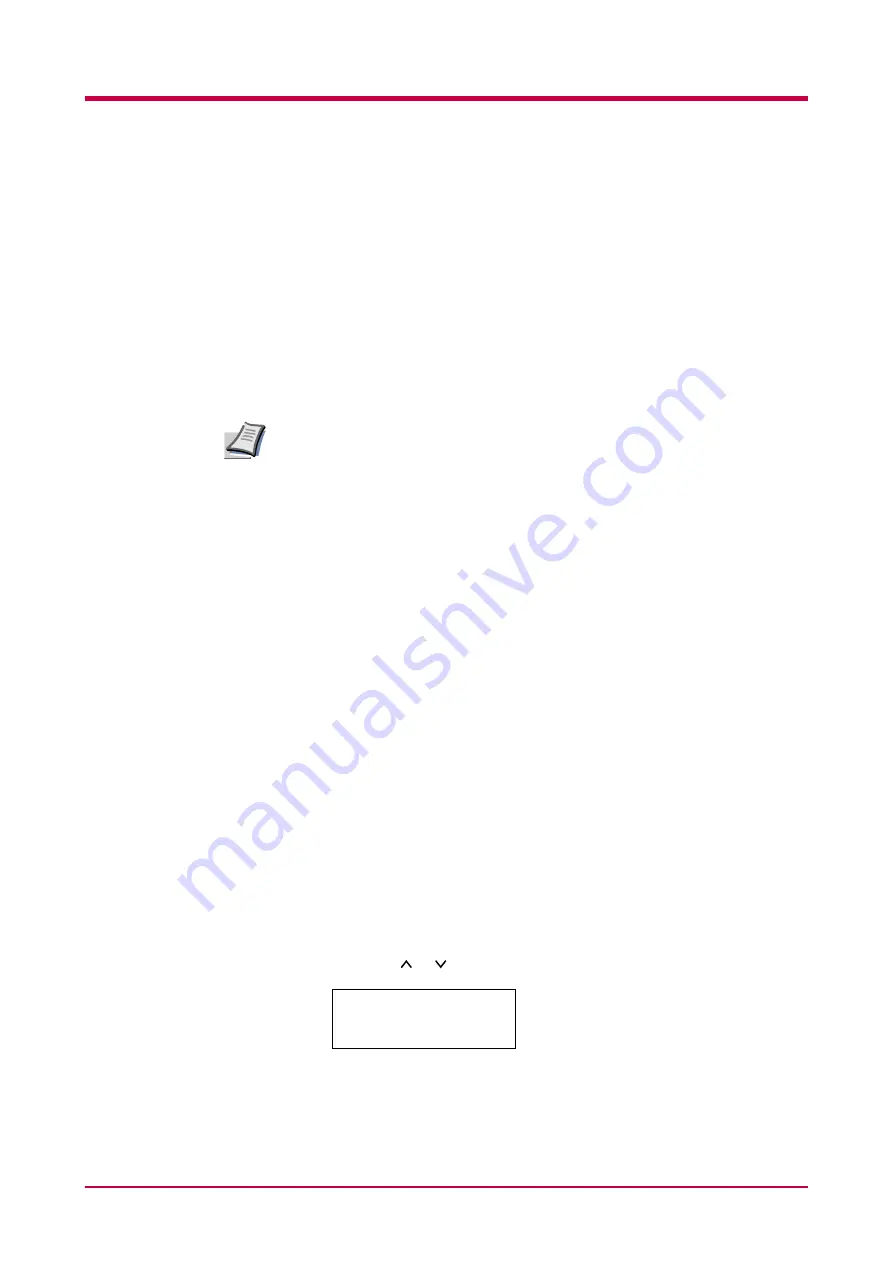
Operating the Storage Device
1-81
Operating the Storage Device
The printer supports three types of storage devices: CompactFlash card,
Microdrive, and RAM disk.
The printer is equipped with a slot for a CompactFlash card and a
Microdrive. By inserting a CompactFlash card or Microdrive into the
printer, the following operations become available. For details about the
handling of the CompactFlash card and Microdrive, see
.
The following procedure assumes use of a CompactFlash card. The similar
procedure can be applied when using the Microdrive.
You can format the Microdrive using the operator panel when the first
time you installed a new Microdrive. About formatting a new Microdrive.
Activating the RAM Disk
The RAM disk is a memory space shared within the printer memory that
can temporarily store print jobs for electronic sorting. The stored print job
can then be used to print multiple copies of the job reducing the total
amount of period required to print the whole job. It acts similar to the
option Microdrive except that the data is effective only during the printer
is powered up.
To set up the RAM disk, the option Microdrive must not be installed.
To use the RAM disk, activate and enter the desired size of the RAM disk
in the manner described below. The maximum RAM disk size can be
calculated as follows:
Maximum RAM disk size = Total printer memory - 9 MB
For example, if the total memory installed in your printer is 32 MB, you
can set 23 MB of RAM disk. If you attempt to set the RAM disk size beyond
this restriction, the printer automatically round it down so that the size is
always 9 MB less than the total printer memory. Once the RAM disk size is
set, the printer must be reset.
By default, the RAM disk is not activated (
Off
). To confirm the RAM disk
size or activate the RAM disk, proceed as follows:
1
Press the
MENU
key.
2
Press the or key repeatedly until
RAM Disk Mode >
appears.
Note
RAM Disk Mode
Off
Summary of Contents for WP28
Page 1: ...1 1 1 Oc WP28 Operation Guide Education Services Oc Operation Guide English version...
Page 29: ...Printing Test Pages 1 13 MENU MAP FS 1920 Page Printer Sample MENU MAP...
Page 172: ...List of Fonts 5 4 Font number Font samples 68 69 70 71 72 73 74 75 76 77 78 79 80...
Page 173: ...List of Fonts 5 5 KPDL Fonts 1...
Page 174: ...List of Fonts 5 6 KPDL Fonts 2...
Page 218: ...C 1 Appendix C Specifications C...
Page 221: ...Glossary 1 Glossary C...
Page 224: ...Index 1 Index...
Page 227: ...2004 1 2003 2004 is a trademark of Kyocera Corporation...






























