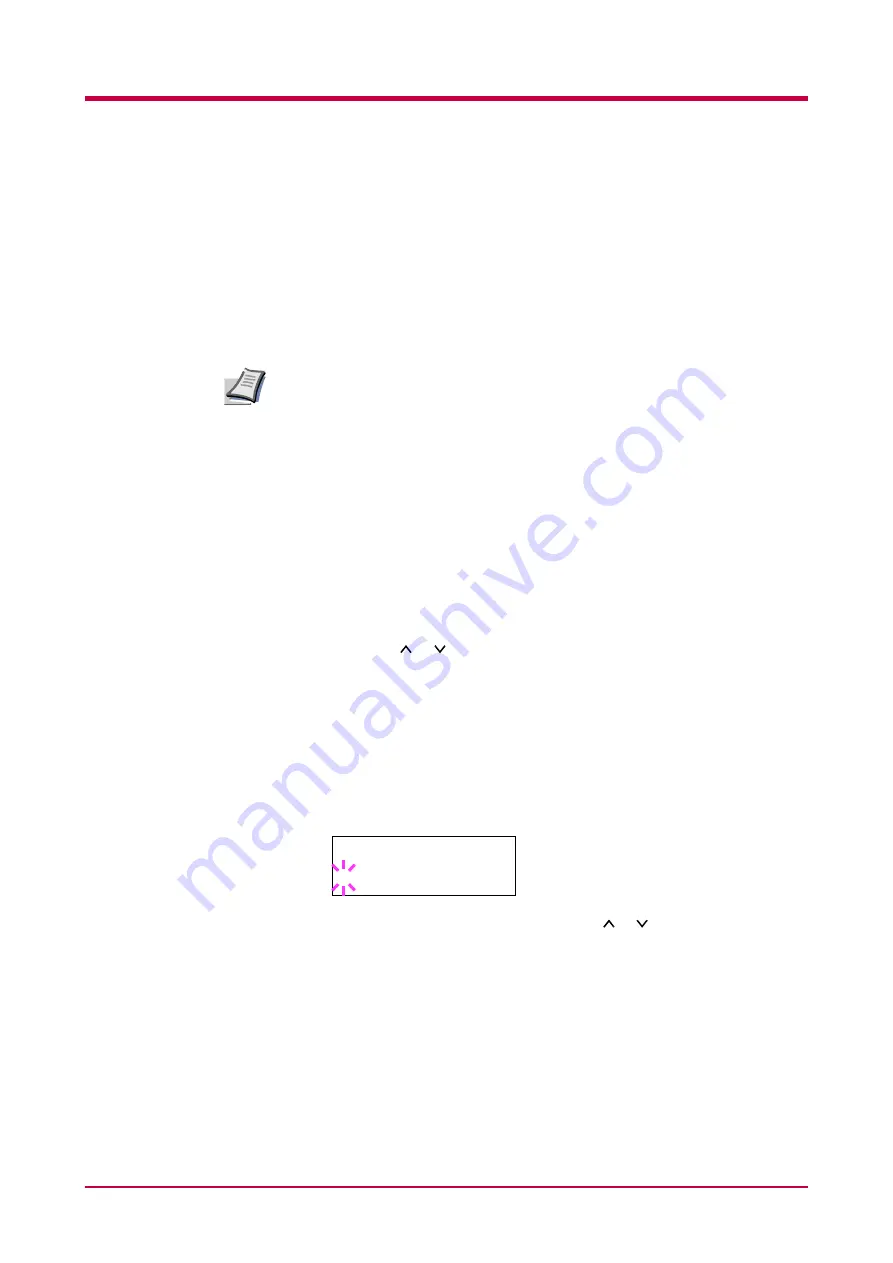
Interface
1-74
Interface
The printer is equipped with both a parallel and USB interface. Option
serial interface board kit and network interface card can also be installed.
Various printing environment parameters such as the default emulation
can be changed indepently on different interfaces by using the printer’s
menu selection system. Before select the interface to apply the changes in
the procedure described below.
This interface selection described below does not select which interface
data will be received from. The printer automatically selects an interface
data is received.
Parallel Interface Mode
The parallel interface mode of this printer supports a bi-directional/high-
speed mode. Normally, this interface is used under the default setting
AUTO
. For details, see
. After setting the interface, be sure to
reset the printer or turn the power off at least once. The new setting will be
enabled thereafter.
1
Press the
MENU
key.
2
Press the or key repeatedly until
Interface >
appears. One of
the interface names shown below appears, indicating the current
interface.
Parallel
(default)
USB
Serial
(when a serial interface board kit is installed)
Option
(when a network interface card is installed)
3
Press the
ENTER
key. A blinking question mark (
?
) appears.
If
Parallel
is not displayed, press the or key repeatedly until it
is
Parallel
.
If you want to abandon the interface selection procedure, press the
CANCEL
key. The interface remains unchanged.
4
Press the
ENTER
key again.
5
Press the
>
key. The message display changes to the communication
mode menu.
Note
Interface
? Parallel
Summary of Contents for WP28
Page 1: ...1 1 1 Oc WP28 Operation Guide Education Services Oc Operation Guide English version...
Page 29: ...Printing Test Pages 1 13 MENU MAP FS 1920 Page Printer Sample MENU MAP...
Page 172: ...List of Fonts 5 4 Font number Font samples 68 69 70 71 72 73 74 75 76 77 78 79 80...
Page 173: ...List of Fonts 5 5 KPDL Fonts 1...
Page 174: ...List of Fonts 5 6 KPDL Fonts 2...
Page 218: ...C 1 Appendix C Specifications C...
Page 221: ...Glossary 1 Glossary C...
Page 224: ...Index 1 Index...
Page 227: ...2004 1 2003 2004 is a trademark of Kyocera Corporation...






























