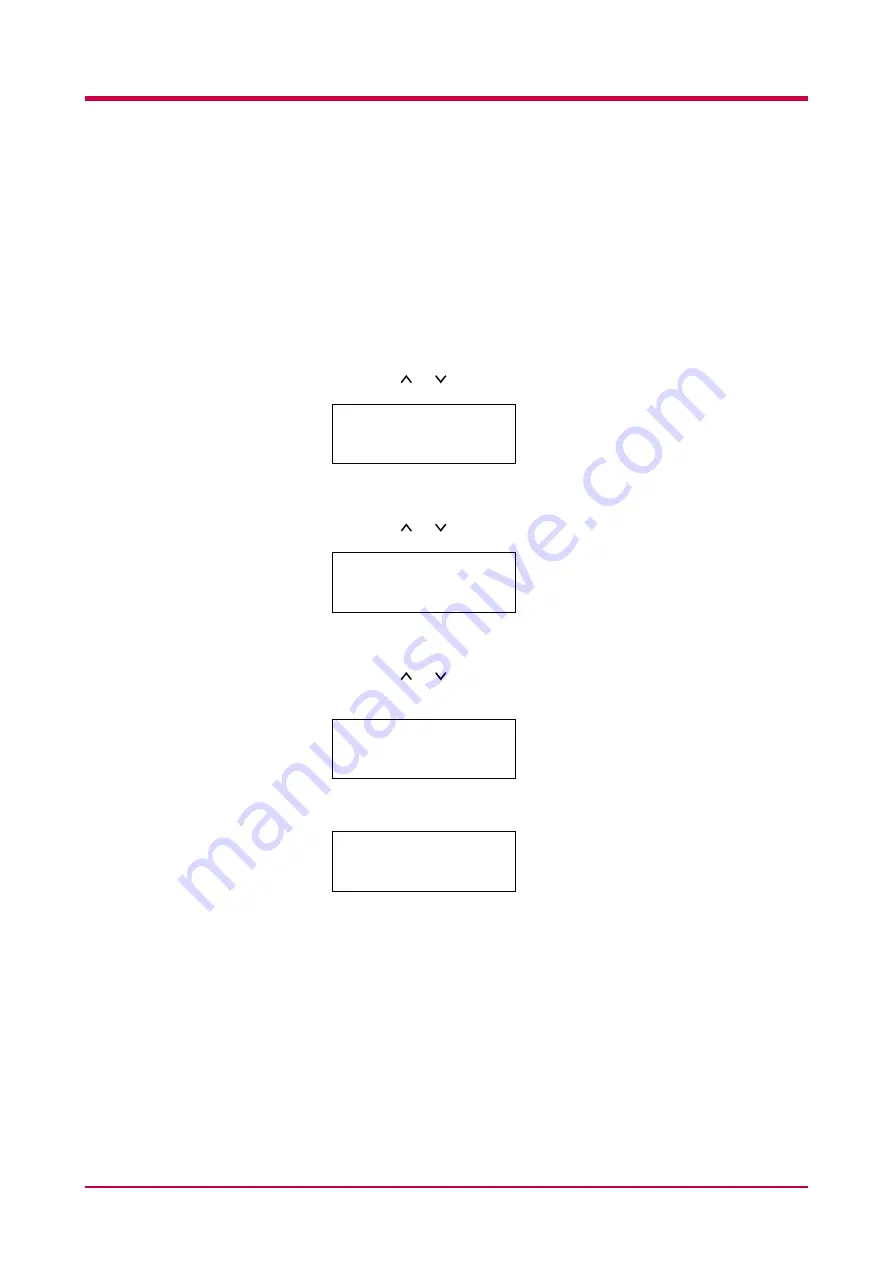
Printing Test Pages
1-18
Service Status Page
The service status page contains printer settings information that is more
detailed than the standard status page and is therefore for mostly service
purposes. However, since there is a great deal of information available on
the service status page that may be helpful to you, the procedure for
printing it out is given below.
1
Press the
MENU
key.
2
Press the or key repeatedly until
Others >
appears.
3
Press the
>
key.
4
Press the or key repeatedly until
>Service >
appears.
5
Press the
>
key.
6
Press the or key repeatedly until
>>Print Status Page
appears.
7
Press the
ENTER
key. A question mark (
?
) appears.
8
Press the
ENTER
key again. The display indicates
Processing
and
printing starts.
Others
>
>Service
>
>>Print
Status Page
>>Print
Status Page ?
Summary of Contents for WP28
Page 1: ...1 1 1 Oc WP28 Operation Guide Education Services Oc Operation Guide English version...
Page 29: ...Printing Test Pages 1 13 MENU MAP FS 1920 Page Printer Sample MENU MAP...
Page 172: ...List of Fonts 5 4 Font number Font samples 68 69 70 71 72 73 74 75 76 77 78 79 80...
Page 173: ...List of Fonts 5 5 KPDL Fonts 1...
Page 174: ...List of Fonts 5 6 KPDL Fonts 2...
Page 218: ...C 1 Appendix C Specifications C...
Page 221: ...Glossary 1 Glossary C...
Page 224: ...Index 1 Index...
Page 227: ...2004 1 2003 2004 is a trademark of Kyocera Corporation...
















































