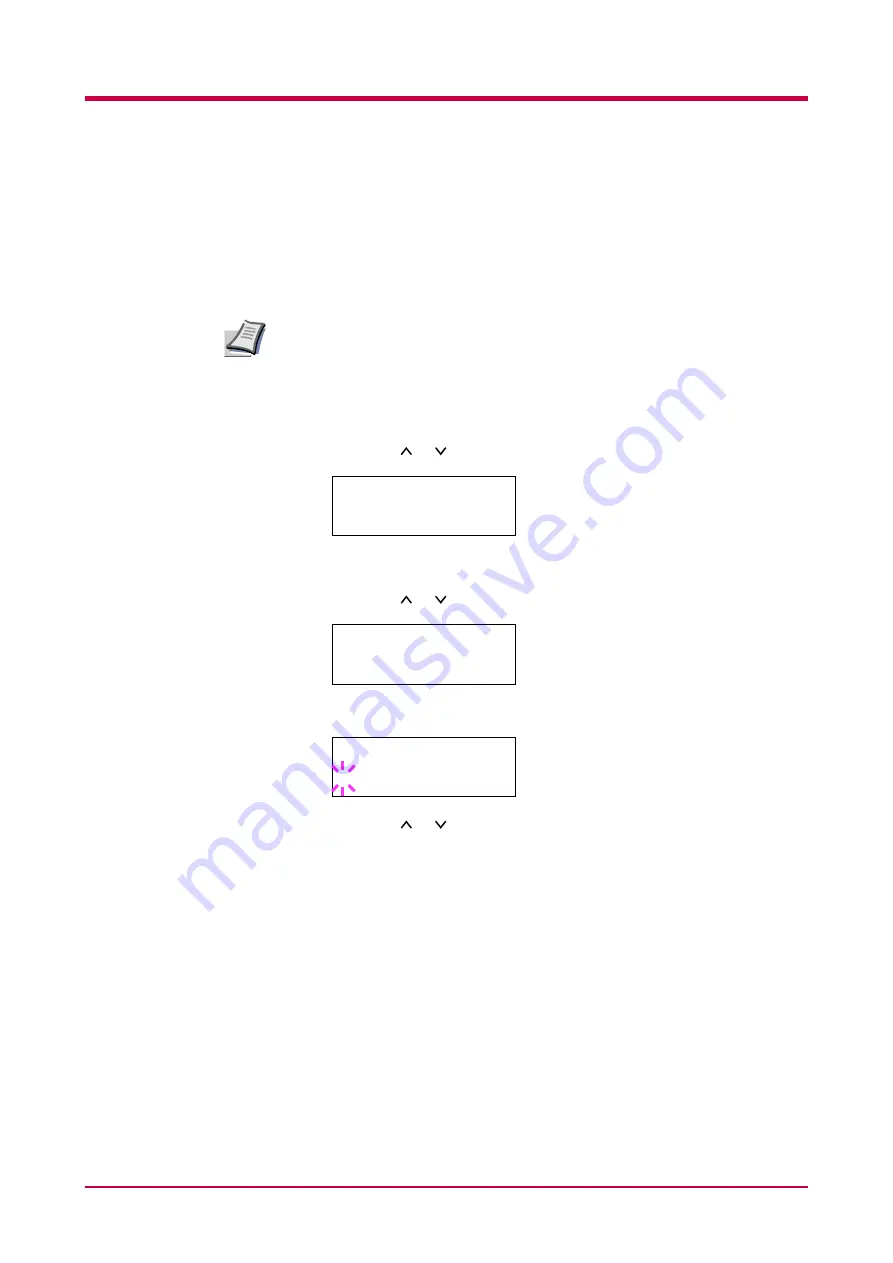
Configuration
1-103
Resource Protection
When you switch from the PCL 6 emulation to another, all downloaded
fonts and macros are lost. Resource protection preserves these PCL
resources in memory so that they are intact when you change the
emulation back to PCL 6.
Resource protection requires extra memory to store the downloaded
fonts and macros. The total size of the printer memory recommended for
using the resource protection option is affected by several factors. See
.
1
Press the
MENU
key.
2
Press the or key repeatedly until
Others >
appears.
3
Press the
>
key.
4
Press the or key repeatedly until
>Resource Prot.
appears.
5
Press the
ENTER
key. A blinking question mark (
?
) appears.
6
Press the or key to display the desired mode. The display
changes as shown below.
Off
(default)
Permanent
Perm / Temp
7
When the desired mode is displayed, press the
ENTER
key.
8
Press the
MENU
key. The message display returns to
Ready
.
Note
Others >
>Resource Prot.
Off
>Resource Prot.
? Off
Summary of Contents for WP28
Page 1: ...1 1 1 Oc WP28 Operation Guide Education Services Oc Operation Guide English version...
Page 29: ...Printing Test Pages 1 13 MENU MAP FS 1920 Page Printer Sample MENU MAP...
Page 172: ...List of Fonts 5 4 Font number Font samples 68 69 70 71 72 73 74 75 76 77 78 79 80...
Page 173: ...List of Fonts 5 5 KPDL Fonts 1...
Page 174: ...List of Fonts 5 6 KPDL Fonts 2...
Page 218: ...C 1 Appendix C Specifications C...
Page 221: ...Glossary 1 Glossary C...
Page 224: ...Index 1 Index...
Page 227: ...2004 1 2003 2004 is a trademark of Kyocera Corporation...






























