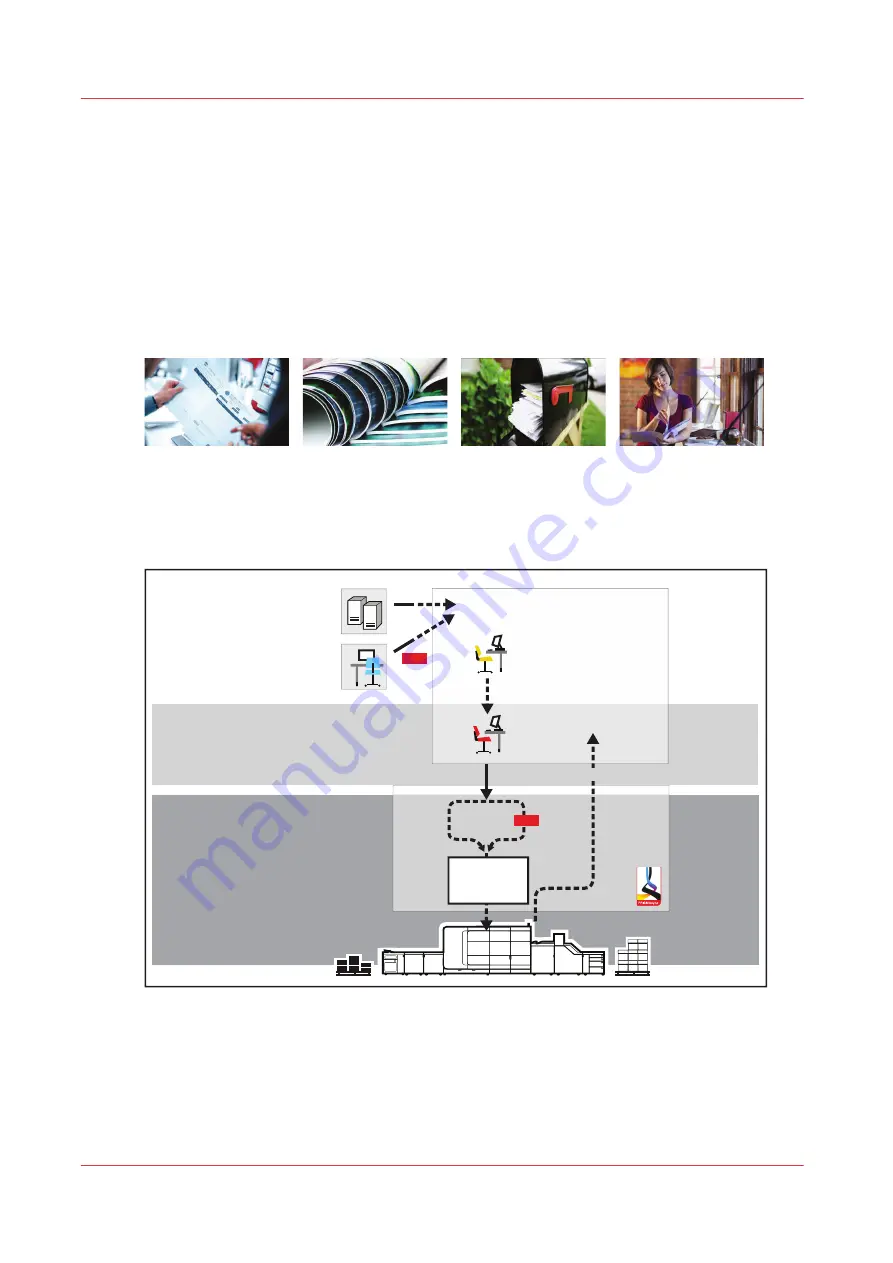
Job workflow in transaction printing mode
The
transaction printing mode
fits print environments with large numbers of business critical
data, such as invoices, cheques and salary slips.
The VarioPrint i-series uses the IPDS protocol to communicate with the host. The SRA (Scalable
Raster Architecture) module is the IPDS implementation of PRISMAsync Print Server.
(
PRISMAsync Print Server RIP (raster image processor) on page 373
The IPDS host uses a bi-directional connection to enable feedback from the printer. The IPDS host
closely monitors the status of the printer and the progress of print process. Furthermore, the
printer sends data about the media currently loaded in the trays of the printer.
[100] Transaction print jobs
The following illustration shows the transaction print job workflow from job preparation to the
delivery of the prints. The output and workflow management application PRISMAproduction
provides a single point of control to spool, manage and monitor transaction print jobs.
Job preparation
Print production
Job planning
Document design
PRISMAproduction
IPDS
Preflight and make
ready
Data generation
AFP
Data input
Job scheduling and
monitor
Scheduled
jobs
IPDS / IPDS with embedded PDF
[101] Transaction print job workflow with PRISMAproduction
1.
Job preparation
Jobs start with one or more applications to generate data resources and to design
documents. The data or documents are submitted to the printer with PRISMAproduction. The
prepress staff uses PRISMAproduction to check the print data (preflighting) and to make job
adjustments (make-ready) before submitting the jobs. PDF documents can be part of IPDS
Job workflow in transaction printing mode
92
Chapter 6 - Transaction printing
Summary of Contents for VarioPrint i Series
Page 1: ...Operation guide VarioPrint i series ...
Page 8: ...Contents 8 ...
Page 9: ...Chapter 1 Introduction ...
Page 18: ...Notes for the reader 18 Chapter 1 Introduction ...
Page 19: ...Chapter 2 Explore the printer ...
Page 35: ...Chapter 3 Getting started ...
Page 44: ...Log in to the printer 44 Chapter 3 Getting started ...
Page 51: ...Chapter 4 Define defaults ...
Page 74: ...Download account log files 74 Chapter 4 Define defaults ...
Page 75: ...Chapter 5 Job media handling ...
Page 91: ...Chapter 6 Transaction printing ...
Page 111: ...Chapter 7 Document printing ...
Page 143: ...2 Touch Split Combine jobs Chapter 7 Document printing 143 ...
Page 183: ...Chapter 8 Manage media definitions ...
Page 198: ...Edit a media print mode 198 Chapter 8 Manage media definitions ...
Page 199: ...Chapter 9 Manage colour definitions ...
Page 232: ...Reset spot colours 232 Chapter 9 Manage colour definitions ...
Page 233: ...Chapter 10 Print what you expect ...
Page 271: ...Chapter 11 Save energy ...
Page 276: ... 301 Automatic shut down time Configure the energy save timers 276 Chapter 11 Save energy ...
Page 278: ...Prepare printer for a long shut down period 278 Chapter 11 Save energy ...
Page 279: ...Chapter 12 Maintain the printer ...
Page 339: ...Chapter 13 Solve problems ...
Page 359: ...Chapter 14 References ...
Page 388: ...Status indicators 388 Chapter 14 References ...
Page 400: ...metrics 377 Index 400 ...
Page 401: ......
















































