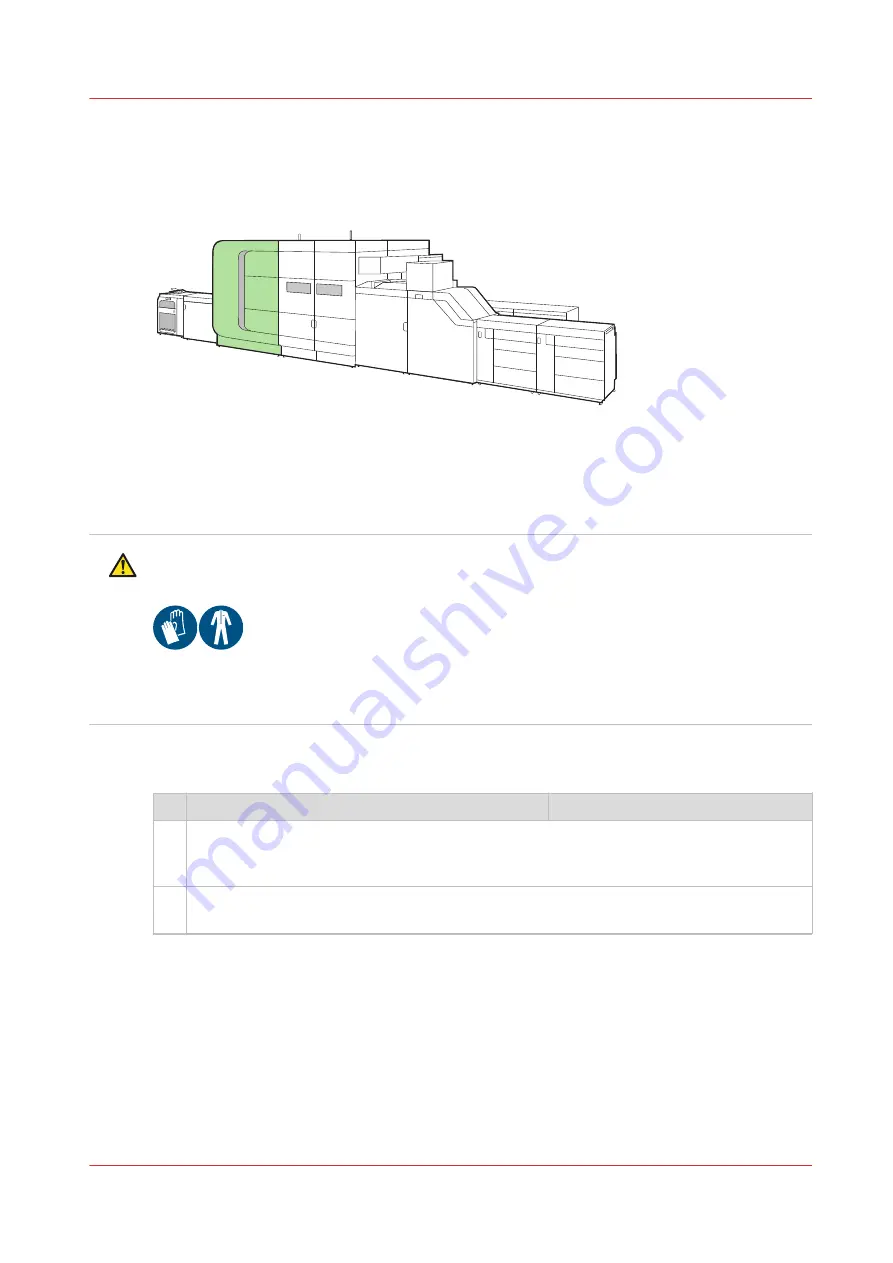
Remove sheets from the fixation drum
When sheets stuck on the fixation drum, you see a message on the control panel that you must
remove the sheets.
[337] Location of the fixation drum
Before you begin
You need to have the rights to access the maintenance tasks and the configuration settings.
CAUTION
Be careful not to touch the fixation drum. The fixation drum can be hot.
Wear heat-resistant gloves and body protection when you perform this task. (
)
Procedure
Action
1
1. In the action required screen, touch [Unlock] to unlock the right-hand door of the fixa-
tion module.
2. Open the right-hand door of the fixation module.
2
1. Touch [Unlock] to unlock the doors of the fixation drum.
2. Open the two doors that cover the fixation drum.
4
Remove sheets from the fixation drum
Chapter 13 - Solve problems
349
Summary of Contents for VarioPrint i Series
Page 1: ...Operation guide VarioPrint i series ...
Page 8: ...Contents 8 ...
Page 9: ...Chapter 1 Introduction ...
Page 18: ...Notes for the reader 18 Chapter 1 Introduction ...
Page 19: ...Chapter 2 Explore the printer ...
Page 35: ...Chapter 3 Getting started ...
Page 44: ...Log in to the printer 44 Chapter 3 Getting started ...
Page 51: ...Chapter 4 Define defaults ...
Page 74: ...Download account log files 74 Chapter 4 Define defaults ...
Page 75: ...Chapter 5 Job media handling ...
Page 91: ...Chapter 6 Transaction printing ...
Page 111: ...Chapter 7 Document printing ...
Page 143: ...2 Touch Split Combine jobs Chapter 7 Document printing 143 ...
Page 183: ...Chapter 8 Manage media definitions ...
Page 198: ...Edit a media print mode 198 Chapter 8 Manage media definitions ...
Page 199: ...Chapter 9 Manage colour definitions ...
Page 232: ...Reset spot colours 232 Chapter 9 Manage colour definitions ...
Page 233: ...Chapter 10 Print what you expect ...
Page 271: ...Chapter 11 Save energy ...
Page 276: ... 301 Automatic shut down time Configure the energy save timers 276 Chapter 11 Save energy ...
Page 278: ...Prepare printer for a long shut down period 278 Chapter 11 Save energy ...
Page 279: ...Chapter 12 Maintain the printer ...
Page 339: ...Chapter 13 Solve problems ...
Page 359: ...Chapter 14 References ...
Page 388: ...Status indicators 388 Chapter 14 References ...
Page 400: ...metrics 377 Index 400 ...
Page 401: ......






























