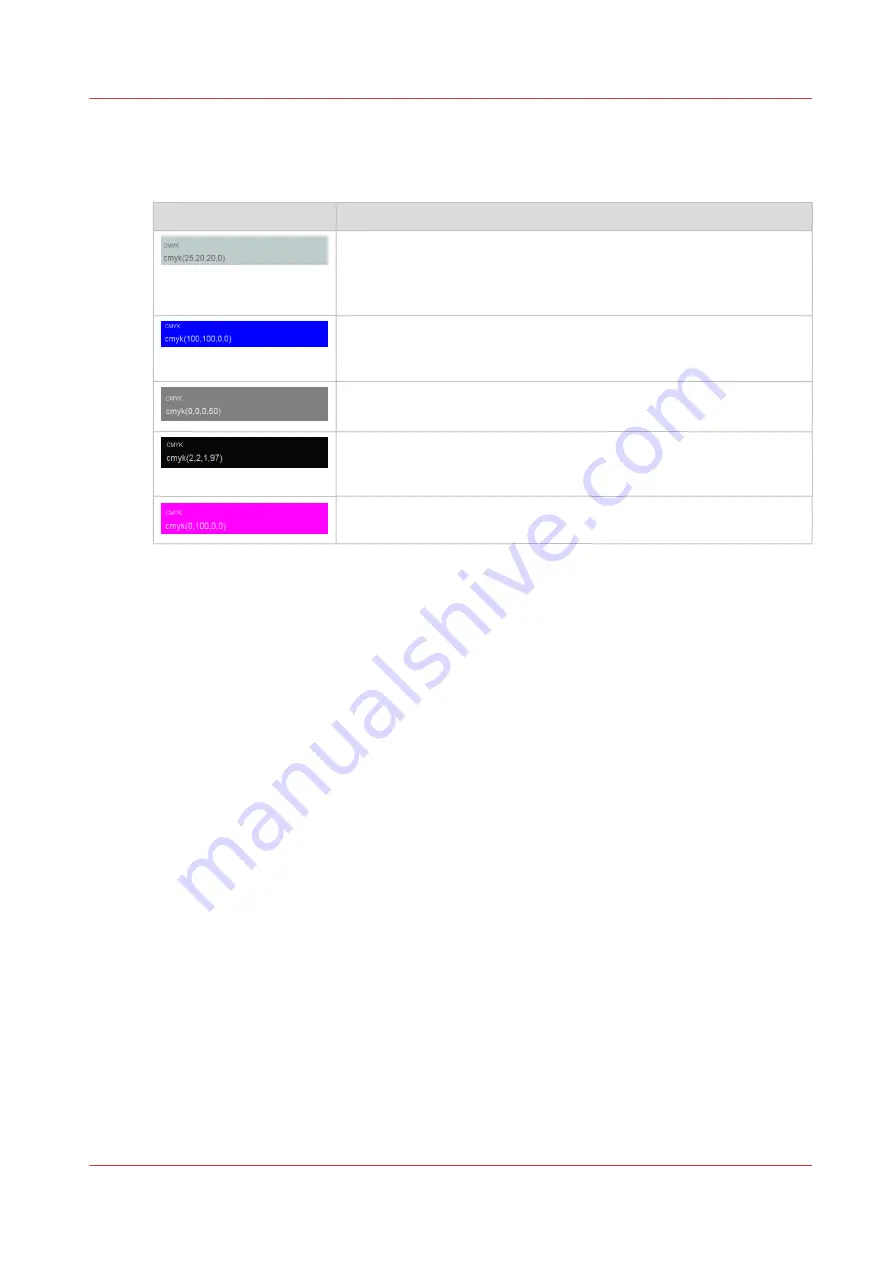
Patches of the target chart
The patches of the target charts represent primary colours, secondary colours, greys and other
colour mixes. The following patch names are part of the metrics that are part of the tests.
Example
Description
A
composite grey patch
is a patch where K ink is not used. Instead,
Y, M and C are used to darken the colours. M and Y have the same
value. C has the largest value, but the difference is not more than
17%.
An
RGB overprint patch
is a patch where equal amounts of two inks
are used: Y and M, Y and C, C and M. The inks are printed in one
patch to produce R, G or B.
A
K-only patch
is a patch where only K ink is printed.
The
darkest patch
is the patch which corresponds with the estima-
ted black point. The black point is the Lab value with the lowest L*
value.
A
solid patch
is a patch printed with 100% C, M, Y or K.
Tolerance levels
The difference between two colours or two groups of colours can be expressed by a colour
metric. (
Learn about colour differences on page 261
Every test definition has a pre-defined series of colour metrics (
) The test definition also includes for every metric a tolerance level to decide
if printed colour values are close enough to their reference colour values. A tolerance level or
threshold level is set before the evaluation takes place. A tolerance level is also expressed by a
△
(Delta) value. Based on the test outcome, a quality level can be achieved.
Test results
PRISMAsync Print Server shows the main results in the feedback window and lists all test details
in a CGATS report. (
Read colour validation results on page 270
)
The following example is not based on a realistic printer and print environment.
Learn about colour validation tests
Chapter 10 - Print what you expect
259
Summary of Contents for VarioPrint i Series
Page 1: ...Operation guide VarioPrint i series ...
Page 8: ...Contents 8 ...
Page 9: ...Chapter 1 Introduction ...
Page 18: ...Notes for the reader 18 Chapter 1 Introduction ...
Page 19: ...Chapter 2 Explore the printer ...
Page 35: ...Chapter 3 Getting started ...
Page 44: ...Log in to the printer 44 Chapter 3 Getting started ...
Page 51: ...Chapter 4 Define defaults ...
Page 74: ...Download account log files 74 Chapter 4 Define defaults ...
Page 75: ...Chapter 5 Job media handling ...
Page 91: ...Chapter 6 Transaction printing ...
Page 111: ...Chapter 7 Document printing ...
Page 143: ...2 Touch Split Combine jobs Chapter 7 Document printing 143 ...
Page 183: ...Chapter 8 Manage media definitions ...
Page 198: ...Edit a media print mode 198 Chapter 8 Manage media definitions ...
Page 199: ...Chapter 9 Manage colour definitions ...
Page 232: ...Reset spot colours 232 Chapter 9 Manage colour definitions ...
Page 233: ...Chapter 10 Print what you expect ...
Page 271: ...Chapter 11 Save energy ...
Page 276: ... 301 Automatic shut down time Configure the energy save timers 276 Chapter 11 Save energy ...
Page 278: ...Prepare printer for a long shut down period 278 Chapter 11 Save energy ...
Page 279: ...Chapter 12 Maintain the printer ...
Page 339: ...Chapter 13 Solve problems ...
Page 359: ...Chapter 14 References ...
Page 388: ...Status indicators 388 Chapter 14 References ...
Page 400: ...metrics 377 Index 400 ...
Page 401: ......
















































