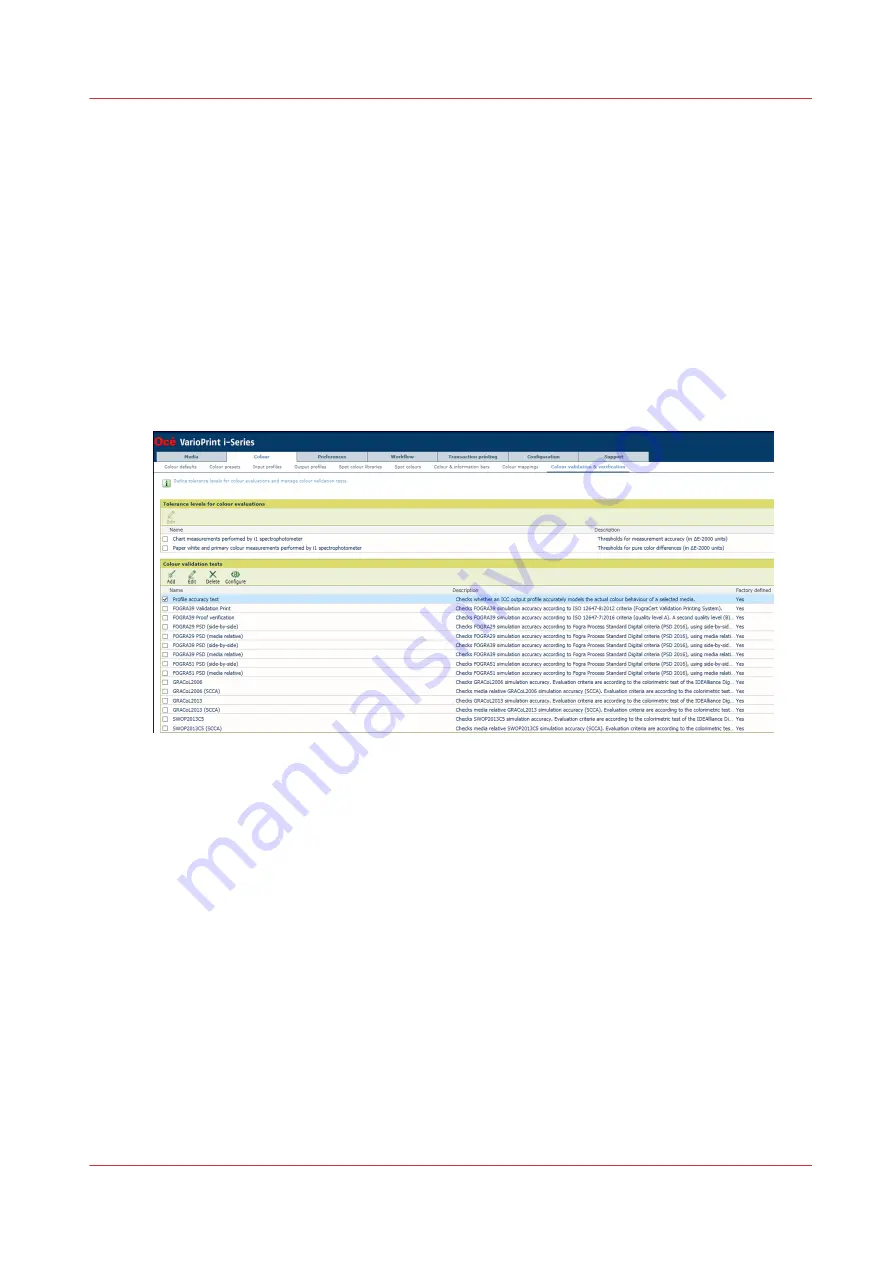
Colour validation
Learn about colour validation tests
VarioPrint i-series colour validation tests and the output profile accuracy test provide you an
objective method to evaluate the colour reproduction on the media you select. The reference
printing conditions of the default colour validation tests are already defined, as well as their
quality levels and tolerance levels.
The pre-defined FOGRA and IDEAlliance colour validation tests verify against digital print
certifications. When you want to check the colour reproduction of the printer against other
printing conditions, you can define your own colour validations tests.
The output profile accuracy test verifies how accurate the output profile fits the colour
reproduction properties of the media.
[278] Colour validation & verification
Benefits of colour validation tests
You can perform a colour validation test for several reasons:
1. You want to know if the printer is able to print the colours on the selected media according to
a reference printing condition.
2. You want to know if the printer is able to print the same colours on the selected media over
time.
3. You want to check the colour reproduction against: FOGRA Print Standard Digital
Certification, FOGRA Validation Printing System Certification, or Idealliance Digital Press
Certification Program.
4. You want to check the colour reproduction on the selected media against your own reference
printing condition. Therefore, you create your own test and define your own printing
condition, quality levels, tolerance levels and metrics.
Digital print certification
The available pre-defined, industry standard colour validation tests meet one or the following
digital print certifications.
1. DPC: IDEAlliance Digital Press Certification
Colour validation
Chapter 10 - Print what you expect
257
Summary of Contents for VarioPrint i Series
Page 1: ...Operation guide VarioPrint i series ...
Page 8: ...Contents 8 ...
Page 9: ...Chapter 1 Introduction ...
Page 18: ...Notes for the reader 18 Chapter 1 Introduction ...
Page 19: ...Chapter 2 Explore the printer ...
Page 35: ...Chapter 3 Getting started ...
Page 44: ...Log in to the printer 44 Chapter 3 Getting started ...
Page 51: ...Chapter 4 Define defaults ...
Page 74: ...Download account log files 74 Chapter 4 Define defaults ...
Page 75: ...Chapter 5 Job media handling ...
Page 91: ...Chapter 6 Transaction printing ...
Page 111: ...Chapter 7 Document printing ...
Page 143: ...2 Touch Split Combine jobs Chapter 7 Document printing 143 ...
Page 183: ...Chapter 8 Manage media definitions ...
Page 198: ...Edit a media print mode 198 Chapter 8 Manage media definitions ...
Page 199: ...Chapter 9 Manage colour definitions ...
Page 232: ...Reset spot colours 232 Chapter 9 Manage colour definitions ...
Page 233: ...Chapter 10 Print what you expect ...
Page 271: ...Chapter 11 Save energy ...
Page 276: ... 301 Automatic shut down time Configure the energy save timers 276 Chapter 11 Save energy ...
Page 278: ...Prepare printer for a long shut down period 278 Chapter 11 Save energy ...
Page 279: ...Chapter 12 Maintain the printer ...
Page 339: ...Chapter 13 Solve problems ...
Page 359: ...Chapter 14 References ...
Page 388: ...Status indicators 388 Chapter 14 References ...
Page 400: ...metrics 377 Index 400 ...
Page 401: ......






























