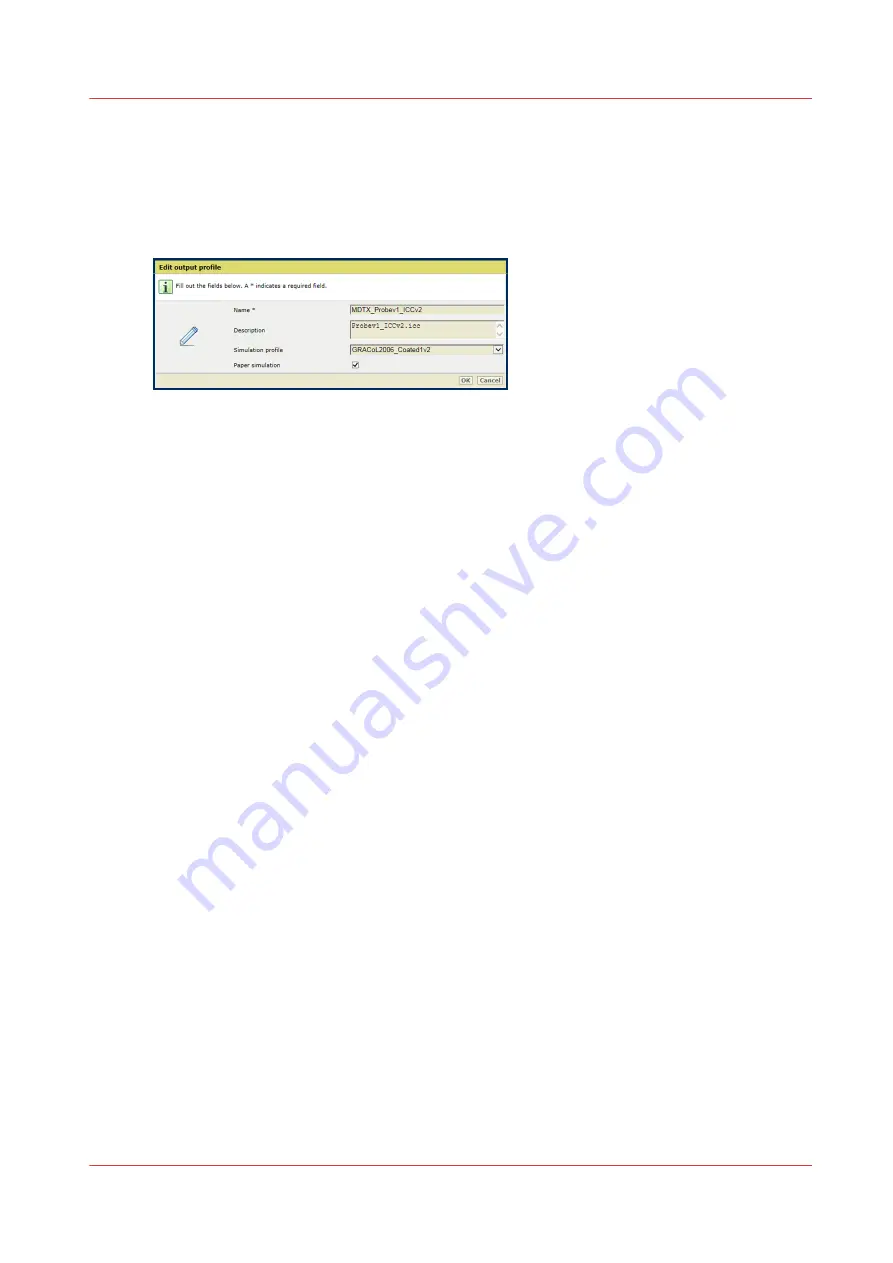
Create composite output profiles
You can use composite output profiles to simulate the colour reproduction of another printer or
printing condition. In the Graphics Arts market it is common to align colours between different
printers or offset presses. The colour reproduction of the simulated printer is described by the
composite output profile. The composite output profile is linked to a media print mode.
[227] Define a composite output profile
Import a simulation profile
1. Open the Settings Editor and go to: [Colour]
→
[Input profiles].
2. Click [Import].
3. Browse to the input profile (.icc file) of the simulated printer.
4. Define a unique name and the description.
5. Click [OK].
Create a composite output profile with an available input profile
1. Open the Settings Editor and go to: [Colour]
→
[Output profiles].
2. Click [Import].
3. Browse to the storage location of the output profile (.icc file).
4. In the [Import output profile] dialogue:
1. Define a name and description of the output profile.
2. Select one of the available input profiles, that represents the input profile of the simulated
printer or offset press.
When you select [None], device simulation is turned off and a normal output profile is
created.
3. Use the [Paper simulation] check box to enable paper simulation, for the selected
simulation profile. When paper simulation is enabled, the colour of the media on the
simulated printer is simulated. If paper simulation is enabled, the absolute colorimetric
rendering intent is applied, otherwise the relative colorimetric rendering intent is applied.
5. Click [OK].
The composite output profile, with a reference to the simulation profile, is in the list of output
profiles.
Create a composite output profile with an imported simulation profile
1. Open the Settings Editor and go to: [Colour]
→
[Output profiles].
2. Click [Import].
3. Browse to the storage location of the output profile (.icc file).
4. In the [Import output profile] dialogue:
1. Define a name and description of the output profile.
2. Select the simulation profile that represents the input profile of the simulated printer or
offset press.
Create composite output profiles
Chapter 9 - Manage colour definitions
211
Summary of Contents for VarioPrint i Series
Page 1: ...Operation guide VarioPrint i series ...
Page 8: ...Contents 8 ...
Page 9: ...Chapter 1 Introduction ...
Page 18: ...Notes for the reader 18 Chapter 1 Introduction ...
Page 19: ...Chapter 2 Explore the printer ...
Page 35: ...Chapter 3 Getting started ...
Page 44: ...Log in to the printer 44 Chapter 3 Getting started ...
Page 51: ...Chapter 4 Define defaults ...
Page 74: ...Download account log files 74 Chapter 4 Define defaults ...
Page 75: ...Chapter 5 Job media handling ...
Page 91: ...Chapter 6 Transaction printing ...
Page 111: ...Chapter 7 Document printing ...
Page 143: ...2 Touch Split Combine jobs Chapter 7 Document printing 143 ...
Page 183: ...Chapter 8 Manage media definitions ...
Page 198: ...Edit a media print mode 198 Chapter 8 Manage media definitions ...
Page 199: ...Chapter 9 Manage colour definitions ...
Page 232: ...Reset spot colours 232 Chapter 9 Manage colour definitions ...
Page 233: ...Chapter 10 Print what you expect ...
Page 271: ...Chapter 11 Save energy ...
Page 276: ... 301 Automatic shut down time Configure the energy save timers 276 Chapter 11 Save energy ...
Page 278: ...Prepare printer for a long shut down period 278 Chapter 11 Save energy ...
Page 279: ...Chapter 12 Maintain the printer ...
Page 339: ...Chapter 13 Solve problems ...
Page 359: ...Chapter 14 References ...
Page 388: ...Status indicators 388 Chapter 14 References ...
Page 400: ...metrics 377 Index 400 ...
Page 401: ......






























