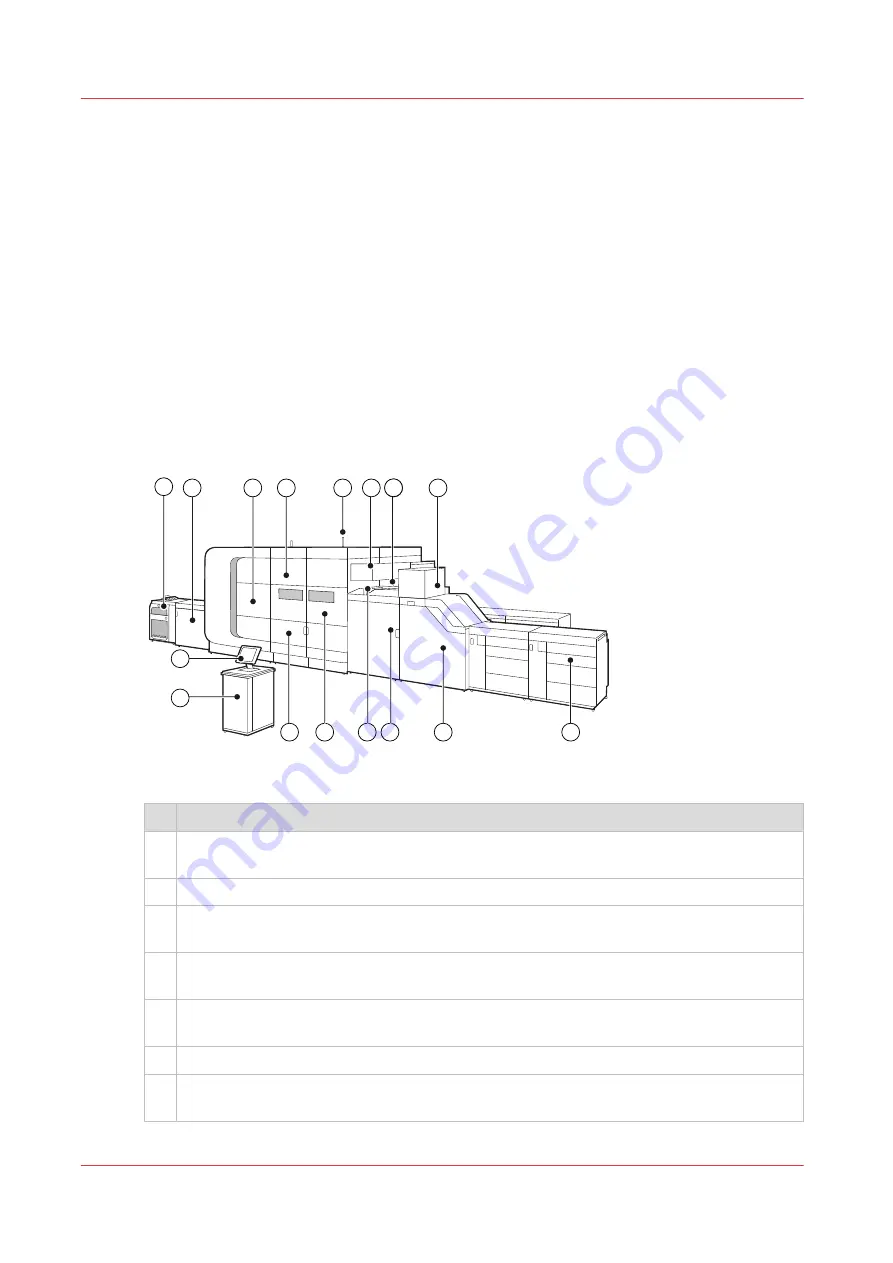
Main hardware parts
The VarioPrint i-series is a modular printer. The modules in the front position are mainly used for
the job production. The modules in the rear position give access to the consumables, service
units, and control units.
The VarioPrint i-series can have up to three paper input modules and one or two high capacity
stackers. More equipment can be connected to the printer for finishing the output.
There are two hardware models of the VarioPrint i-series. The first model has a registration
output module with an output tray and an ink cabinet with drawers. The other model has a
registration output module without an output tray and a cabinet without drawers. Most options
and features are applicable to both models. When needed this operation guide describes
instructions for both models.
Front view
Below is an overview of the main parts visible from the control panel of the printer.
5
7
10
9
4
3
6
17
12
11
8
13
14
16
15
2
1
[1] Front view of the printer
Description main hardware parts
1
The operator desk and the control panel are the local communication point for the opera-
tor.
2
PRISMAsync Print Server steers the performance, workflow, and print quality of the printer.
3
Up to three paper modules hold and feed the media. The paper modules keep the loaded
media in optimal condition.
4
The paper path module positions the media correctly on the paper path and turns the
sheets before the second sides are printed.
5
The registration input module positions the media correctly on the paper path and purges
sheets with imperfections.
6
The sentry detects sheets with imperfections, such as waves, bursts, and folded corners.
7
The sentry tray collects sheets with imperfections detected by the sentry. These sheets do
not enter the print module.
4
Main hardware parts
20
Chapter 2 - Explore the printer
Summary of Contents for VarioPrint i Series
Page 1: ...Operation guide VarioPrint i series ...
Page 8: ...Contents 8 ...
Page 9: ...Chapter 1 Introduction ...
Page 18: ...Notes for the reader 18 Chapter 1 Introduction ...
Page 19: ...Chapter 2 Explore the printer ...
Page 35: ...Chapter 3 Getting started ...
Page 44: ...Log in to the printer 44 Chapter 3 Getting started ...
Page 51: ...Chapter 4 Define defaults ...
Page 74: ...Download account log files 74 Chapter 4 Define defaults ...
Page 75: ...Chapter 5 Job media handling ...
Page 91: ...Chapter 6 Transaction printing ...
Page 111: ...Chapter 7 Document printing ...
Page 143: ...2 Touch Split Combine jobs Chapter 7 Document printing 143 ...
Page 183: ...Chapter 8 Manage media definitions ...
Page 198: ...Edit a media print mode 198 Chapter 8 Manage media definitions ...
Page 199: ...Chapter 9 Manage colour definitions ...
Page 232: ...Reset spot colours 232 Chapter 9 Manage colour definitions ...
Page 233: ...Chapter 10 Print what you expect ...
Page 271: ...Chapter 11 Save energy ...
Page 276: ... 301 Automatic shut down time Configure the energy save timers 276 Chapter 11 Save energy ...
Page 278: ...Prepare printer for a long shut down period 278 Chapter 11 Save energy ...
Page 279: ...Chapter 12 Maintain the printer ...
Page 339: ...Chapter 13 Solve problems ...
Page 359: ...Chapter 14 References ...
Page 388: ...Status indicators 388 Chapter 14 References ...
Page 400: ...metrics 377 Index 400 ...
Page 401: ......
















































