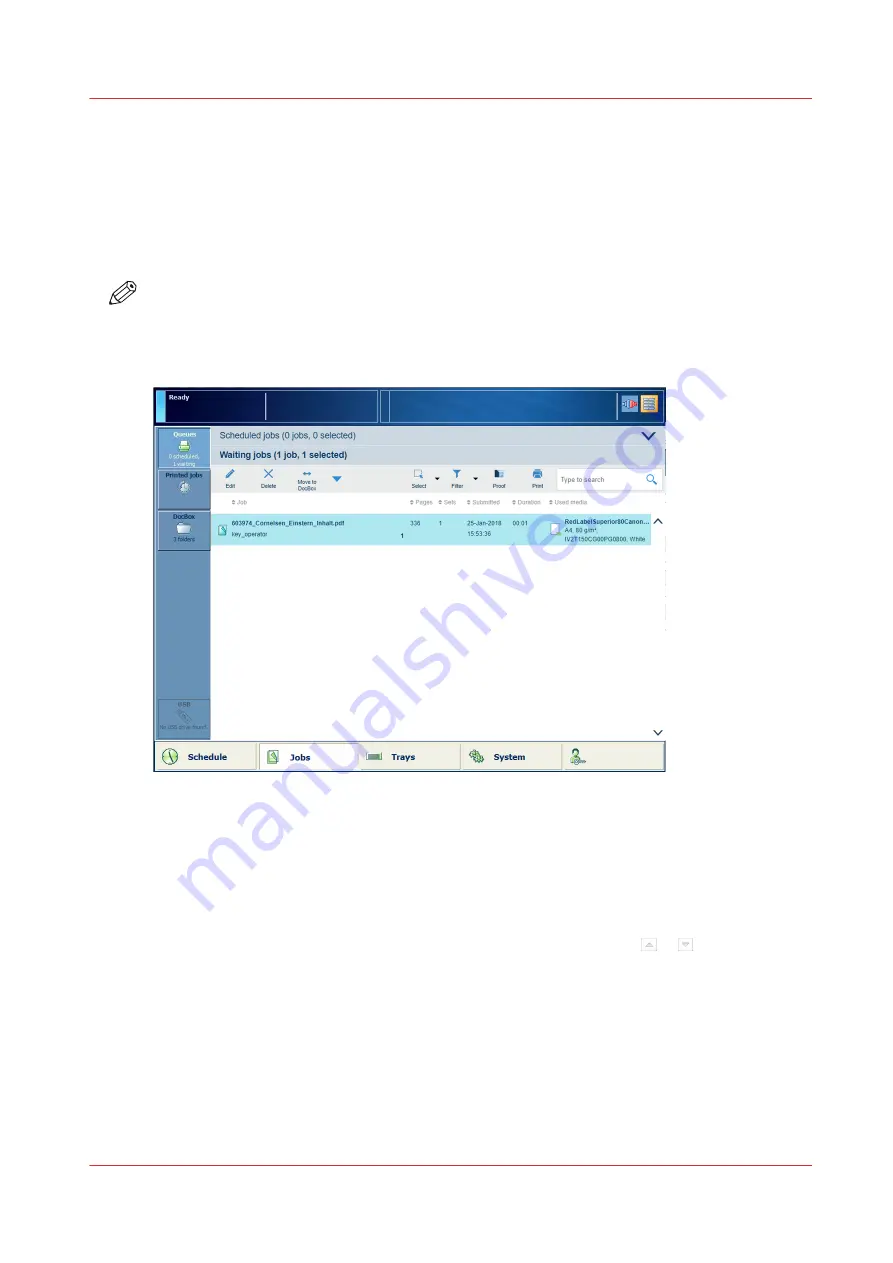
Find, select and filter jobs
There are three destinations where print jobs can arrive: the list of waiting jobs, the list of
scheduled jobs, or in one of the DocBox folders.
When there are many jobs on the PRISMAsync Print Server, you can use the select, filter and
search functions to find the jobs you want.
Printed jobs arrive in the list of printed jobs.
NOTE
The list of printed jobs can be disabled. (
Define storage of printed jobs on page 58
Go to the job destinations
[144] Queues view
1. Touch [Jobs].
2. • Touch [Queues] to go to the scheduled and waiting jobs.
• Touch [DocBox] to go to the DocBox folders.
• Touch [Printed jobs] to go to the printed jobs.
View the job queues
The waiting and scheduled jobs cannot be displayed in one view. Touch or to switch
between the two lists.
Select jobs
Select and deselect jobs by tapping the job entries or use the [Select] menu. The available menu
options depend on the job location.
Touch and hold a job to bring a multiple job selection back to one job.
Find, select and filter jobs
Chapter 7 - Document printing
135
Summary of Contents for VarioPrint i Series
Page 1: ...Operation guide VarioPrint i series ...
Page 8: ...Contents 8 ...
Page 9: ...Chapter 1 Introduction ...
Page 18: ...Notes for the reader 18 Chapter 1 Introduction ...
Page 19: ...Chapter 2 Explore the printer ...
Page 35: ...Chapter 3 Getting started ...
Page 44: ...Log in to the printer 44 Chapter 3 Getting started ...
Page 51: ...Chapter 4 Define defaults ...
Page 74: ...Download account log files 74 Chapter 4 Define defaults ...
Page 75: ...Chapter 5 Job media handling ...
Page 91: ...Chapter 6 Transaction printing ...
Page 111: ...Chapter 7 Document printing ...
Page 143: ...2 Touch Split Combine jobs Chapter 7 Document printing 143 ...
Page 183: ...Chapter 8 Manage media definitions ...
Page 198: ...Edit a media print mode 198 Chapter 8 Manage media definitions ...
Page 199: ...Chapter 9 Manage colour definitions ...
Page 232: ...Reset spot colours 232 Chapter 9 Manage colour definitions ...
Page 233: ...Chapter 10 Print what you expect ...
Page 271: ...Chapter 11 Save energy ...
Page 276: ... 301 Automatic shut down time Configure the energy save timers 276 Chapter 11 Save energy ...
Page 278: ...Prepare printer for a long shut down period 278 Chapter 11 Save energy ...
Page 279: ...Chapter 12 Maintain the printer ...
Page 339: ...Chapter 13 Solve problems ...
Page 359: ...Chapter 14 References ...
Page 388: ...Status indicators 388 Chapter 14 References ...
Page 400: ...metrics 377 Index 400 ...
Page 401: ......






























