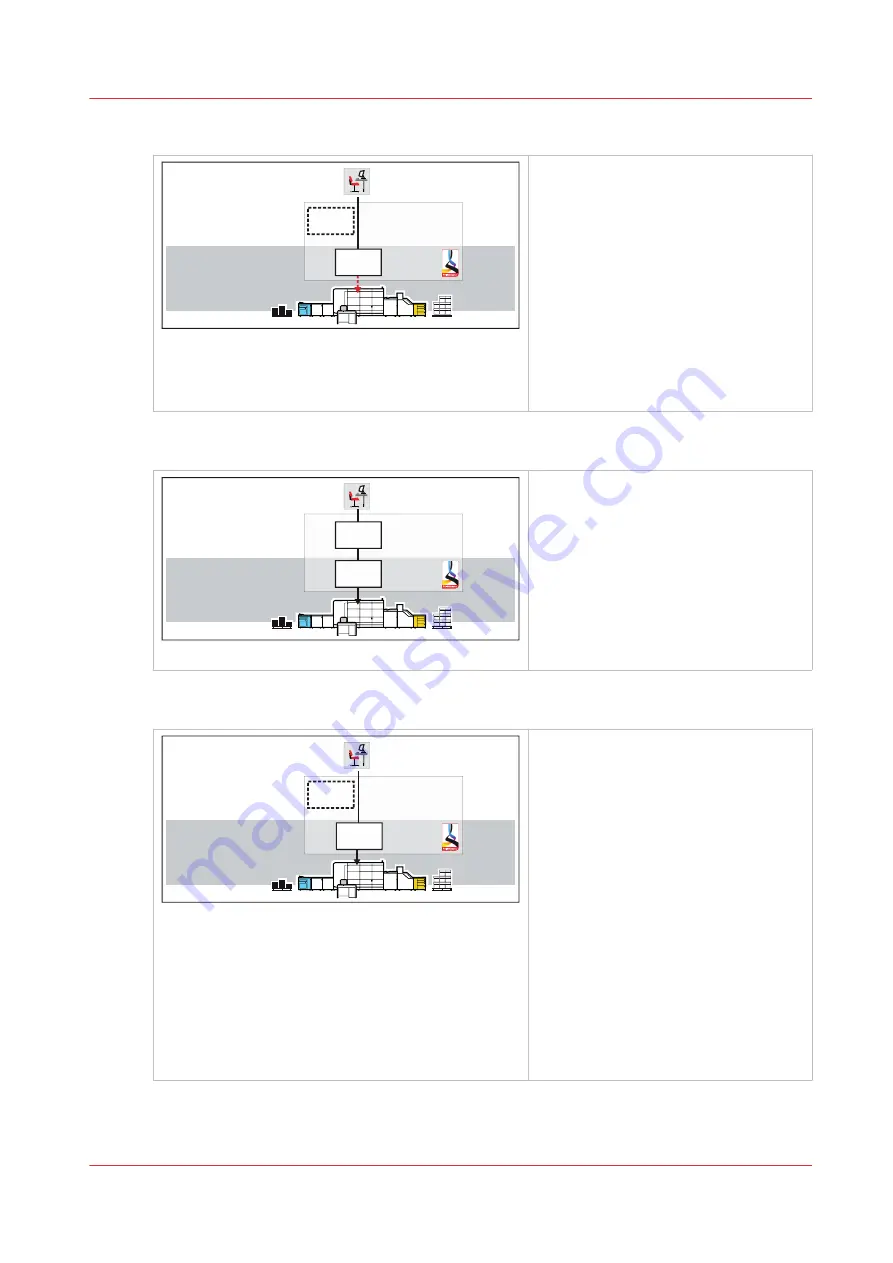
[Check and print] workflow profile
Print production
Job planning
Waiting
jobs
Scheduled
jobs
[121] Check and print workflow profile
• The check-and-print workflow profile
fits an environment for which every
document print job needs attention.
You check the print quality and layout
setting of the first set before printing
the entire job.
• Document print jobs go to the list of
scheduled jobs.
• DocBox jobs go to the list of sched-
uled jobs.
• Only the first set of the job is printed.
• The high capacity stacker ejects the
stack after each job.
[Manual planning] workflow profile
Print production
Job planning
Waiting
jobs
Scheduled
jobs
[122] Manual planning workflow profile
• The manual planning workflow fits an
environment for which you want to
determine the print priority of the
document print jobs.
• Document print jobs go to the list of
waiting jobs.
• DocBox jobs go to the list of sched-
uled jobs.
• The high capacity stacker ejects the
stack after each job.
[Unattended] workflow profile
Print production
Job planning
Waiting
jobs
Scheduled
jobs
[123] Unattended workflow profile
• The unattended workflow profile fits
an environment for which productivi-
ty is very important.
• Document print jobs go to the list of
scheduled jobs.
• DocBox jobs go to the list of sched-
uled jobs.
• The prints get banner pages to distin-
guish the individual jobs.
• When the output trays of the high ca-
pacity stackers are linked (tray link-
ing), the second high capacity stacker
is filled automatically when the first
high capacity stacker is full. Each
high capacity stacker ejects the stack
according to its configured maximum
stack height and minimum filling
rate.
Learn about workflow profiles
Chapter 7 - Document printing
113
Summary of Contents for VarioPrint i Series
Page 1: ...Operation guide VarioPrint i series ...
Page 8: ...Contents 8 ...
Page 9: ...Chapter 1 Introduction ...
Page 18: ...Notes for the reader 18 Chapter 1 Introduction ...
Page 19: ...Chapter 2 Explore the printer ...
Page 35: ...Chapter 3 Getting started ...
Page 44: ...Log in to the printer 44 Chapter 3 Getting started ...
Page 51: ...Chapter 4 Define defaults ...
Page 74: ...Download account log files 74 Chapter 4 Define defaults ...
Page 75: ...Chapter 5 Job media handling ...
Page 91: ...Chapter 6 Transaction printing ...
Page 111: ...Chapter 7 Document printing ...
Page 143: ...2 Touch Split Combine jobs Chapter 7 Document printing 143 ...
Page 183: ...Chapter 8 Manage media definitions ...
Page 198: ...Edit a media print mode 198 Chapter 8 Manage media definitions ...
Page 199: ...Chapter 9 Manage colour definitions ...
Page 232: ...Reset spot colours 232 Chapter 9 Manage colour definitions ...
Page 233: ...Chapter 10 Print what you expect ...
Page 271: ...Chapter 11 Save energy ...
Page 276: ... 301 Automatic shut down time Configure the energy save timers 276 Chapter 11 Save energy ...
Page 278: ...Prepare printer for a long shut down period 278 Chapter 11 Save energy ...
Page 279: ...Chapter 12 Maintain the printer ...
Page 339: ...Chapter 13 Solve problems ...
Page 359: ...Chapter 14 References ...
Page 388: ...Status indicators 388 Chapter 14 References ...
Page 400: ...metrics 377 Index 400 ...
Page 401: ......
















































