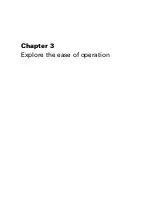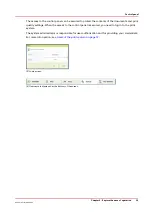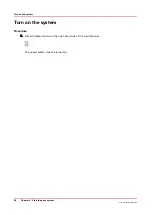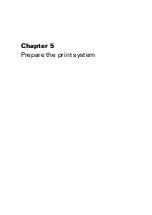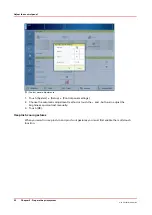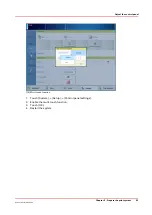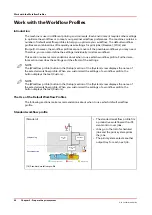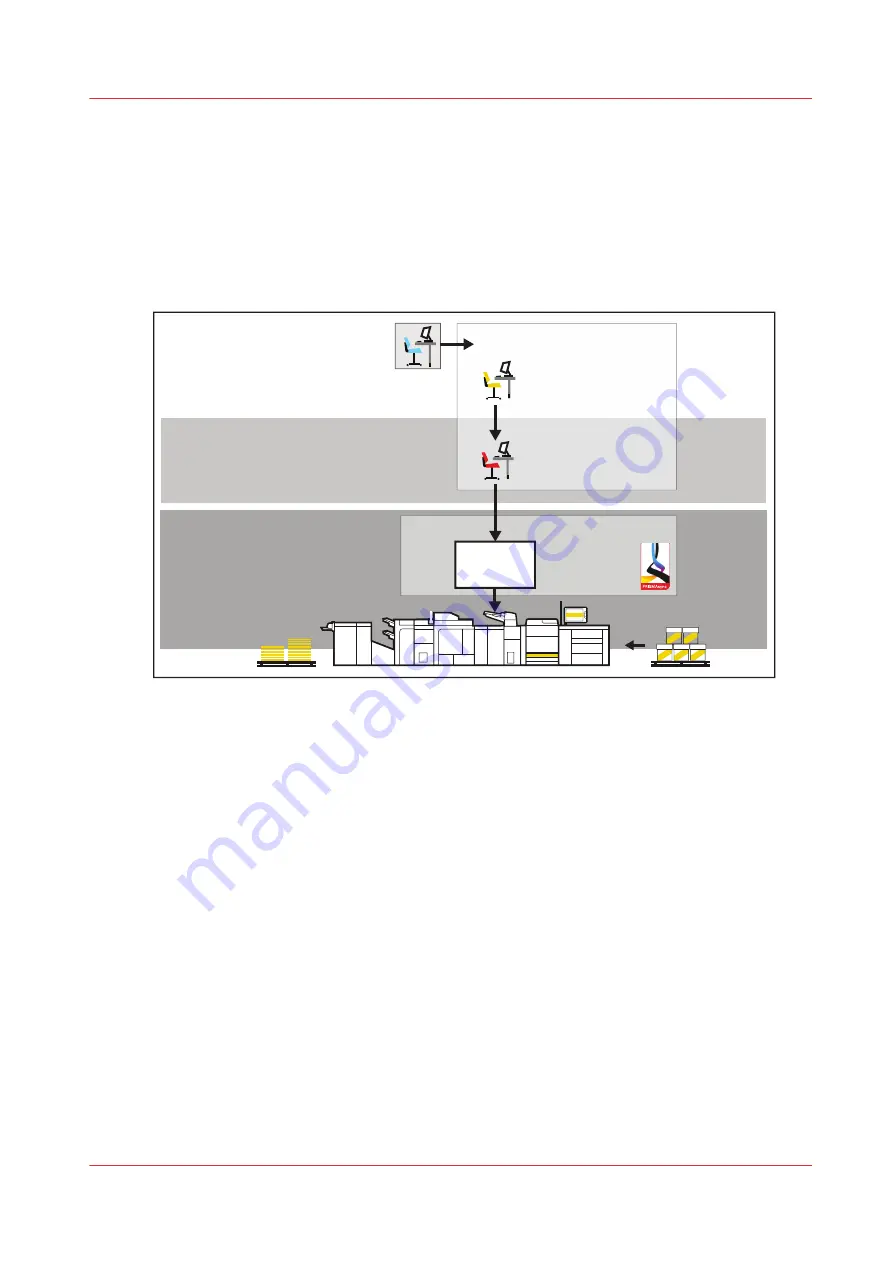
Transaction printing workflow
When there is a license for transaction printing (IPDS or PCL), you can operate the print system in
the transaction printing mode. An IPDS or PCL host sends a streaming job to a dedicated port in
the print system. The transaction printing mode fits print environments with large numbers of
business critical data, such as invoices, checks and salary slips.
Typical for the transaction print mode is that first non-variable parts of a print job are stored on
the print server and then merged with the variable parts of the print job.
Print production
Job planning
Scheduled
jobs
Job preparation
Applications to prepare and
submit job stream
PRISMAproduction
Preflight and
make ready
Data input
Job scheduling and
monitor
[7] Job workflow for transaction printing mode
During daily work, you can switch between the transaction printing and document printing
modes without rebooting the print system.
When the transaction printing mode is active, the print system still accepts PDF and PostScript
jobs. However, PRISMAsync starts to process these jobs, when you switch off the transaction
printing mode.
Differences between the two printing modes
The transaction printing mode is different from the document printing mode in several respects:
1. All data in one connection session are part of the same streaming job. This streaming job can
have job separators. In this instance, you can see the different job names on the control
panel.
2. The print resolution for IPDS is 240, 300, 600 dpi, or automatically detected.
3. When the transaction printing jobs contain paper tray selection numbers, you can select a
mapping method. The paper tray number corresponds to a physical tray or to media from the
catalog:
• Tray-to-media mapping
You can assign the paper tray number included in the print job to a physical paper tray.
You select media from the media catalog and link these to a logical tray, indicated by a
number. The print system maps the media of the logical tray to the physical paper trays
that hold these media. For color management, the output profile associated with the media
family of the media is used. The control panel shows the media which the job uses.
Transaction printing workflow
Chapter 3 - Explore the ease of operation
41
Océ VarioPrint 6000 line
Summary of Contents for VarioPrint 6180
Page 1: ...User guide Océ VarioPrint 6000 line VarioPrint 6180 6220 6270 6330 ...
Page 8: ...Contents 8 Océ VarioPrint 6000 line ...
Page 9: ...Chapter 1 Introduction ...
Page 15: ...Chapter 2 Explore the print system ...
Page 31: ...Chapter 3 Explore the ease of operation ...
Page 43: ...Chapter 4 Start the print system ...
Page 49: ...Chapter 5 Prepare the print system ...
Page 81: ...Chapter 6 Prepare the print jobs ...
Page 89: ...Chapter 7 Plan the workload remotely ...
Page 93: ...Chapter 8 Plan the jobs ...
Page 129: ...Chapter 9 Carry out print jobs ...
Page 193: ...Chapter 10 Keep the system printing ...
Page 202: ...The operator attention light 202 Chapter 10 Keep the system printing Océ VarioPrint 6000 line ...
Page 203: ...Chapter 11 Media handling ...
Page 245: ...Chapter 12 Maintain the print system ...
Page 275: ...Chapter 13 PRISMAlytics Dashboard ...
Page 277: ...Chapter 14 Troubleshooting ...
Page 287: ...Chapter 15 Specifications ...
Page 305: ......