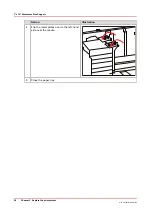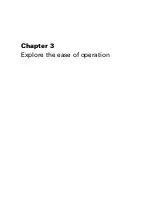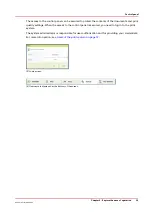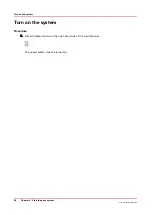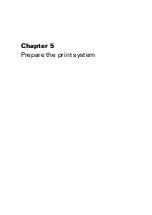Settings Editor
Introduction
The Settings Editor is a web-based application and therefore accessible via an Internet browser.
The Settings Editor enables you to manage settings or to display information in the following
areas.
PRISMAsync offers the web-based Settings Editor to configure the print system according to
requirements of the print environment. Part of these settings is also available on the control
panel.
The following configuration settings are available In the Settings Editor:
• Media settings, to maintain the media catalog and media families.
• Default job settings, the print and scan quality, finishing properties, and most print languages.
• Energy save modes
• Default system settings of finishers, o/a high capacity stacker, stacker.
• Workflow settings, to set up the DocBox folders, SMB shares, fonts, scan profiles, hotfolders
and automated workflows.
• Transaction printing settings (optional), to define setups, image shifting, tray mapping and
resources.
• IT and security settings, to establish the connection with servers, to ensure a secure
environment, and to set up the accounting system.
• Support information, to view contact and counter information, to install licenses, to update
software, to download Remote Printer Driver, to troubleshoot, to generate loggings.
• Troubleshooting to create and download loggings, to backup and restore the system settings,
to remove jobs.
How to access the Settings Editor
Make sure you have the following information before you access the Settings Editor.
• The IP address or host name of the PRISMAsync controller.
• The key operator password to change all settings except for the settings in the [Configuration]
tab.
• The system administrator password to change all settings including the settings in the
[Configuration] tab.
Procedure
1.
Open your web browser.
NOTE
When the Settings Editor does not display the correct language, you can change the
preferred language in the Internet options of your Internet browser. The desired
language must be first in the list of languages.
2.
In the address bar, enter the IP address or host name of the PRISMAsync controller.
http://<printername or IP address>
https://<printername or IP address>
The Settings Editor application appears.
Settings Editor
36
Chapter 3 - Explore the ease of operation
Océ VarioPrint 6000 line
Summary of Contents for VarioPrint 6180
Page 1: ...User guide Océ VarioPrint 6000 line VarioPrint 6180 6220 6270 6330 ...
Page 8: ...Contents 8 Océ VarioPrint 6000 line ...
Page 9: ...Chapter 1 Introduction ...
Page 15: ...Chapter 2 Explore the print system ...
Page 31: ...Chapter 3 Explore the ease of operation ...
Page 43: ...Chapter 4 Start the print system ...
Page 49: ...Chapter 5 Prepare the print system ...
Page 81: ...Chapter 6 Prepare the print jobs ...
Page 89: ...Chapter 7 Plan the workload remotely ...
Page 93: ...Chapter 8 Plan the jobs ...
Page 129: ...Chapter 9 Carry out print jobs ...
Page 193: ...Chapter 10 Keep the system printing ...
Page 202: ...The operator attention light 202 Chapter 10 Keep the system printing Océ VarioPrint 6000 line ...
Page 203: ...Chapter 11 Media handling ...
Page 245: ...Chapter 12 Maintain the print system ...
Page 275: ...Chapter 13 PRISMAlytics Dashboard ...
Page 277: ...Chapter 14 Troubleshooting ...
Page 287: ...Chapter 15 Specifications ...
Page 305: ......